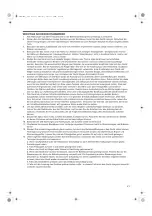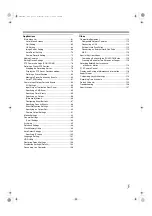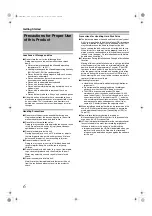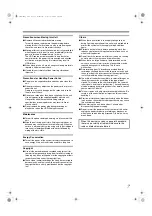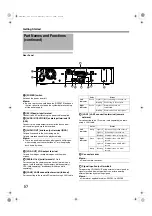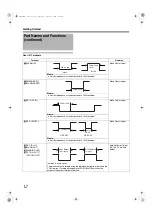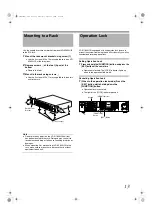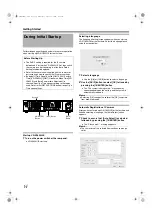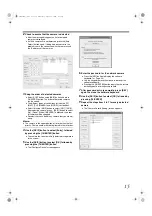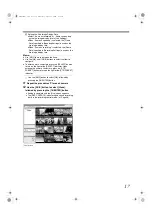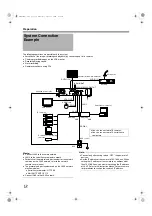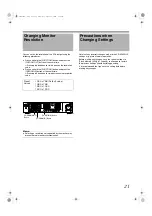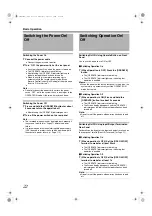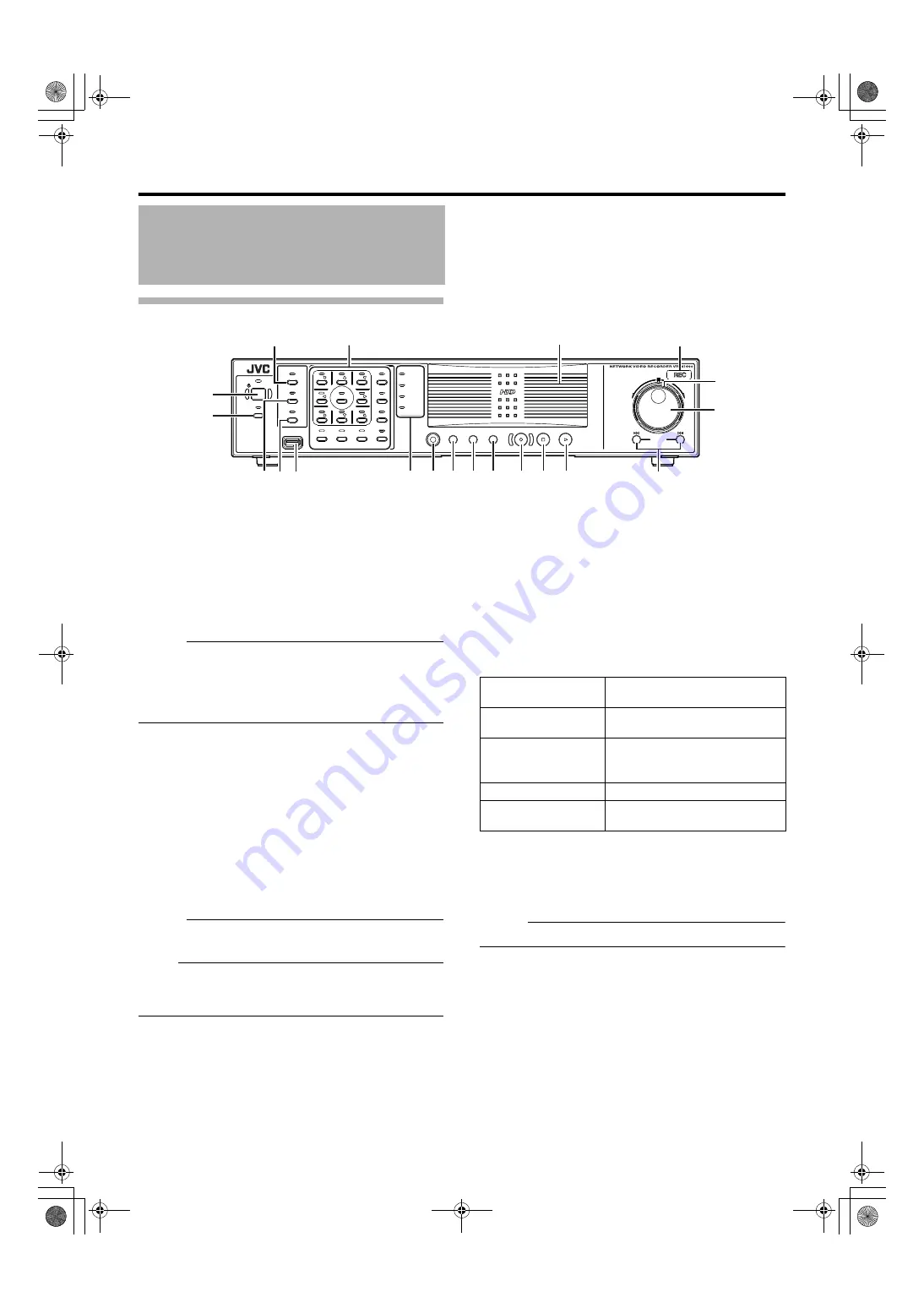
8
Front
A
[OPERATE] Button/Indicator
Switches operation on or off. Press the button to turn operation
and hold down the button to turn operation
. The
indicator blinks while the recorder is starting up or shutting down.
B
[REC CONTROL] Button/Indicator
Switches the recording control mode on or off. The indicator lights
up when the recording control mode is set to on.
Press and hold the [FUNCTION] button, and press the [REC
CONTROL] button at the same time to display the menu.
Memo :
●
The main menu cannot be displayed in the recording control
mode or during recording.
●
The recording control mode performs recording in accordance
with the settings in the [Camera Record Setting] menu. (
C
[SELECT] Button/Indicator
Use the
S
key to set to the camera selection mode. The indicator
lights up when the camera selection mode is set to on. (
D
[PTZ/PRESET] Button/Indicator
Switches between the PTZ mode and PRESET mode of the
S
key.
The mode changes each time the button is pressed. The indicator
lights up when PTZ mode is selected and blinks when PRESET
mode is selected.
E
[SERIAL] Terminal
For connecting the communication control terminals on a mouse
(sold separately), flash memory (sold separately) or UPS (sold
separately).
Memo :
●
Use the [SERIAL1 to 4] port on the rear panel for additional hard
disk drive connection. (
Note :
●
Attach the serial port cover supplied when the port is not in use.
●
Static electricity may cause the unit to malfunction. Remove any
static electricity before starting operation.
F
Status indicators
䡵
[WARNING] Indicator
Lights up when an error occurs. (
Press and hold the [ALARM CLEAR] button to turn off the light.
䡵
[ALARM] Indicator
Lights up when an alarm is activated.
Goes off when the [ALARM CLEAR] button is pressed.
䡵
[HDD] Indicator
Lights up when the built-in hard disk drive is accessed.
䡵
[LOCK] Indicator
Lights up when operation is locked. (
G
[FUNCTION] Button
Press the following buttons while holding down the [FUNCTION]
button to use the following features.
[Special Key Operations] (
H
[SEARCH] Button
Displays the date and time search screen when in the playback
mode. (
I
[KEY] Button
Press to display or hide the
A
software keyboard
B
.
Memo :
●
Use the software keyboard to input characters. (
J
[ALARM CLEAR] Button
Clears the [ALARM] display when an event occurs or motion is
detected. Press and hold this button to turn off the [WARNING]
indicator.
K
[REC/STOP] Button
Press to start recording in all cameras. (When in the recording
control mode, pressing this button exits the recording control mode
and starts recording on all cameras.) To stop recording, press and
hold the button.
When in the recording control mode, press and hold this button to
exit the recording control mode.
Part Names and Functions
OPERATE
REC CONTROL
LIVE/BROWSE
SELECT
PTZ/PRESET
SERIAL
㧝
㧞
㧟
㧠
㧡
㧢*1/'
㧣
㧥
㧤
CANCEL
ZOOM OUT
ZOOM IN
ENTER
WARNING
ALARM
HDD
LOCK
SEARCH
FUNCTION
ALARM CLEAR
KEY
REC/STOP
STOP(PB)
PLAY
SKIP
REV
FWD
A
T
B
G
F
E
D
C
I
H
J K
M
L
O
N
P
Q
R
S
Press and hold to forcibly shut down
the system.
Displays the main menu.
Reboots the NVR Viewer and the
internal distribution server.
Press and hold to log out.
For controlling the PTZ camera.
Displays the maintenance information
screen.
VR-N1600_J.book Page 8 Wednesday, August 8, 2007 3:32 PM
Содержание VR-N1600E
Страница 2: ...IMPORTANT SAFEGUARDS I VR N1600_J book Page I Wednesday August 8 2007 3 32 PM ...
Страница 3: ...SAFETY PRECAUTIONS for USA II VR N1600_J book Page II Wednesday August 8 2007 3 32 PM ...
Страница 4: ...SAFETY PRECAUTIONS for Europe III VR N1600_J book Page III Wednesday August 8 2007 3 32 PM ...
Страница 5: ...IV VR N1600_J book Page IV Wednesday August 8 2007 3 32 PM ...
Страница 6: ...SICHERHEITSVORKEHRUNGEN for Germany V VR N1600_J book Page V Wednesday August 8 2007 3 32 PM ...
Страница 7: ...VI VR N1600_J book Page VI Wednesday August 8 2007 3 32 PM ...
Страница 8: ...SICHERHEITSVORKEHRUNGEN for Germany VII VR N1600_J book Page VII Wednesday August 8 2007 3 32 PM ...
Страница 9: ...VIII E 1600E E 1600E E E VR N1600_J book Page VIII Wednesday August 8 2007 3 32 PM ...