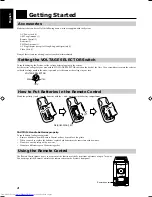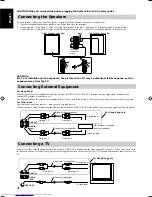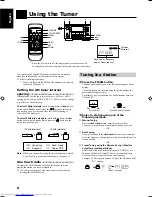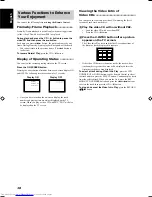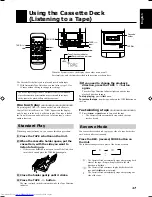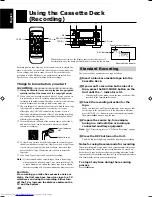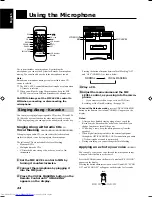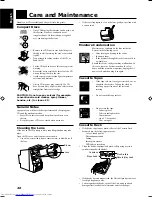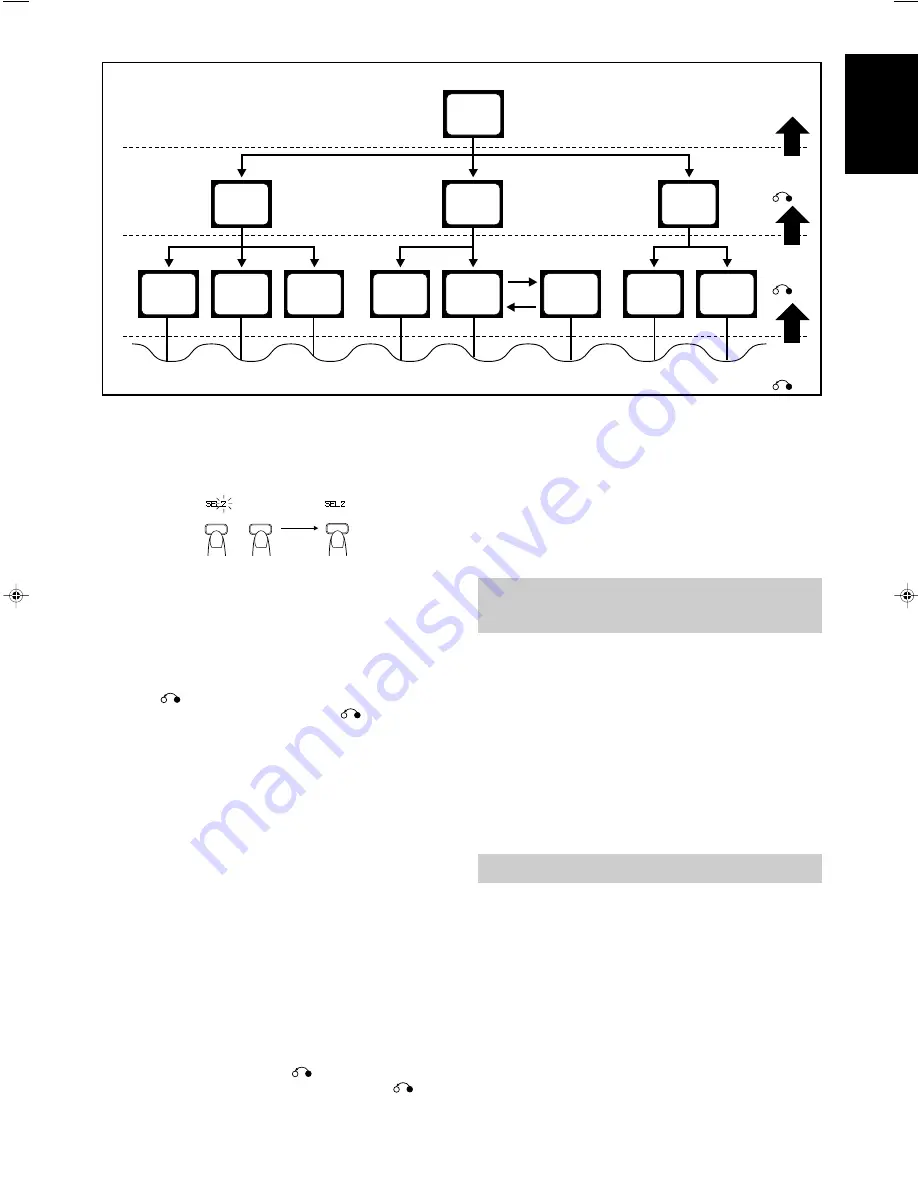
15
English
Notes:
•
When a menu screen of a karaoke disc is displayed for about a
few minutes without any selection being made, it automatically
starts playing from the first song.
•
If a Video CD/Super Video CD is paused for about 10 minutes,
the screen background automatically fades out to prevent
screen burn in while the setting is suspended.
•
When using the REPEAT function, the PBC function is not
available.
Playing video CDs without
PBC
Basic playback procedures for video CDs are the same as for audio
CDs. (see pages 10-12)
•
When you start playing a video CD without PBC, "VIDEO
CD" appears on the display.
•
To use a karaoke video CD without PBC, see page 24.
Notes:
•
During playback of a video CD, the following operations may
distort the image on the TV screen.
Searching for the beginning of the track, Skipping tracks,
Stopping/pausing the tracks, or frame-by-frame playback.
•
If paused for more than 10 minutes, the screen background
automatically fades out to prevent screen burn-in.
Playing CD-Gs
Basic playback procedures for CD-Gs are the same as for audio
CDs. (See pages 10 and 11)
•
When you start playing a CD-G, “GRAPHICS”s appears on the
display.
•
To use a CD-G as a Karaoke source, see page 24.
Notes:
•
During playback of a CD-G, the following operations may
distort the image on the TV screen.
Searching for the beginning of the track, Skipping tracks,
Stopping/pausing the tracks.
•
If paused for more than 10 minutes, the screen background
automatically fades out to prevent screen burn-in.
1
2
3
2
1
2
3
1
2
1
2
3
1
1
2
3
VCD NUMBER
UP
VCD NUMBER
DOWN
SELECT
SET
Example of playback using Playback Control (PBC)
Menu Screen
Moving
Picture
Moving
Picture
Moving
Picture
Moving
Picture
Moving
Picture
Moving
Picture
Moving
Picture
Still
Picture
Still
Picture
To next screen
press
RETURN
(
7
)
press
RETURN
(
7
)
press
RETURN
(
7
)
To previous screen
On the Remote Control:
1. Press the VCD NUMBER UP or DOWN button to select
the item (“SEL XX”) you want to play.
2. Press the SELECT button to play it back.
•
The next track will be automatically played after the current
track is finished.
•
While a part of a movie is displayed on the TV in step 2,
pressing the SELECT button on the Unit or the Remote Control
causes the track being played to restart.
To pause
, press the CD
#
/
8
button on the Remote Control.
To stop playback and return to the first menu
, press the
RETURN (
7
) button repeatedly.
To stop the video CD
, press the RETURN (
7
) button for
more than 2 seconds during playback. A blue screen appears on the
TV.
To select other items during playback
, repeat step 4.
Notes:
•
Program Play, Random Play and Repeating Tracks cannot be
performed during Menu-Driven Play.
•
When the video CD is paused for about 10 minutes, the screen
background automatically fades out to prevent screen burn-in.
A selection menu is displayed when you start playing a video CD
with PBC. The selection menu shows a list of numbers for
selection. Some video CDs may show moving pictures or a divided
screen.
•
When a list of numbers is displayed, selecting a number shows
its contents.
•
When a moving picture is displayed, pressing SELECT when
the part of the movie you desire is shown plays the movie.
•
When the selection menu is re-displayed after you have played
your selection, selecting a number again can replay its contents.
(Some video CDs may show the menu screen several times)
When "NEXT" and "PREV" are shown, pressing NEXT or
PREV can change the selection menu.
•
After playback, press RETURN (
7
) to go back to the
previous screen. After playback, pressing RETURN (
7
)
for 2 seconds or more causes it to stop. Some video CDs may
return you to the menu screen shown before playback.
EN10-28.UX-V50[U]
6/21/00, 6:10
15