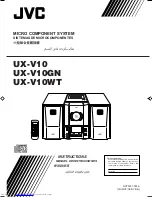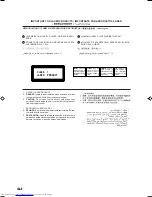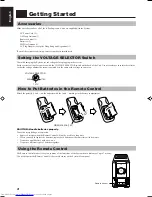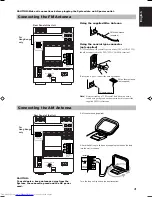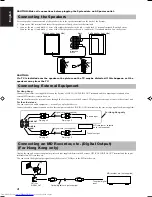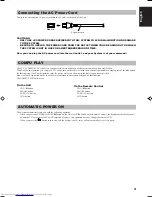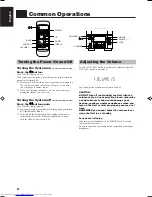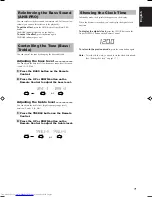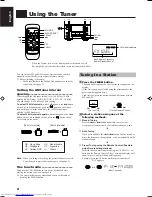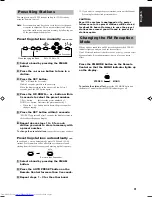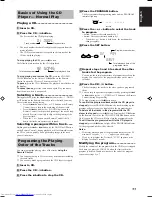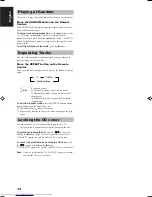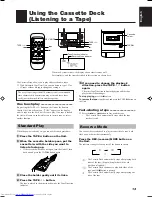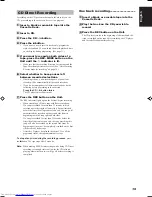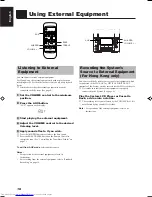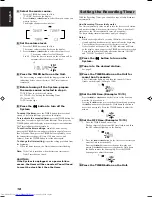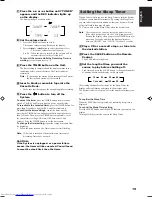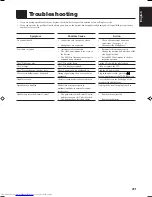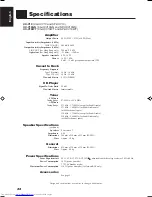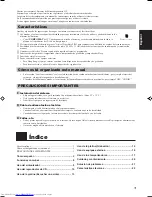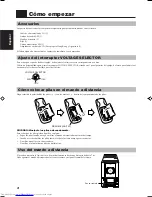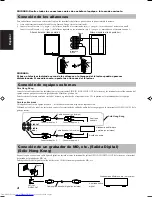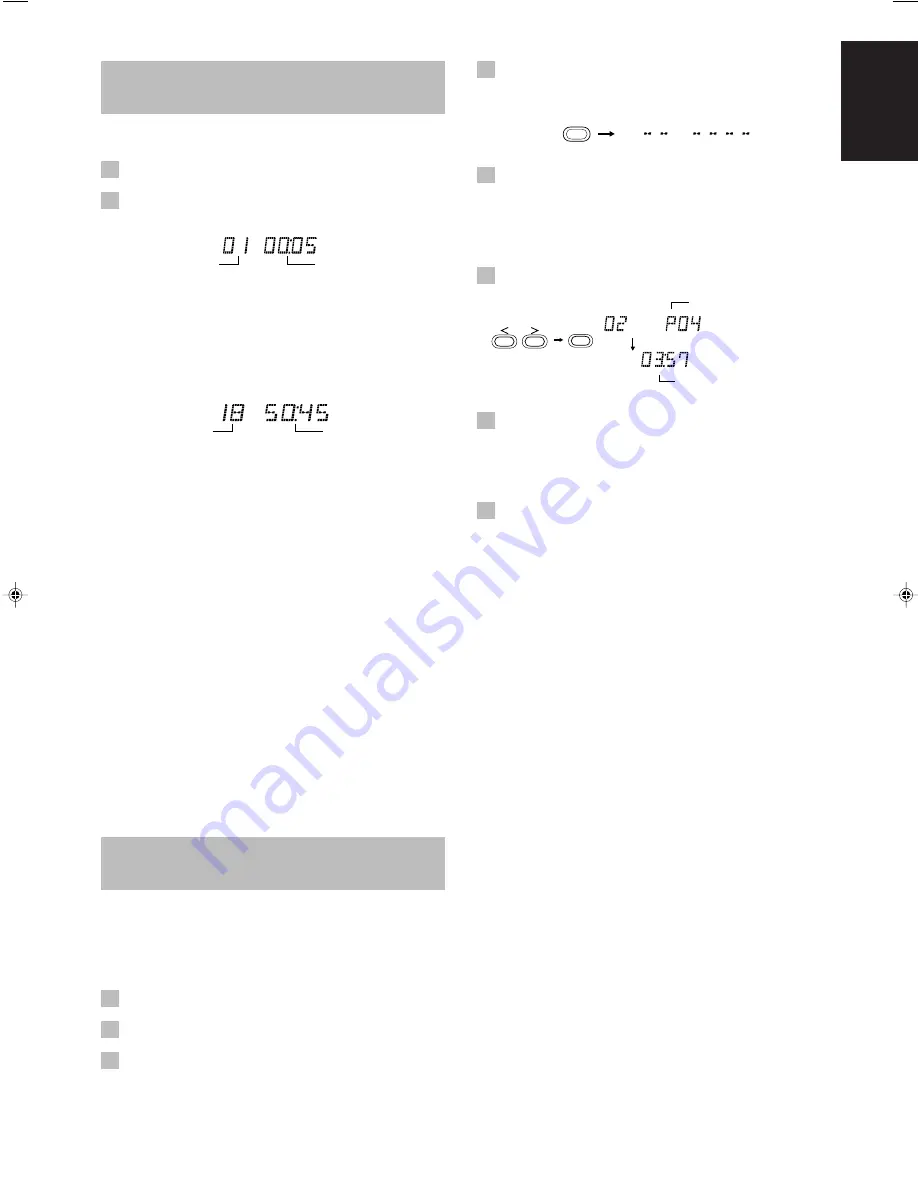
11
English
4 Press the PROGRAM button.
The System enters the programing mode and the PROGRAM
indicator lights up.
5 Press the > or < button to select the track
to program.
> button: Increases the track number by 1.
< button: Decreases the track number by 1.
•
When the > or < button is held down, the track number
changes rapidly.
6 Press the SET button.
7 Repeat steps 5 and 6 to select the other
tracks for the program.
You can see the total playback time of programed tracks on the
display. You can also see the programed tracks on the music
calendar.
8 Press the CD
#
/
8
button.
The System plays the tracks in the order you have programed
them.
■
You can skip to a particular program track by pressing the
4
or
¢
button (or the <, >, DOWN or UP button on the Remote
Control) during Program Play.
■
To stop playing, press the
7
button once.
To confirm the programed tracks while the CD player is
stopped,
press the PROGRAM button; the tracks making up the
program will successively be displayed in the programed order.
To delete all the tracks in the program while the CD
player is stopped,
press the
7
button. Pressing the CD
0
button
on the Remote Control (or the CD OPEN/CLOSE
0
button on the
Unit) to open the CD cover will also clear the programed tracks.
To exit from the program mode while the CD player is
stopped,
press the
7
button to light off the PROGRAM indicator.
All the programed tracks will be cleared.
Notes:
•
If the total playback time of the programed tracks exceeds 99
minutes 59 seconds, “-- -- : -- --” appears on the display.
•
If you try to program the 21st track, “FULL” appears on the
display for about 2 seconds.
Modifying the program –––––––––––––––
Modify the contents of the program while the CD Player is stopped.
Each time you press the CANCEL button, the last track in the
program is deleted. To add new tracks to the end of the program,
repeat above steps 5 to 7.
PROGRAM
PROGRAM
RANDOM
Total playback time of the
programed tracks
Program order number
Track number
Playback time
Total track number
Basics of Using the CD
Player — Normal Play
Playing a CD ––––––––––––––––––––––––––
1 Insert a CD.
2 Press the CD
#
/
8
button.
The first track of the CD begins playing.
•
The track number that has already played disappears from the
music calendar.
•
The CD Player automatically stops when the last track of the
CD has finished playing.
To stop playing the CD,
press the
7
button.
The following information for the CD is displayed.
To stop playing and remove the CD,
press the CD OPEN/
CLOSE
0
button on the Unit or CD
0
button on the Remote
Control to open the CD cover. Then remove the CD.
To pause,
press the CD
#
/
8
button. The playback time flashes on
the display.
To cancel pause,
press the same button again. Play continues
from the point where it was paused.
Selecting a track –––––––––––––––––––––
During playback, press the
4
or
¢
button (or the <, >, DOWN
or UP button on the Remote Control) to select the track you want.
The selected track starts playing.
•
Press the
¢
button (or the > or UP button on the Remote
Control) once to skip to the beginning of the next track.
•
Press the
4
button (or the < or DOWN button on the
Remote Control) to skip to the beginning of the track being
played. Press twice quickly to skip to the beginning of the
previous track.
•
When the > or < button on the Remote Control is held
down, the tracks are successively skipped.
Selecting a passage within a track ––––
Holding down the
4
or
¢
button (or the DOWN or UP button
on the Remote Control), during playback, will fast-forward/reverse
the CD so you can quickly find a particular passage in the track
you are listening to.
Programing the Playing
Order of the Tracks
You can program the playing order of the tracks
using the
Remote Control
.
■
You can program up to 20 tracks in any desired order including
the same tracks.
■
You can only make a program when the CD Player is stopped.
1 Insert a CD.
2 Press the CD
#
/
8
button.
3 Press the
7
button to stop the CD.
SET
Total playback time
EN10-22.UX-V10[U]
00.4.19, 10:48 AM
11