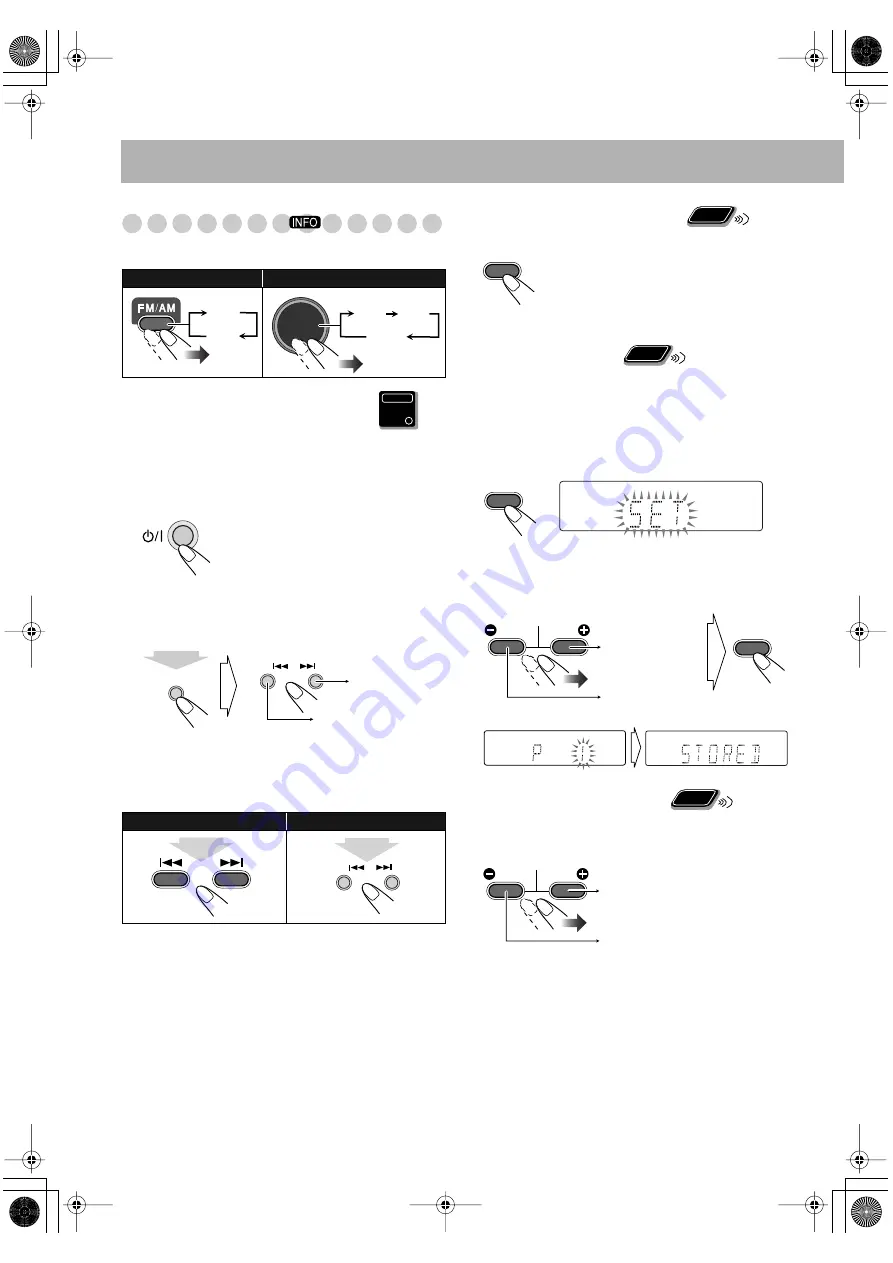
8
Listening to the Radio
To select the band (FM or AM)
To set the AM tuner interval spacing
Before operating the tuner, it is required to select the
appropriate AM space interval used for your area.
1
Select the AM band (see above).
2
Turn off the power.
3
Select the appropriate AM space interval for your
area.
• You can only use the button and the control on the front
panel.
To tune in to a station
While FM or AM is selected...
Frequency starts changing on the display.
When a station (frequency) with sufficient signal strength is
tuned in, the frequency stops changing.
• When you repeatedly press the button, the frequency
changes step by step.
To stop searching manually,
press
4
or
¢
.
If the FM station has poor reception
To preset the stations
You can preset 30 FM and 15 AM stations.
1
Tune in to a station you want to preset.
• You can also store the monaural reception mode for FM
preset stations if selected (see the previous column).
2
Activate the preset number entry mode.
• Finish the following process while the indication on the
display is flashing.
3
Select a preset number for the station you store.
To tune in to a preset station
After selecting the band, select the preset number for the
preset station.
Remote control:
Main unit:
Remote control:
Main unit:
FM
AM
FM/AM
/AUX
FM
AM
AUX
Main Unit
ONLY
DOWN
SOUND
TURBO
UP
10 K
9 K
(hold then...)
(10 kHz interval)
(9 kHz interval)
2 sec.
DOWN
UP
2 sec.
The MONO indicator lights on the display.
Reception will improve though stereo effect
is lost—Monaural reception mode.
To restore the stereo effect,
press the button
again (the MONO indicator disappears).
Remote
ONLY
FM MODE
/
PLAY MODE
Remote
ONLY
SET
QP Link
S.TURBO
SET
DOWN
PRESET
/GROUP
UP
Decreases the
preset numbers.
Increases the
preset numbers.
QP Link
S.TURBO
FM
QP Link
S.TURBO
FM
Remote
ONLY
DOWN
PRESET
/GROUP
UP
Decreases the preset numbers.
Increases the preset numbers.
UX-G30[US_UB_UW_A].book Page 8 Tuesday, February 14, 2006 10:27 AM
























