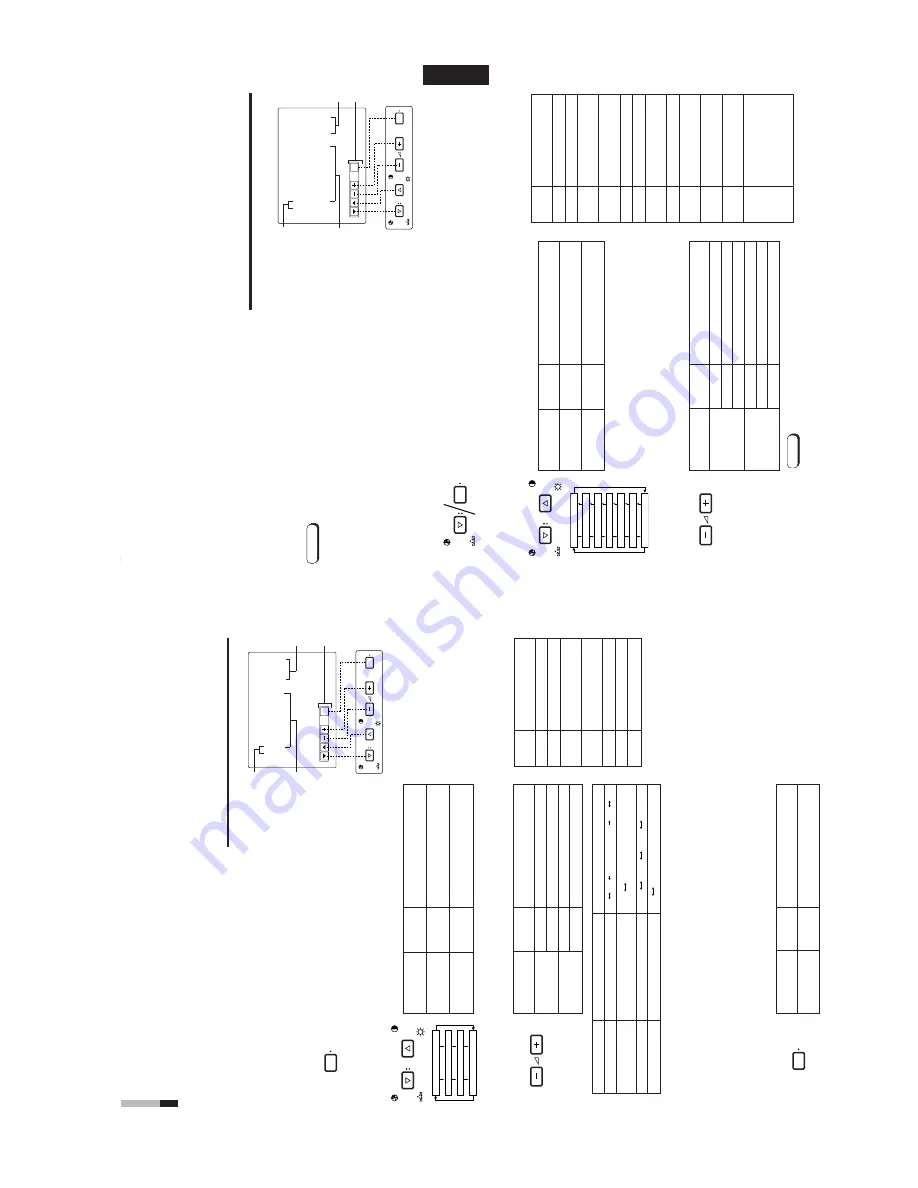
1-5
TM-A170G
8
EXIT
CHR
OMA
MENU
PHASE
BRIGHT
CONTRAST
V
O
LUME/SELECT
<M
E
N
U
>
‰
SHARPNESS
:
00
COLOR
TEMP
.
:
6500
COLOR SYSTEM
:
AUT
O
ASPECT
RA
TIO
:
4-3
Menu items
Purpose
Setting range
SHARPNESS
Picture sharpness
COLOR
TEMP
.
Color temperature of white
balance
COLOR SYSTEM
Color system
ASPECT
RA
T
IO
Aspect ratio
Front panel
Function
Contents
button
d
isplayed
+
Increases (to max. value)
4
Forwards the setting value
–
Decreases (to min. value)
1
Reverses the setting value
VOLUME/
SELECT
(–)
VOLUME/
SELECT
(+)
Front panel
Function
Contents
button
displayed
CHROMA/
Forwards selection mark (
4
)
PHASE
CONTRAST/
Reverses selection mark (
4
)
BRIGHT
Front panel
Function
Contents
button
d
isplayed
MENU
EXIT
Quits (or Releases) the <MENU>
screen
1
2
3
4
HOW TO USE THE MENU FUNCTIONS
•
SHARPNESS
•
COLOR SYSTEM
•
COLOR
TEMP
.
•
ASPECT
RA
TIO
Y
ou can set the following menu items.
Set them depending on your needs.
1. Press the MENU button.
The <MENU> screen is displayed.
*
The on-screen display goes of
f automatically after about five
minutes with operation performed.
2. Press the CHROMA/PHASE or CONTRAST/BRIGHT
button to select MENU items.
A selection mark (
4
) is put next to the selected item.
SHARPNESS
COLOR TEMP.
COLOR SYSTEM
ASPECT RATIO
3. Press the VOLUME/SELECT buttons to set.
4. If you want to set the other menu items, repeat
procedures 2 and 3.
5. Press the MENU button to quit.
1
Selection mark (
4
): Indicates the
menu item you select.
2
Menu item: Menu items you can
select.
3
Setting display: Indicates the current
settings (value).
4
Function display:
The functions of
the front panel buttons (5 buttons on
the left) correspond to the function
displayed.
<MENU> screen
<Front panel buttons>
Function
Contents
displayed
Forwards the menu item.
Reverses the menu item.
–
Lowers the adjustment
value. (to the minimum)
+
Raises the adjustment
value. (to the maximum)
4
Forward
s
the setting value.
1
Reverses the setting value.
EXIT
E
xits the <MENU> screen.
DISPLA
Y AND SELECTION IN THE <MENU>
SCREEN MODE (SETTING)
MENU
CHR
OMA
PHASE
BRIGHT
CONTRAST
V
O
LUME/SELECT
MENU
00 +01 +39 +40
• • • • • • • • • • • •
6500 9300
AUTO NTSC AUTO PAL
*
F
or normal use, leave the COLOR SYSTEM setting to
AUT
O.
If reception is unsatisfactory in
AUT
O position, set it to the appropriate color system mode (NTSC or P
A
L).
*
W
hen
ASPECT
REMOTE in the <SET
-UP
MENU> screen is set to ON, “REMOTE” is displayed on the
ASPECT
RA
T
IO setting and the aspect ratio cannot be changed from the <MENU> screen.
4
-3
1
6
-9
●
When the screen aspect ratio is set to
16 - 9 (16:9) in
ASPECT
RA
T
IO, the
picture will be vertically reduced.
ENGLISH
EXIT
CHR
OMA
MENU
PHASE
BRIGHT
CONTRAST
V
OLUME/SELECT
DISPLA
Y AND SELECTIONS IN THE <SET
-UP
MENU> MODE (SETTING)
•
H
. POSITION
•
CONTROL
LOCK
•
ASPECT
REMOTE
•
V
. POSITION
•
S
T
A
TUS DISPLA
Y
•
W
HITE BALANCE
•
INPUT
REMOTE
Y
ou can set the following set-up menu items.
1. While pressing the MENU button, press the
CHROMA/PHASE button.
The <SET
-UP
MENU> screen is displayed.
2. Press the CHROMA/PHASE or CONTRAST/BRIGHT
button to select the desired menu item.
A selection mark (
4
) is put next to the selected item.
3. Press the VOLUME/SELECT buttons to set.
●
For WHITE BALANCE items, select the CUT OFF or DRIVE
setting screen, then select the function display for adjustment.
●
Press the EXIT
(MENU) button to return to the <SET
-UP
MENU> screen.
Notes:
<SET
-UP
MENU> screen
<Front panel buttons>
1
Selection mark (
4
): Indicates the
menu item you select.
2
Menu item: Menu items you can
select.
3
Setting display: Indicates the
current settings (value).
4
Function display:
T
he functions of
the front panel buttons (5 buttons
on the left) correspond to the
function displayed.
Function
Contents
displayed
Forwards the menu item.
Reverses the menu item.
–
Lowers the adjustment
value. (to the minimum)
+
R
aises the adjustment
value. (to the maximum)
4
Forwards the setting value.
1
Reverses the setting value.
EXIT
Exits
the
<SET
-UP
MENU> screen.
D
R
V
S
elects DRIVE adjustment.
CUT
O
Selects
CUT
OFF
adjustment.
RB
Adjusts red and blue
signal level.
RGB
Adjusts red, green and
blue signal level.
DISP
T
u
rns the ON-SCREEN
display on or of
f. (This
function is ef
fective only in
the
DRIVE
or
CUT
OFF
adjustment mode.)
Front panel
Function
Contents
button
d
isplayed
CHROMA/
Forwards selection mark (
4
)
PHASE
CONTRAST/
Reverses selection mark (
4
)
BRIGHT
Front panel
Function
Contents
button
d
isplayed
+
Increases (to max. value)
4
Forwards the setting value
CUT
O
Selects CUT OFF setting screen
–
Decreases (to min. value)
1
Reverses the setting value
DR
V
Selects DRIVE setting screen
VOLUME/
SELECT
(–)
VOLUME/
SELECT
(+)
●
Parameters for H. POSITION and V
. POSITION can be set separately depending on
the signal (Input
A
(VIDEO), Input B (VIDEO) or Input B (Y/C)) selected with the input
select buttons on the front panel.
Select the required video input with the input select buttons on the front panel in
advance.
●
WHITE BALANCE can be set independently at 6500 or 9300 for the color temperature
value.
Set COLOR
TEMP
. to 6500 or 9300 on the <MENU> screen beforehand.
Notes:
<SET
-UP
MENU>
‰
H. POSITION
:
00
V
. POSITION
:
00
WHITE BALANCE
CONTROL
LOCK
:
O
FF
ST
A
TUS DISPLA
Y
:
ON
INPUT
REMOTE
:
OFF
ASPECT
REMOTE
:
OFF
1
2
3
4
H. POSITION
V. POSITION
WHITE BALANCE
CONTROL LOCK
STATUS DISPLAY
INPUT REMOTE
ASPECT REMOTE
MENU
CHR
OMA
PHASE
CHR
OMA
PHASE
BRIGHT
CONTRAST
V
OLUME/SELECT
9
Содержание TM-A170
Страница 11: ...1 11 TM A170G MEMO ...












