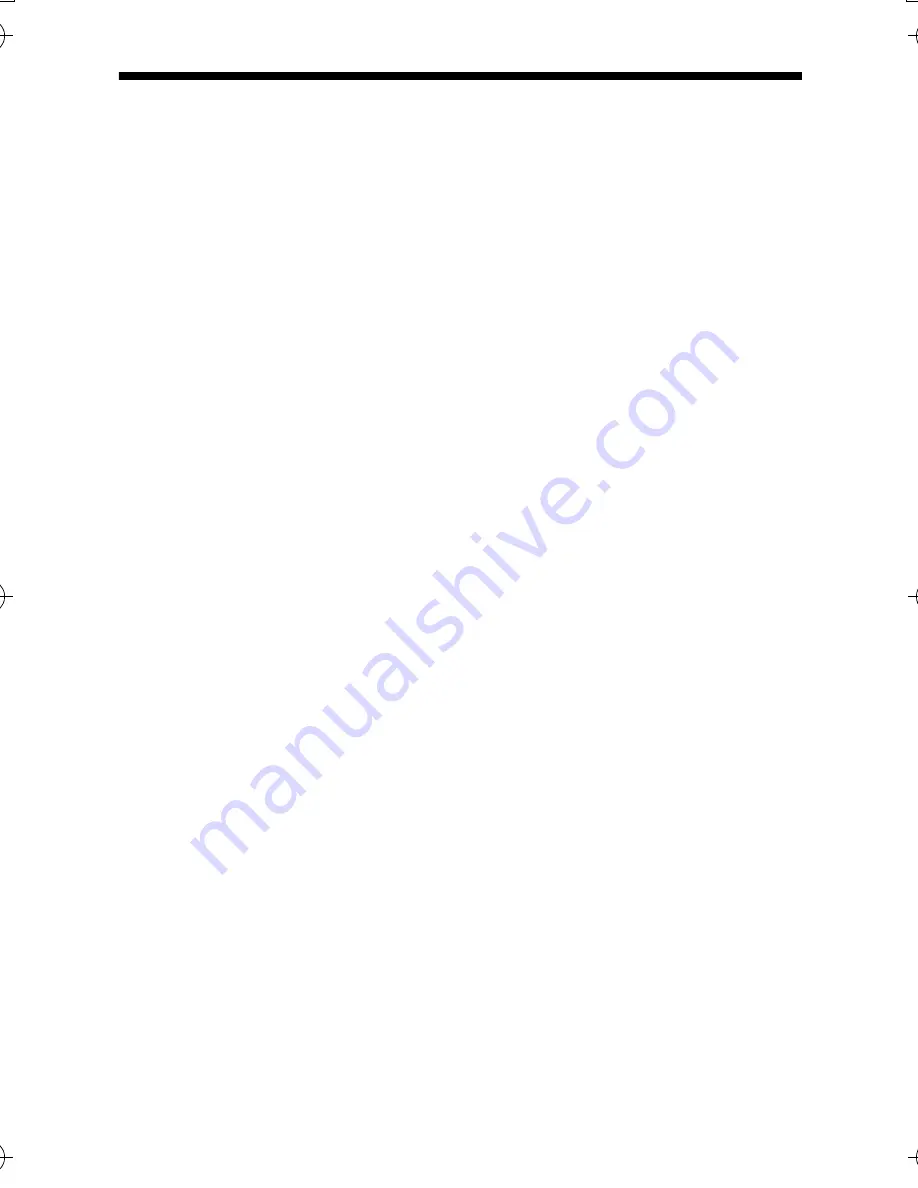
31
1.
Place a white object at the center of the screen, under the same
lighting condition as the object to be shot and zoom in to fill the
screen with white.
2.
Press the SET button for approx. one second.
Auto white balance adjustment begins. During operation,
A
AWC
OPERATION
B
is displayed on the screen.
3.
Adjustment is complete.
When the appropriate white balance is acquired,
A
AWC OK
B
is displayed.
䡵
Error display
When auto white balance adjustment is not successful, the following
messages will be blinking on the monitor.
AWC ERROR : NG OBJECT (Object error)
Displayed when there is not enough white color on an object or the color
temperature is not suitable.
Shoot a white object to fill the screen thoroughly and adjust the white balance
again.
AWC ERROR : LOW LIGHT (Insufficient Illumination)
Displayed when the light is low. Increase the illumination, then readjust the
white balance.
AWC ERROR : HIGH LIGHT (Excessive Illumination)
Displayed when the light is too bright. Decrease the illumination, then readjust
the white balance.
TK-C925_EN.book Page 31 Thursday, November 23, 2006 4:33 PM
















































