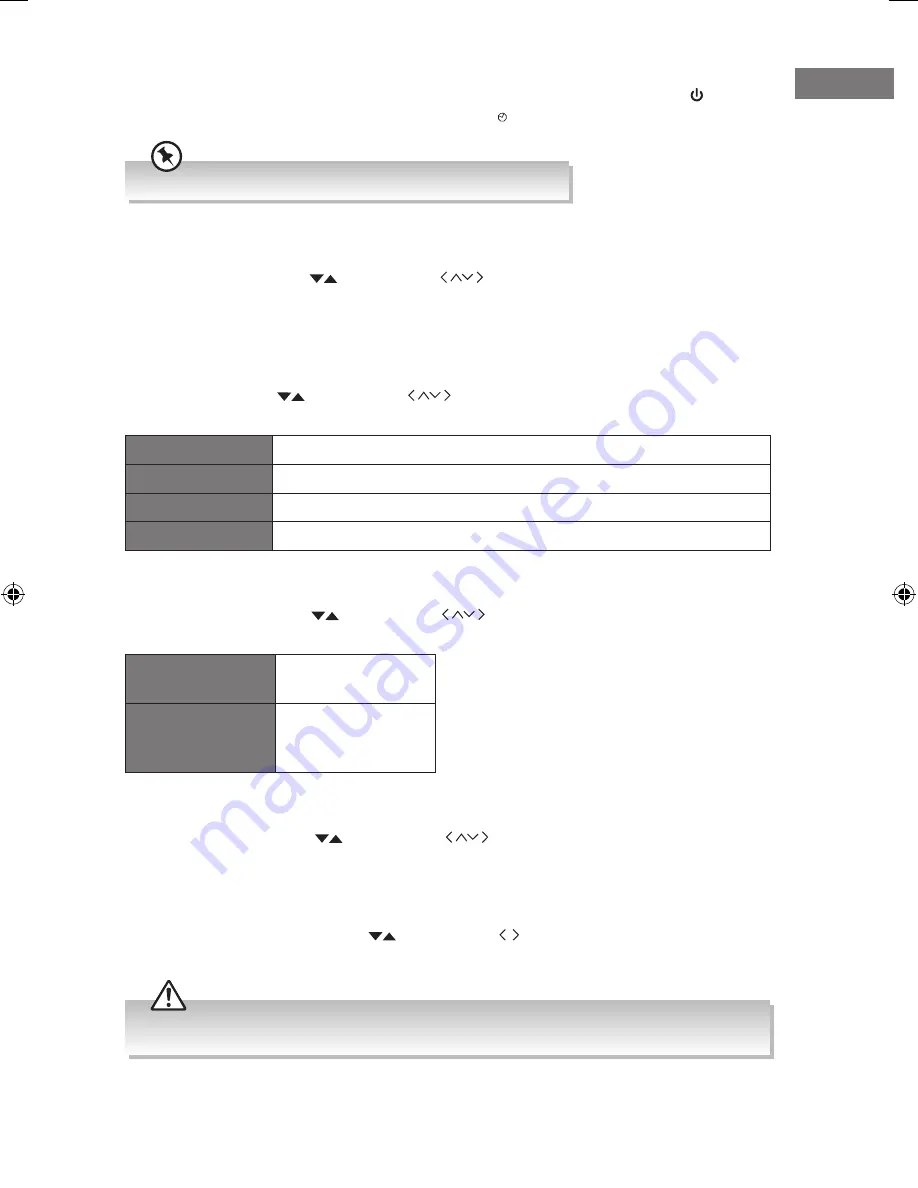
17
GB
Alternatively press SLEEP on the remote control to select this function.
Equaliser
In Equaliser screen, press
on the unit or
on the remote control to select Pop,
Default, Live, Movie, Jazz and Rock. Then press SELECT on the unit or on the remote
control to confirm.
Setting the Time and Date
In TIME screen, press
on the unit or
on the remote control
to select the option
below, then press SELECT to confirm.
Set Time/Date
Set Time or Date.
Auto Update
Update from Any / Update from DAB / Update from FM / No update.
Set 12/24 Hour
12 or 24 hour format.
Set Date Format
Select DD-MM-YYYY or MM-DD-YYYY date format.
Backlight
In Backlight screen, press
on the unit or
on the remote control to scroll through
the options then press SELECT on the unit or on the remote control to confirm.
Power On
• High
• Low
Standby
• High
• Low
• Off
Language
In Language screen, press
on the unit or
on the remote control to scroll through
the options then press SELECT on the unit or on the remote control to confirm.
Factory Reset
In the Factory Reset screen, press
on the unit or on the remote control to select Yes
or No then press SELECT to confirm.
3. When the sleep timer counts down to zero, the unit will switch to standby mode. To
turn the sleep function off while the sleep timer is still counting down, press on the
unit or on the remote control to standby mode. “ ” will disappear from the display.
After factory reset, all tuned stations, preset stations will be erased and the unit will return to standby
mode.
TH-WT301B_IB_140617_Annie.indd 17
17/6/14 3:34 pm
Содержание TH-WT301B
Страница 1: ...Instruction Manual SOUND STAGE WITH DAB RADIO AND BUILT IN SUBWOOFER TH WT301B ...
Страница 2: ......
Страница 26: ......
Страница 27: ......


























