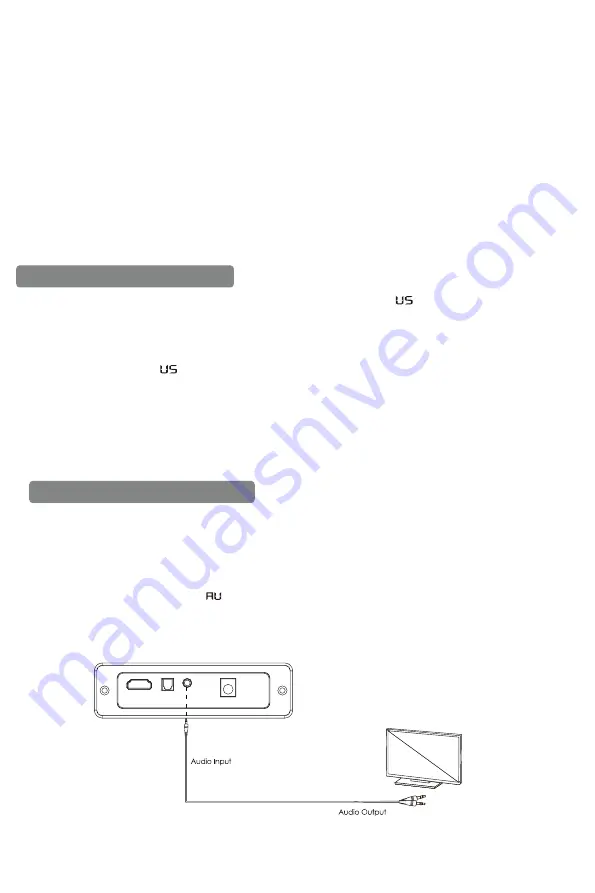
10
Notes:
1. In Bluetooth mode, the remote can control music play/pause or select previous or next track. PREV/NEXT/
PLAY & PAUSE button only work in Bluetooth and USB mode; they have no function in other modes.
2. The above pairing procedure doesn’t need to be repeated with the same connected device once paired.
3. If the connected device is switched off or manually disconnected, the sound bar will automatically enter
pairing mode.
4. If the connected device is moved away from wireless range (up to 10 meters) of the sound bar, then it will
get disconnected, and it will successfully connect to the device once you re-enter Bluetooth range.
To connect to other devices, repeat the above pairing steps.
5. If a Bluetooth device has been connected before, the sound bar will connect to the last connected device.
Unpair this connection to connect a new device.
6. There is no automatic shutdown in pairing mode. The sound bar will remain in pairing mode even if no device
is paired, so switch it off if not in use.
Audio input(Aux)Connection
Playing Audio via USB Port
- The sound bar automatically switches to USB input mode with the LED display “ ” when a USB flash
drive is inserted.
-When a USB flash drive is inserted and sound bar is power on, then short-press the INPUT key on remote
controller or STANDBY button on sound bar to switch to USB input mode (in case it doesn’t change automatically)
with LED display lighting up “ ”. And music in the USB will be automatically played.
-This mode cannot be used on the sound bar until an USB flash drive is connected.
1. Ensure that your USB flash drive contains MP3 audio file (other file types are not supported.)
2. Connect the USB flash drive to the USB port on the sound bar or by USB adapter (or your own USB extension
cable connected to the USB port) and the music will be played automatically.
3. The remote control includes USB input mode playback controls.
• Use a 3.5mm to 3.5mm audio cable (not included) to connect the PC, tablet, smartphone, TV’s headphone
socket to the AUX socket on the soundbar.
• Use a RCA to 3.5mm audio cable (included) to connect the Blue Ray DVD Player / TV’s audio output
sockets to the AUX socket on the soundbar.
• Then short-press the power button on the sound bar or on the remote controller to switch to audio input
mode with LED display lighting up .
• In this mode, playback can only be controlled on your connected device
Note:
For some computer, you may need to access the audio control panel to manually set the soundbar
as above picture.



















