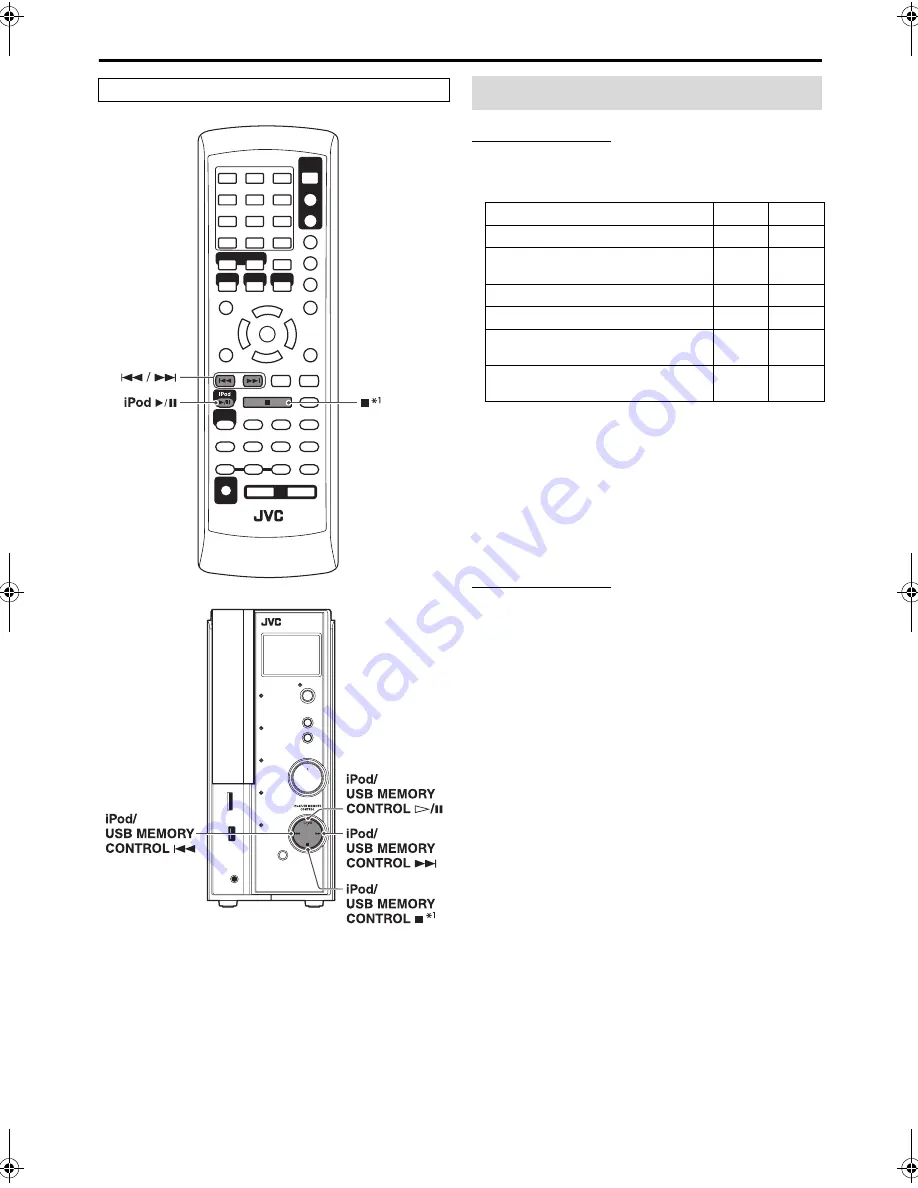
19
Operations for iPod
CAUTION
• Before selecting the video source to play, make the
appropriate setting for video output on the iPod.
Compatible iPod types:
*
2
Only for still picture.
• If the iPod does not play correctly, update your iPod Software
to the latest version. For details about updating your iPod,
check on the Apple web site <http://www.apple.com>.
• If incompatible iPod type is connected, the iPod may not be
operated from the System. To enable the operation, before
connecting the iPod, switch the charge mode to
“
CHARGE
OFF
”
(refer to
“
To turn ON/OFF the charge mode
”
on page
20) with
“
iPod
”
selected as source.
NOTE
• Sound distortion may occur when playing back audio
sources with high recording levels. When distortion occurs,
it is recommended to turn off the equalizer of the iPod. For
information on operating the iPod, see the iPod instruction
manual.
The buttons described below are used on page 20.
*
1
This button does not function as a stop button to operate
an iPod. This button functions only to turn ON/OFF the
charge mode to operate an iPod.
Playing an iPod
iPod model
AUDIO
VIDEO
iPod nano 1GB/2GB/4GB
√
iPod nano (2nd Generation)
2GB/4GB/8GB
√
iPod mini 4GB/6GB
√
iPod (4th Generation) 20GB/40GB
√
iPod photo (4th Generation)
20GB/30GB/40GB/60GB
√
√
*
2
iPod video (5th Generation)
30GB/60GB/80GB
√
√
TH-L1[U].book Page 19 Friday, June 1, 2007 9:34 AM
















































