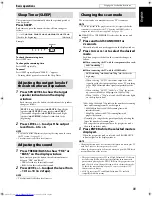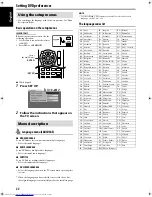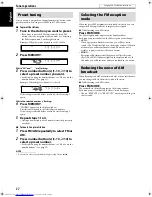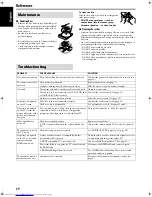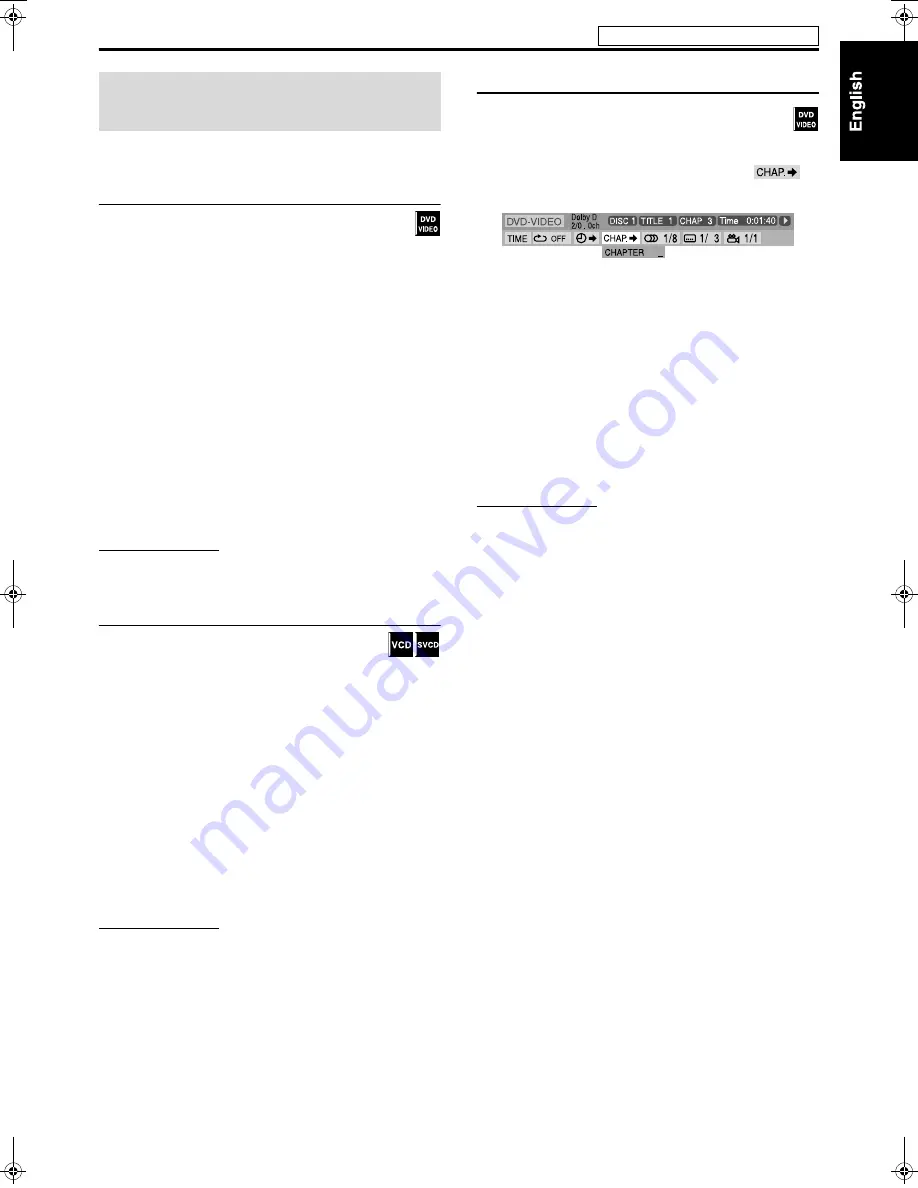
26
You can start playing a title, chapter or track you specify. You can
also play a disc from specified time.
Locating a desired scene from the DVD menu
DVD VIDEOs generally have their own menus which show
disc contents and you can display them on the TV screen.
You can locate a desired scene by using these menus.
7
Whenever a DVD VIDEO is loaded
1
Press TOP MENU or MENU.
The menu appears on the TV screen.
Normally, a DVD VIDEO which contains more than one title
will have a “top” menu which lists the titles. Press
TOP MENU
to show the title menu.
Some discs may also have a different menu which is shown by
pressing
MENU
.
See the instructions for each discs regarding its particular
menu.
2
Use Cursor
3
/
2
/
Y
/
5
to select a
desired item.
3
Press ENTER.
• With some discs, you can also select items by entering the
corresponding number using number buttons.
NOTE
• This feature may not work for some discs.
Locating a desired scene using a VCD/SVCD menu
with PBC
A VCD or SVCD recorded with PBC has its own menus
such as a list of contained songs. You can locate a
specific scene by using these menus.
7
During playback with PBC function
1
Press RETURN repeatedly until the
menu appears on the TV screen.
2
Press number buttons (0-10,
h
10) to
select the number of the desired item.
• For details on using the number buttons, see “How to use the
number buttons”. (See page 22.)
To return to the menu
Press
RETURN
repeatedly until the menu screen appears.
When “NEXT” or “PREVIOUS” is shown on the TV screen:
• To go to the next page, press
x
.
• To return to the previous page, press
4
.
NOTE
• If you want to play a PBC-compatible VCD/SVCD without using the
PBC function, perform any of the following:
– Start playback by pressing number buttons while stopped.
– Press
x
repeatedly until the desired track number is displayed,
then start playback by pressing
3
(play button). The track number
appears on the display window instead of “PBC”.
• To activate the PBC function when playing a PBC-compatible VCD/
SVCD without using the PBC function, perform any of the following:
– Press
TOP MENU
or
MENU
.
– Press
7
twice to stop playback, then press
3
(play button).
Locating a desired chapter using the on-screen bar
7
During playback
1
Press ON SCREEN twice.
The on-screen bar appears on the TV screen.
2
Press Cursor
3
/
2
to highlight
.
3
Press ENTER.
4
Press number buttons (0-9,
h
10) to
enter the desired chapter number.
Example:
To select 8:
Press
8
.
To select 10:
Press
h
10
,
1
, then
0
.
To select 20:
Press
h
10
,
2
, then
0
.
To select 37:
Press
h
10
,
3
, then
7
.
To correct a misentry
Repeat step 4.
5
Press ENTER.
6
Press ON SCREEN.
The on-screen bar disappears.
NOTE
• You can select up to the 99th chapter.
Playing from a specified
position on a disc
Advanced operations
See page 23 for button locations.
TH-C60-40[C]0.book Page 26 Wednesday, March 1, 2006 1:03 PM