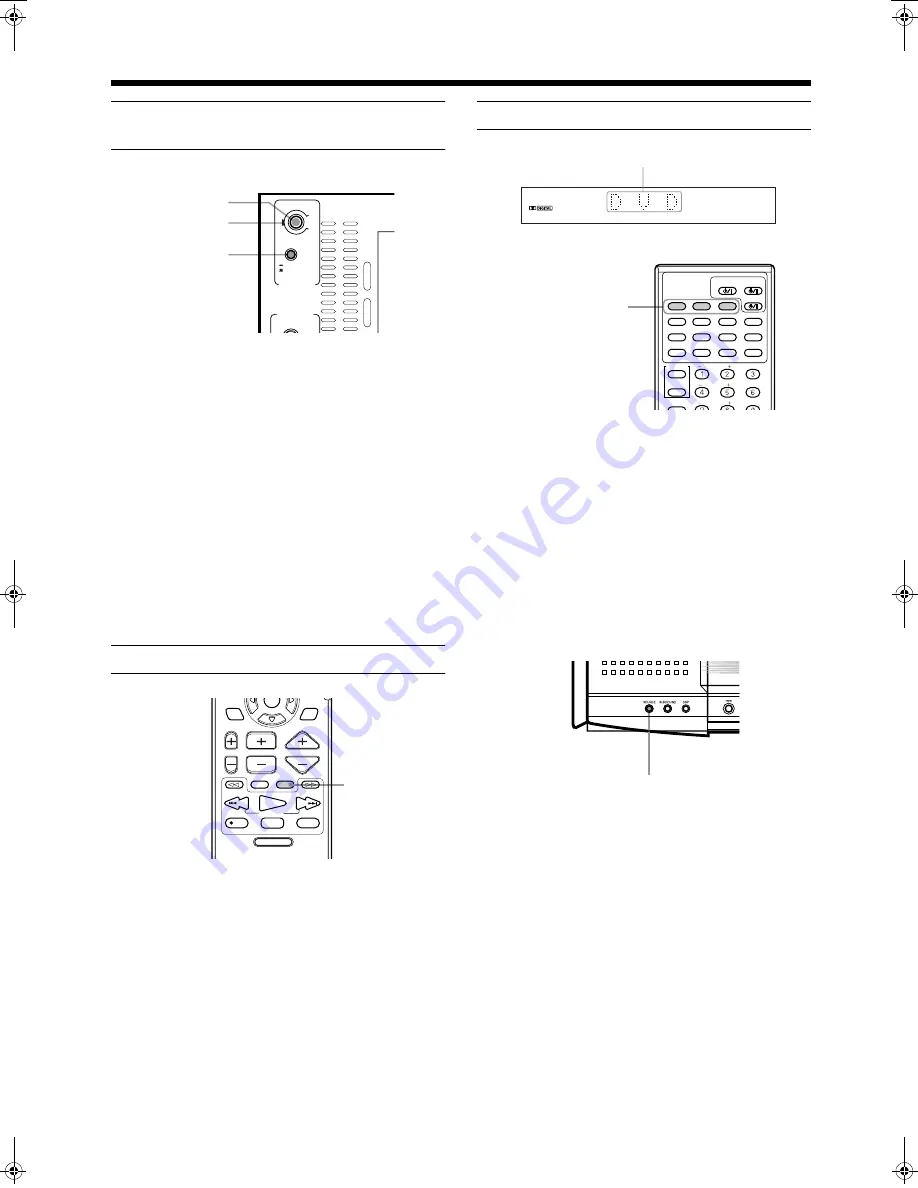
18
Basic operations
English
English
E
n
g
lis
h
Engl
is
h
En
gli
s
h
English
English
Sub-woofer volume control and
phase setting
Use the VOLUME knob and PHASE button at the rear of the pow-
ered sub-woofer.
Volume control
Turn the VOLUME knob.
Adjust to a volume appropriate for balance with the other speak-
er(s).
The mark indicates the volume position in normal use.
• Adjust when the volume from the sub-woofer is too high or too
low in relation to the volume from the front speaker.
Phase setting
Play sound through the sub-woofer and adjust the PHASE button
to a position (
_
REVERSE or
—
NORMAL) at which the lowest
frequency is heard best.
Note:
• Phase is closely related to the distance from the listening
position to the front speaker and sub-woofer.
While listening, adjust until the lowest frequency is heard
best.
Muting the sound [MUTING]
From the remote control only:
Press MUTING to mute the sound through all speakers con-
nected.
“MUTING” appears on the display window and volume turns off.
To restore the sound, press MUTING again so that “OFF” appears
on the display.
• Pressing /– also restores the sound.
Selecting the source to play
From the remote control:
Press one of the source selecting buttons.
Notes:
• When you press one of the source selecting buttons on the
remote control, the system automatically turns on.
• The cooling fan in the center unit turns on as long as the
DVD is selected as the playback source. It stops when oth-
er playback source (FM/AM or AUX) is selected.
On the center unit:
Press SOURCE until the source name you want appears on
the display.
The source changes as shown below each time the button is
pressed.
=
=
=
=
DVD
=
=
=
=
AM
=
=
=
=
FM
=
=
=
=
AUX
=
=
=
=
(back to the beginning)
Note:
• When AM or FM is selected, the receiving frequency ap-
pears on the display window. At the same time, the AM or
FM indicator lights up on the display window.
MAX
MIN
REVERSR
NOMAL
PHASE
SUB WOOFER
CONNECTOR
FROM XV - THA9
VOLUME
VOLUME knob
Mark
PHASE button
DVD MENU
TUNING
UP
DOWN
REC
/REW
FF/
PAUSE
STROBE
MEMORY
TV/VIDEO
MUTING
F.SEARCH
B.SEARCH
PLAY
CHANNEL
TV VOL
VOLUME
STOP
ENTER
THEATER
POSITION
DSP
MODE
MUTING
DVD
Select the DVD player.
FM/AM
Select an FM or AM broadcast.
Each time you press the button, the band alter-
nates between FM and AM.
AUX
Select a component connected to the AUX
jacks.
Selected source name appears
DVD
AUDIO
TV/CATV/DBS
STANDBY/ON
VCR
DECODE
SUBTITLE
TITLE
AUDIO
TIME
DIGEST
ZOOM
VCR
TV
SLEEP
CONTROL
SUBWOOFER
EFFECT
CENTER
TEST
REAR-L
DISPLAY
CHOICE
ANGLE
RETURN
SOUND
FM/AM
AUX
Source selecting buttons
SOURCE
TH-A9(J)_Eng.book Page 18 Wednesday, January 24, 2001 6:30 PM






























