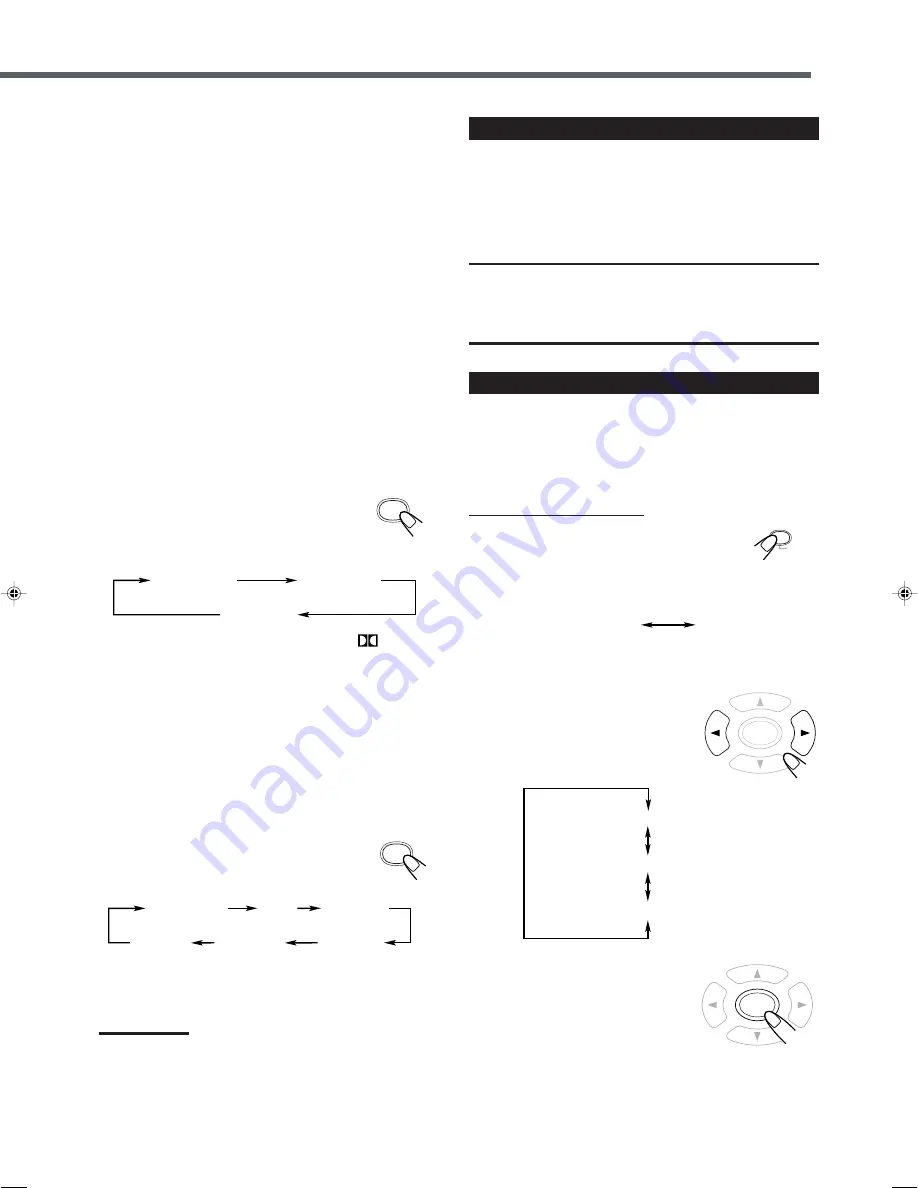
17
PL II MUSIC
PL II MOVIE
PL II OFF
SURROUND
4
Activate Surround or DSP Mode
You can enjoy three kinds of surround—Digital Multichannel
Surround (Dolby Digital and DTS Digital Surround), Dolby Pro
Logic II and DSP modes.
Digital Multichannel Surround—Dolby Digital
and DTS Digital Surround
You can enjoy Dolby Digital or DTS Digital Surround when you
playback Multichannel source on the external equipment.
To activate Dolby Digital or DTS Digital Surround
When playback source is encoded with Dolby Digital or DTS
Digital Surround, the system detects it and activate Multichannel
Surround automatically.
– For in-depth information about surround modes, see “Creating
Realistic Sound Fields” on pages 19 to 21.
Dolby Pro Logic II—Pro Logic II Music and Pro
Logic II Movie
To activate Pro Logic II modes
Press SURROUND.
The current Pro Logic II mode appears on the
display for a while.
• Each time you press the button, Pro Logic II
mode changes as follows:
• When Dolby Pro Logic II mode is activated, the
PRO LOGIC
II indicator lights up on the display.
– For in-depth information about Dolby Pro Logic II modes, see
“Creating Realistic Sound Fields” on pages 19 to 21.
DSP modes—CONCERT, STADIUM, HALL,
THEATER, LIVE HOUSE
To activate DSP modes
Press DSP.
The current DSP mode appears on the display for a
while.
• Each time you press the button, DSP mode changes
as follows:
– For in-depth information about DSP modes, see “Creating
Realistic Sound Fields” on pages 19 to 21.
Notes:
• On some source signals, no sounds come out from the subwoofer.
• Before activating the Surround or DSP mode, adjust the speaker
setting to bring out the best performance from this system.
For in-depth information about adjusting the speaker setting, see
“Setting Menu” on pages 55 and 56.
LIVE HOUSE
STADIUM
CONCERT
THEATER
DSP OFF
HALL
DSP
Listening with the Headphones
You can enjoy the sound with headphones.
Connect a pair of headphones to the PHONES jack on the front
panel. The speakers are diactivated and you can listen the sound
with the headphones.
• Disconnecting a pair of headphones from the PHONES jack
activate speakers.
CAUTION:
Be sure to turn down the volume:
• Before connecting or putting on headphones, as high volume can
damage both the headphones and hearing.
• Before removing headphones, as high volume may output from the
speakers.
Adjusting the Brightness
You can dim the indications on the display window and the
illumination lamps on the center unit.
There is a time limit in doing the following steps. If the setting is
canceled before you finish, start from step
1
again.
From the remote control ONLY:
1
Press DIMMER repeatedly until
“DIMMER (with the current setting) ”
appears on the display.
• Each time you press the button, the indication in the main
display changes as follows:
* With the current level is shown.
** With the remaining time is shown.
2
Press cursor
3
/
2
to adjust the
brightness level.
• The brightness level changes as
follows:
3
Press ENTER.
“OK” appears on the display and the
brightness level changes.
DIMMER
SLEEP
ENTER
DIMMER
*
SLEEP
**
ENTER
DIMMER MAX (Maximum)
DIMMER MIN (Minimum)
DIMMER MID (Middle)
EN10-18TH-A35[B].pm6
03.3.13, 1:25 PM
17






























