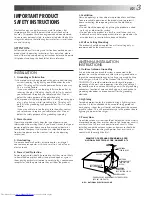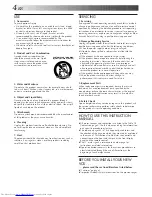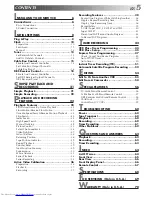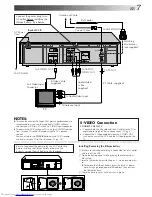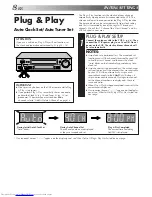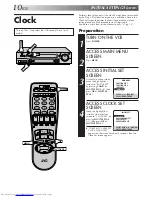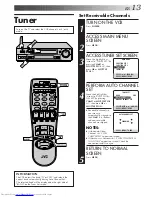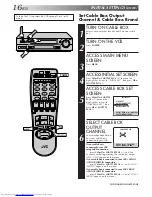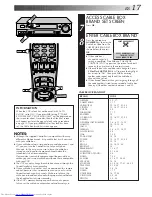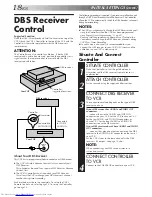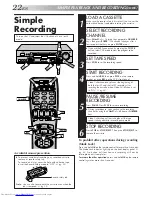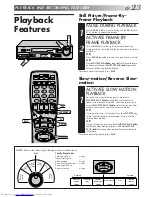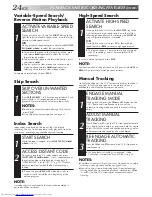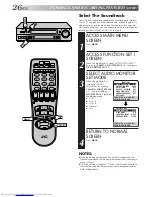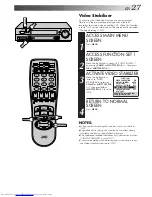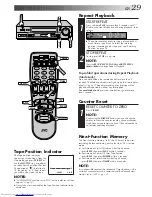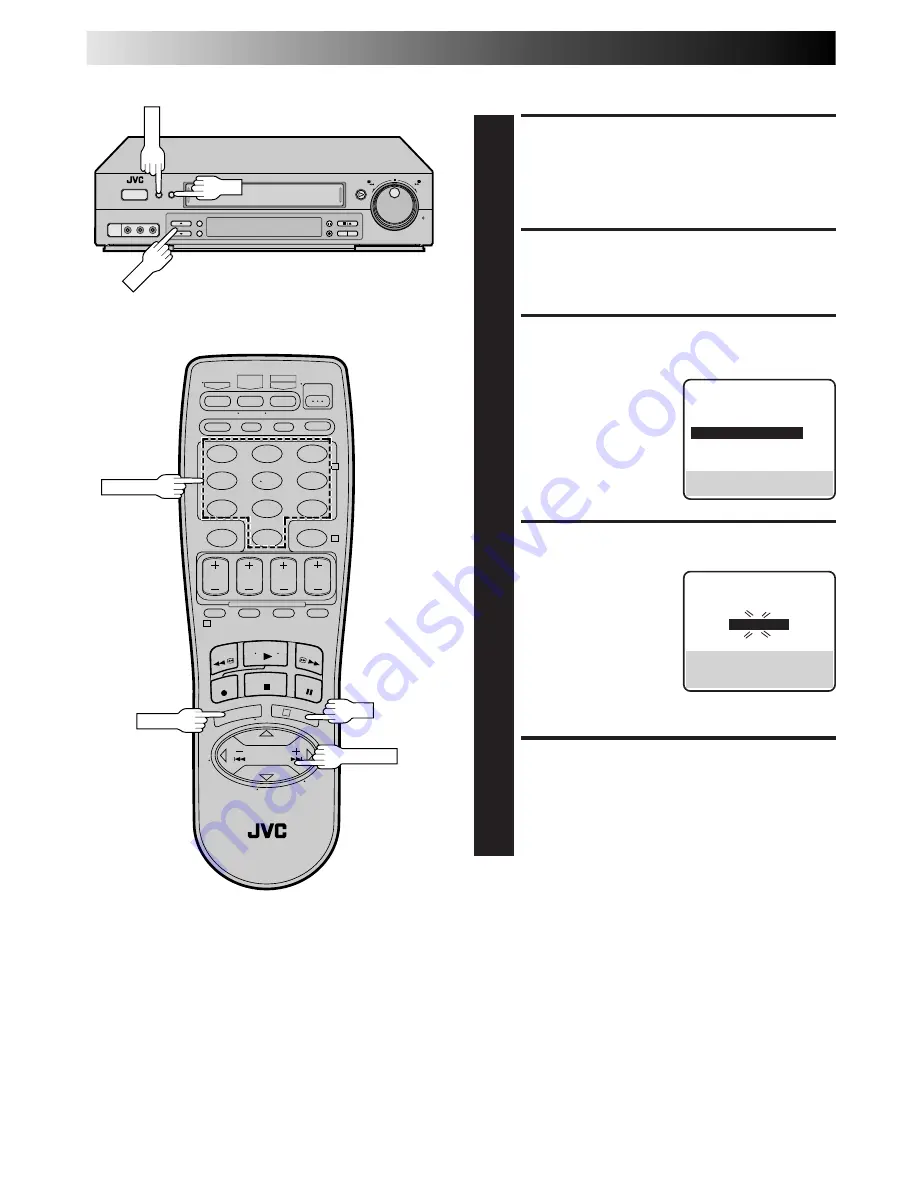
14
EN
INITIAL SETTINGS (cont.)
Add Or Delete A Channel
ACCESS MAIN MENU
SCREEN
1
Press
MENU
.
ACCESS TUNER SET SCREEN
2
Move the highlight bar (arrow) to "TUNER SET" by
pressing
CH
5∞
or
SHUTTLE PLUS
%fi
, then press
OK
or
SHUTTLE PLUS
#
.
ACCESS MANUAL
CHANNEL SET SCREEN
3
Move the highlight bar
(arrow) to "MANUAL
CHANNEL SET" by
pressing
CH
5∞
or
SHUTTLE PLUS
%fi
, then
press
OK
or
SHUTTLE
PLUS
#
.
ADD OR SKIP DESIRED
CHANNEL
4
Input the channel number
using the
NUMBER
keys or
by pressing
CH
5∞
or
SHUTTLE PLUS
%fi
, then
press
OK
or
SHUTTLE
PLUS
#
to set to "SKIP".
Repeat for each channel
you want to skip. Input the
channel number using the
NUMBER
keys, then press
OK
or
SHUTTLE PLUS
#
to set to "ADD" the channel.
RETURN TO NORMAL
SCREEN
5
Press
MENU
.
TUNER SET
BAND
CATV
AUTO CHANNEL SET
=
MANUAL CHANNEL SET
SELECT WITH (
5
,
∞
) AND (OK)
PRESS (MENU) TO END
MANUAL CHANNEL SET
(CATV)
CH
45
ADD
PRESS NUMBER KEY (0–9)
OR (
5
,
∞
), THEN (OK)
PRESS (MENU) TO END
JOG
SHATTLE
1
2
3
4
5
6
7
8
9
0
2
4
1
3
CH
OK
MENU
MENU
OK
SHUTTLE PLUS
NUMBER