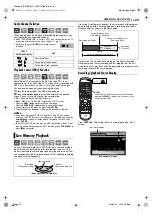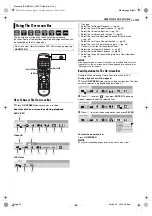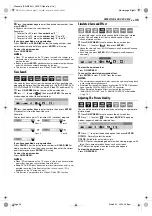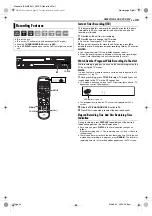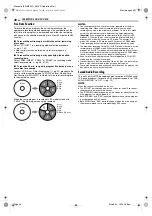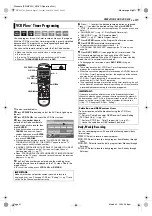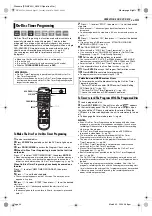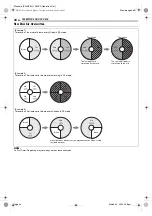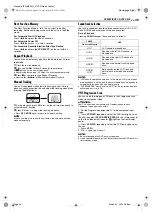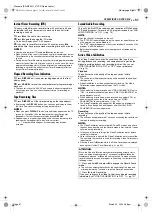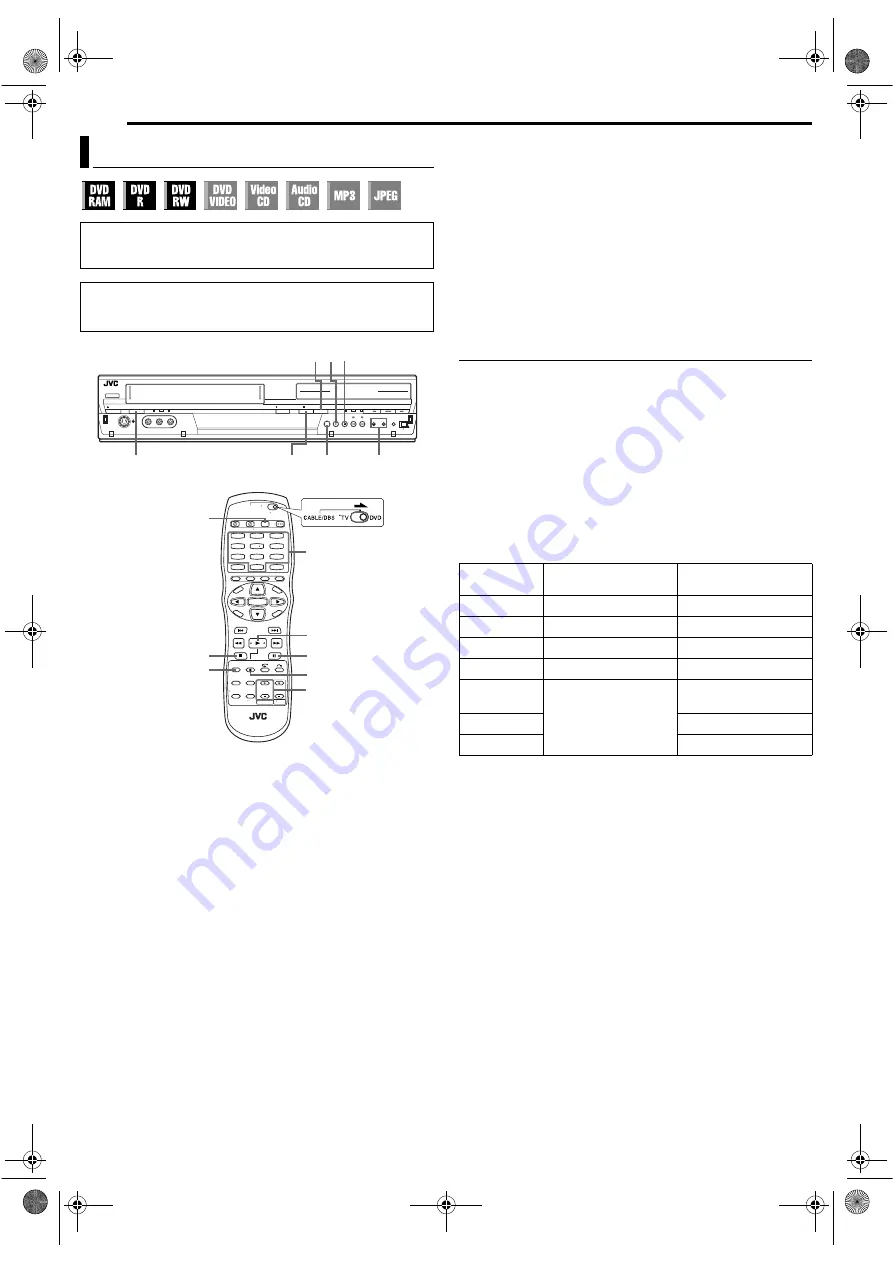
Filename [SR-MV30U_06DVD Operation2.fm]
Masterpage:Left0
38
EN
Page 38
March 30, 2004 5:46 pm
1
Load a recordable disc.
●
For details, refer to “Placing A Disc” (
2
Press
VCR/DVD
repeatedly so that the DVD lamp lights up on
the unit.
3
Press
CH +/–
or the
number keys
to select the channel you
wish to record.
4
Press
REC MODE
repeatedly to set the recording mode.
●
Each time you press
REC MODE
, the recording mode changes as
follows:
XP
]
SP
]
LP
]
EP
]
FR
]
(Back to the beginning)
* The value is selectable from 1 to 6 hours in 5-min. increment, from 7 to
8 hours in 1-hour increment by pressing
w e
repeatedly after selecting
“FR60–FR360”, “FR420” and “FR480”. To change the value in 30-min.
increments, press and hold
w e
.
●
For details on the recording mode, see the right column.
5
Press
7
on the unit to start recording. Or press and hold
7
and
press
4
on the remote control.
●
The DVD recording lamp lights up on the unit.
6
Press
9
to pause recording.
●
To resume recording, press
4
.
7
Press
8
to stop recording.
●
The DVD recording lamp lights off on the unit.
●
It takes about 10 seconds to end the writing session when you stop
recording.
NOTES:
●
It is recommended to format a DVD-RAM disc before use if you use
the disc on this unit for the first time.
●
When using a brand-new DVD-RW disc, format the disc either in VR
mode or in Video mode. (
●
Recordings made on DVD-R/RW disc must be finalized to play back
on other DVD players. Perform “Finalize A Disc (DVD Deck Only)”
(
●
You can record up to 99 programs and 999 play lists on each disc.
●
Some programs can only be recorded one time.
●
When recording is started, an index of the first part of recording is
automatically recorded. (
pg. 55) To delete the index, refer to
page 57.
●
Recording sometimes may stop or cannot be performed even if there
is enough available capacity remaining on the disc.
Recording Resume Function
If there is a power outage during recording, Instant Timer
Recording (ITR) (
the recording will resume automatically when power is restored to
the unit unless the unit’s memory backup has expired.
Recording Mode
MPEG2 format is used as recording format. As a guide for picture
quality, the “bps” unit is used to represent how much data can be
recorded per second. The larger this value is, the better the picture
quality becomes but more capacity is required for the recording.
Select XP or SP for programs where quick movement occurs, such
as sports programs, and LP or EP for talk shows, etc. with
relatively less movement.
The recording modes for a 4.7 GB disc are set as follows:
Basic Recording
●
Turn on the unit.
●
Turn on the TV and select the video channel (or AV mode).
●
Slide the
TV/CABLE/DBS/DVD
switch to
DVD
.
ATTENTION:
It is not possible to record programs on a DVD-R disc which has
already been finalized.
1
4
7
2
5
8
0
3
6
9
7
REC MODE
9
8
CH +/–
0 – 9
4
VCR/DVD
7
8
4
9
VCR/DVD
CH +/–
REC MODE
Recording
mode
Recording amount
(approx.)
Maximum recording
time (approx.)
XP
10 Mbps
1 hour
SP
5 Mbps
2 hours
LP
2 Mbps
4 hours
EP
1.6 Mbps
6 hours
FR60–FR360
The amount varies
depending on the
selected time.
1 – 6 hours
FR420
7 hours
FR480
8 hours
SR-MV30U_00.book Page 38 Tuesday, March 30, 2004 5:46 PM