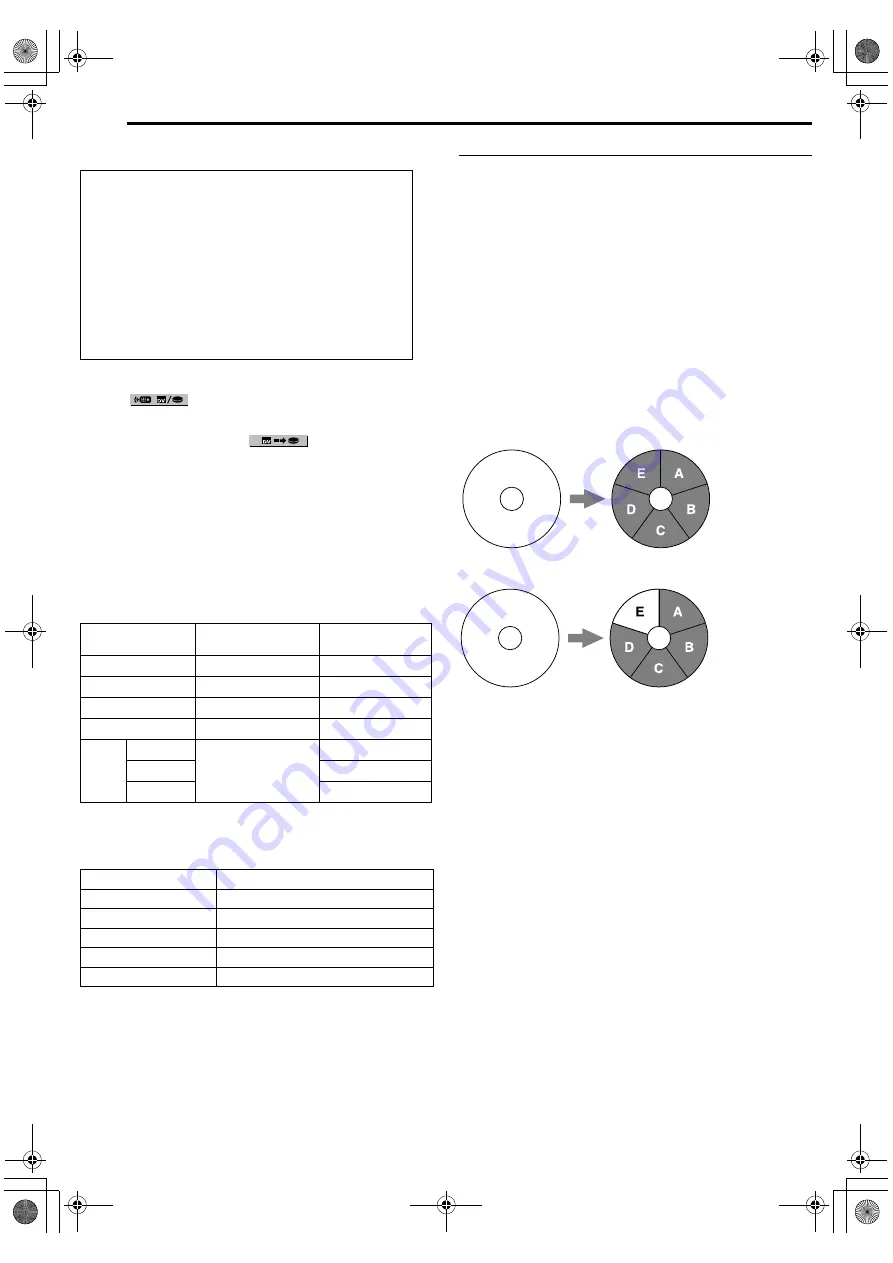
Filename [DVM600US_11Editing.fm]
Masterpage:Left+
50
EN
EDITING
Page 50
Monday, 25 September 2006 13:54
●
If the dubbing is paused while the channel is set to
A
DV
B
, you
cannot switch channels.
To skip unwanted part of the source picture
Press
ENTER
to stop both equipment, then press
selection keys
to select
.
Locate the point where you want to restart dubbing by pressing
I
,
N
, or
O
, then press
o
.
Press
selection keys
to select
, then press
ENTER
to
restart dubbing.
Recording Mode
MPEG2 format is used as recording format. As a guide for picture
quality, the
A
bps
B
unit is used to represent how much data can be
recorded per second. The larger this value is, the better the picture
quality becomes but more capacity is required for the recording.
Select XP or SP for programs where quick movement occurs, such
as sports programs, and LP or EP for talk shows, etc. with
relatively less movement.
The recording modes for a 4.7 GB disc are set as follows:
●
For details on FR mode, refer to
on the
right column.
The recording modes for the HDD are set as follows:
●
For details on FR mode, refer to
.
NOTE:
The maximum recording time stated in the above table are the
approximate time under unused condition.
Free Rate Function
To record the entire program, the unit automatically sets the
appropriate recording mode depending on the combination of the
total time of the program to be recorded and either the remaining
disc space or the specified recording time (from 60 minutes to 480
minutes).
8
To record the entire program within the actual remaining
disc space (DVD deck only)
Select
A
FR (JUST)
B
in a recording mode selection procedure.
●
Note that this function is available only when dubbing from HDD
to DVD (
8
To record the entire program by specifying the desired
recording time
Select
A
FR60–FR360
B
,
A
FR420
B
or
A
FR480
B
in a recording mode
selection procedure.
8
To record a 25-min. long program five times on the same
DVD disc for example
Be sure to set the recording mode to
A
FR125
B
to fit the total
recording time to the whole disc space.
When the same program is recorded in SP mode instead of in
A
FR125
B
, the 5th program cannot be recorded.
NOTES:
●
The maximum recording time of FR (JUST) mode is the same as
the recording time of FR480 mode. When dubbing a long
program in FR (JUST) mode on a disc whose remaining time is
short, it is recommended to check the disc remaining time in
FR480 mode to see if the remaining time is enough for the
program.
●
In order to ensure that the recording fits on the disc, this feature
may leave a slight non-recorded section at the end of the disc.
●
There may be some noise and sound disturbance at the point on
the disc where the unit switches the mode.
When you dub from DV equipment other than a
camcorder
A
Perform steps
–
.
B
Locate the point from where you want to start dubbing,
then stop on the DV equipment.
●
If you pause the DV equipment in this step, a few
second’s still picture will be recorded at the beginning of
the recorded program.
C
Set the input mode to
A
DV INPUT
B
on the DV equipment.
●
If you select an input mode other than
A
DV INPUT
B
,
unwanted pictures may be recorded at the beginning of
the recorded program.
D
Perform steps
–
Recording mode
Recording amount
(approx.)
Maximum recording
time (approx.)
XP
10 Mbps
1 hour
SP
5 Mbps
2 hours
LP
2.5 Mbps
4 hours
EP
1.6 Mbps
6 hours
FR
60-360
The amount varies
depending on the
selected time.
1 – 6 hours
420
7 hours
480
8 hours
Recording mode
Maximum recording time (approx.)
XP
8 hours
SP
16 hours
LP
33 hours
EP
49 hours
FR480
71 hours
Blank
A: 1st
B: 2nd
C: 3rd
D: 4th
E: 5th
A: 1st
B: 2nd
C: 3rd
D: 4th
E: Blank (20 min.)
Blank
DVM600US_00.book Page 50 Monday, September 25, 2006 1:54 PM






























