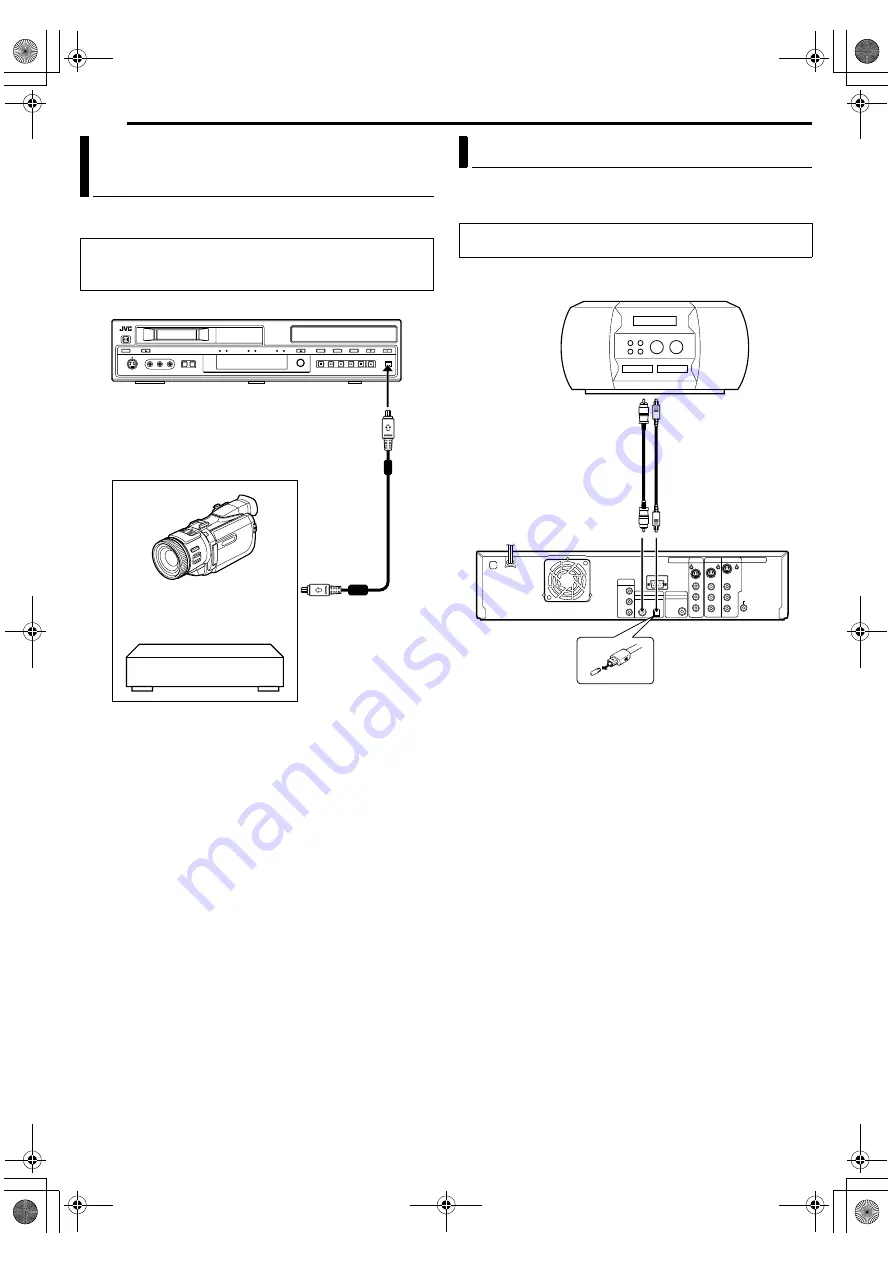
Filename [DVM700ER_11Editing.fm]
Masterpage:Left+
52
EN
EDITING
Page 52
Wednesday, 20 September 2006 10:03
You can dub programmes recorded in DV mode on the HDD deck
to a camcorder or DV equipment.
1
Connect the camcorder or DV equipment’s DV input connector
to the unit’s [DV IN/OUT] connector.
2
Press
DV/HDD/DVD
on the unit repeatedly or
HDD
on the
remote so that the HDD lamp lights up on the unit.
3
Press
INPUT /–
on the remote control or
INPUT SELECT
on the unit to select
A
DV
B
.
4
Set the camcorder or DV equipment’s input channel to DV.
5
Select and play back the programme (DV mode) from the
Library Database Navigation.
6
Start recording on the camcorder or DV equipment.
7
When dubbing is completed, stop recording on the camcorder
or DV equipment, then stop playback on the HDD deck.
NOTES:
●
The channel of this unit must be set to
A
DV
B
in order to output the
images (DV mode).
●
Images other than those recorded in DV mode will not be output.
You can dub selected audio from a DVD or Audio CD disc to a
digital audio device.
However, it is not possible to dub copy-protected discs.
Example: Dubbing to an MD
1
Connect the unit and a digital audio device using either an
optional optical cable or an optional coaxial cable.
2
Place a disc on the unit and load an MD on the connected
digital audio device.
3
Select the audio to be dubbed.
4
Start playback slightly before the actual point from where you
wish to start dubbing.
5
Press
W
to pause playback.
6
Select the input mode on the connected digital audio device.
7
Press
I
to start playback on the unit.
8
Start recording on the digital audio device.
9
Stop recording on the digital audio device. Then press
o
to stop
playback on the unit.
NOTE:
There may be a discrepancy of several seconds between where
you intend editing to start, and where it actually starts.
Dubbing DV Format Contents To A DV
Device (HDD Deck Only)
NOTE:
When connecting the unit to a device equipped with a DV input
connector, be sure to use the optional DV cable (VC-VDV 204U).
To [DV IN/OUT]
DV cable
(VC-VDV 204U)
(not supplied)
Camcorder
To DV input
Your unit
DV equipment
Player
Recorder
Digital Audio Dubbing
●
Turn on the TV and select the AV mode.
●
Slide the
TV/DVD
switch to
DVD
.
Rear of unit
Note for connection:
Remove the protection cap from the optical cable.
Digital audio device
(MD deck, etc.)
Coaxial cable
(not supplied)
Player
Recorder
To [DIGITAL AUDIO
OUTPUT (COAXIAL)]
To [DIGITAL AUDIO
OUTPUT (OPTICAL)]
Optical cable
(not supplied)
DVM700ER_00.book Page 52 Wednesday, September 20, 2006 10:03 AM






























