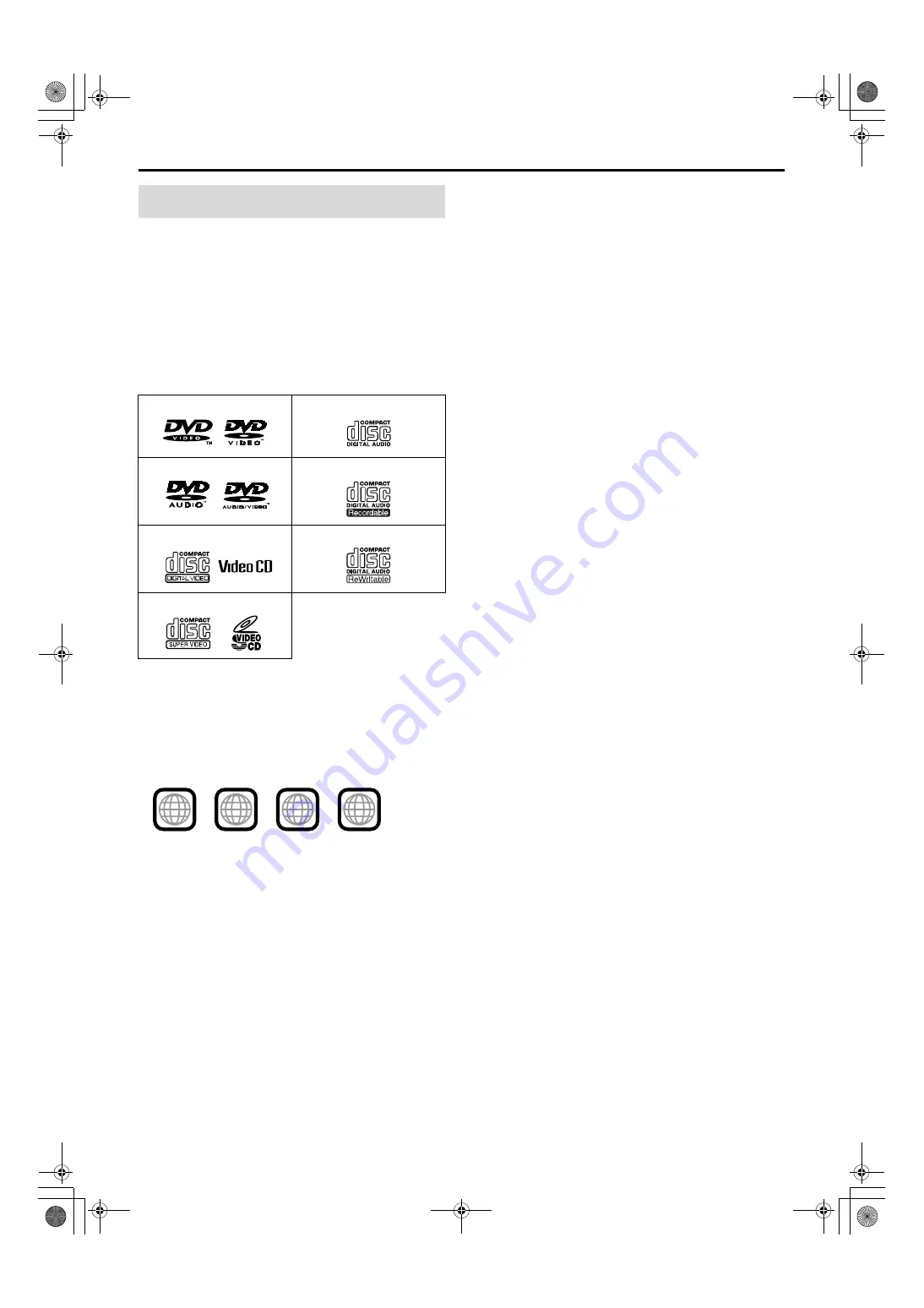
3
About discs
This system has been designed to play back the following discs:
DVD VIDEO, DVD AUDIO, Video CD (VCD), Super Video CD
(SVCD), Audio CD (CD), CD-R and CD-RW.
• This system accommodates the PAL system, and also can play
discs recorded with NTSC system. Note that an NTSC video
signal on a disc is converted to the PAL60 signal and output.
• This system can also play MP3, WMA, JPEG and MPEG4 files
recorded on CD-Rs and CD-RWs. (
A
pg. 20)
• This system can also play finalized DVD-R/-RWs recorded in
DVD VIDEO format. However, some discs may not be played
because of their disc characteristics or recording conditions.
Discs you can play:
DVD Logo is a trademark of DVD Format/Logo Licensing
Corporation.
Region code of DVD VIDEO
DVD VIDEO players and DVD VIDEO discs have their own
Region Code numbers. This system can play back DVD VIDEO
discs whose Region Code numbers include the system’s Region
Code, which is indicated on the rear panel.
If a DVD with an improper Region Code number is loaded,
“REGION CODE ERROR!” appears on the TV screen and
playback cannot start.
• The following discs cannot be played back:
DVD-ROM, DVD-RAM, SACD, CD-ROM, CD-I (CD-I Ready),
Photo CD, etc.
Playing back these discs will generate noise and damage the
speakers.
• On some DVD VIDEOs, DVD AUDIOs, VCDs or SVCDs,
their actual operation may be different from what is
explained in this manual. This is due to the disc
programming and disc structure, not a malfunction of this
system.
Notes on CD-R and CD-RW
• User-edited CD-Rs (Recordable) and CD-RWs (Rewritable) can
be played back only if they are already “finalized”.
• This system can play CD-Rs or CD-RWs recorded on a personal
computer if they have been recorded in the audio CD format.
This system can also play CD-Rs or CD-RWs if MP3, WMA,
JPEG or MPEG4 files are recorded on them.
However, some discs may not be played back because of their
disc characteristics, recording conditions, or damage or stain on
them.
Especially, the configuration and characteristics of an MP3,
WMA, JPEG or MPEG4 disc are determined by the writing
(encoding) software and hardware used for recording. Therefore,
due to the software and hardware used, the following symptoms
may occur:
•
Some discs may not be played back.
•
Some tracks on an MP3 or WMA disc may be skipped or may
not be played back normally.
•
Some files on a JPEG or MPEG4 disc may be played back
distortedly.
• Before playing back CD-Rs or CD-RWs, read their instructions
or cautions carefully.
• CD-RWs may require a longer readout time. This is caused by
the fact that the reflectance of CD-RWs is lower than that of
regular CDs.
Playable disc types
DVD VIDEO
CD
DVD AUDIO
CD-R
VCD
CD-RW
SVCD
ALL
2
5
2
5
3
4
2
Example of playable DVD:
TH-S8-S5-S51[B].book Page 3 Friday, March 12, 2004 6:37 PM







































