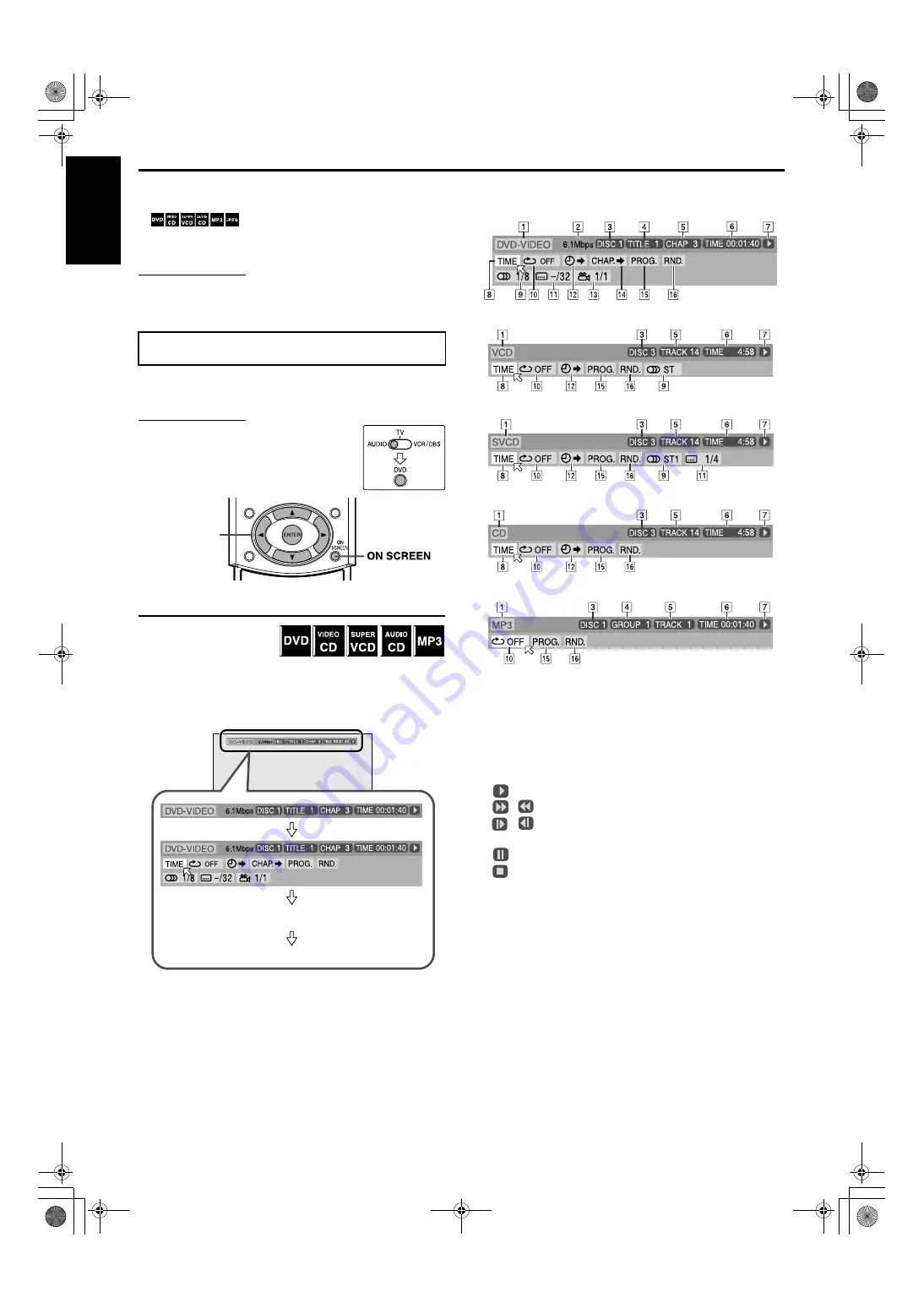
33
English
Advanced operations
This section explains advanced operations for disc playback using
the remote control.
•
shows the types of discs an operation is
available for.
• Turn on your TV and select the correct input mode on the TV.
NOTE
• If “
B
” appears on the TV screen when pressing a button, the disc
cannot accept an operation you have tried to do or information
required for that operation is not recorded to the disc.
You can check disc information while the disc is loaded and you
can use some functions using the on-screen bar.
IMPORTANT
Before using the remote control for the following
operation;
1 Set the remote control mode selector to
AUDIO
.
2 Press
DVD
.
Showing the on-screen bar
7
Whenever a disc is loaded
Press ON SCREEN.
Each time you press the button, the on-screen bar changes as
follows on the TV screen.
Example: During DVD playback
• The on-screen bar displays “NO-DISC” if no disc is loaded.
7
Contents of the on-screen bar during playback
DVD
Video CD
SVCD
CD
MP3 disc
A
Shows disc type.
B
Shows current transfer rate (Megabits per second).
C
Shows disc number.
D
Shows current title (for DVD) or group (for MP3) number.
E
Shows current chapter number (for DVD) or track number (for
other type of discs).
F
Shows time information. (
G
Shows playback status.
:
appears during playback.
/
: appears during fast forward/reverse.
/
: appears during playback in forward slow-motion/
reverse slow-motion.
:
appears when paused.
:
appears when stopped.
H
Select this to change time information (
F
I
Select this to change audio language or channel. (
J
Select this for Repeat Playback. (
K
Select this to change subtitle language. (
L
Select this for time search function. (
M
Select this to change view angle. (
N
Select this for chapter search function. (
O
Select this for Program Playback. (
P
Select this for Random Playback. (
Using the on-screen bar
Cursor
(
3
/
2
/
/
/
5
)
/ENTER
OFF
(The on-screen bar disappears)
(back to the beginning)
TH-M65-55-45[C].book Page 33 Tuesday, April 1, 2003 10:11 AM






























