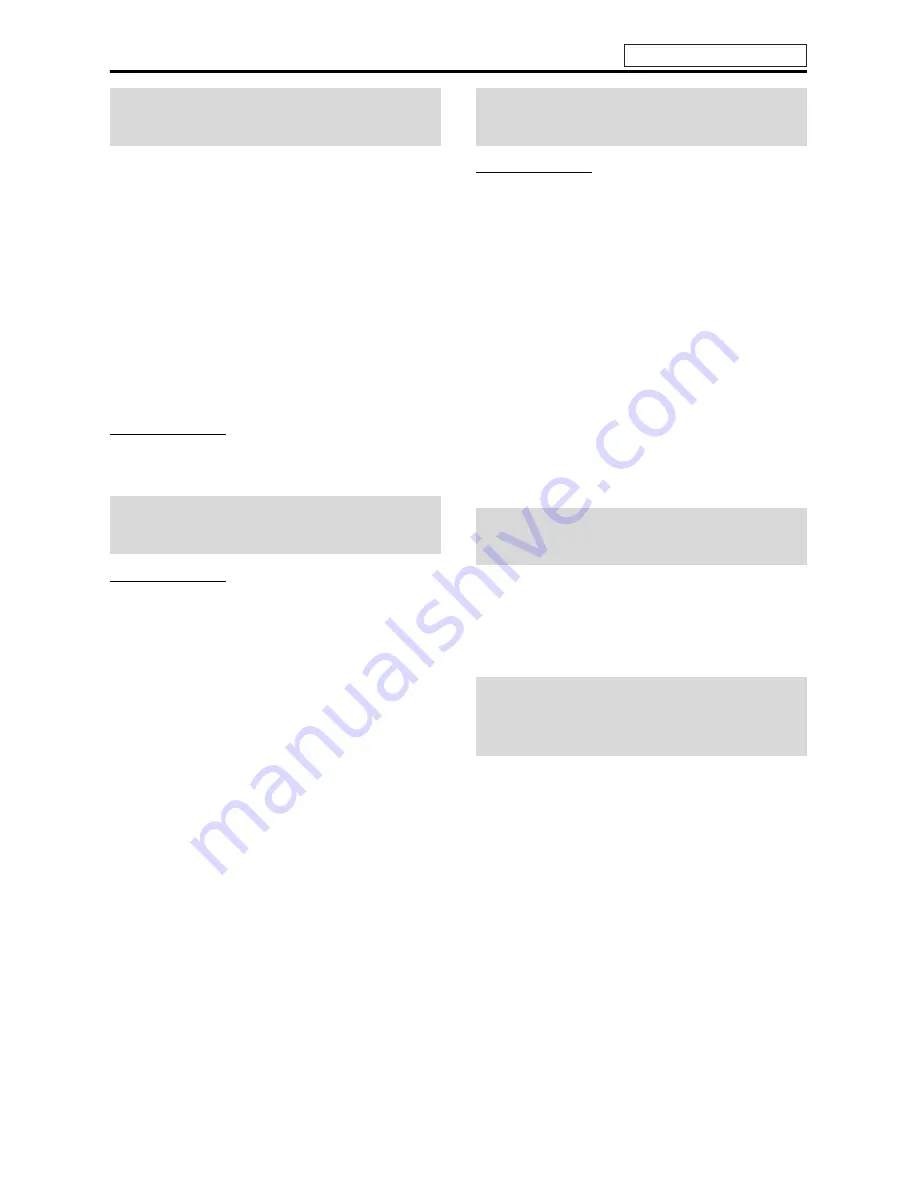
Basic operations
17
On the remote control:
Press one of the source selecting buttons
(DVD, FM/AM, VCR or DBS).
DVD
:
To play back a disc (DVD VIDEO, VCD etc.). (
A
pg. 20)
FM/AM
: To tune in an FM or AM station. (
A
pg. 39)
Each time you press the button, the band alternates
between FM and AM.
VCR
:
To select the source from a component connected to the
VCR IN jacks and AUDIO IN (VCR) jacks. (
A
pg. 13)
DBS
:
To select the source from a component connected to the
DIGITAL IN (DBS) jack. (
A
pg. 13)
On the center unit:
Press SOURCE repeatedly until the source
name you want appears on the display
window.
NOTE
• When AM, FM or DBS is selected, this system does not output video
signals.
• It may take time to change the source.
CAUTION
• Always set the volume to minimum level before starting any source.
If the volume is set at its high level, the sudden blast of sound could
permanently damage your hearing and/or blow out the speakers.
On the remote control:
Press AUDIO VOL +/–.
On the center unit:
Turn VOLUME.
CAUTION
Be sure to turn down the volume;
• Before connecting or putting on headphones as high volume may
damage both the headphones and your hearing.
• Before disconnecting headphones as high volume may be suddenly
output from the speakers.
While connecting a pair of headphones to the PHONES jack on the
center unit, the system automatically cancels the surround mode
(
A
pg. 24) currently selected, deactivates the speakers, turns the
subwoofer’s power off, and activates the headphone mode. “H.
PHONE” appears on the display window.
Headphone mode
When using the headphones, the following signals are output
regardless of your speaker setting;
• For 2 channel sources, the front left and right channel signals are
output from the headphones.
• Multi-channel signals are down-mixed and output from the
headphones.
• (For DVD AUDIO) When the disc prohibits down-mixing, only
the front left and right channels are output from the headphones.
In this case, “LR ONLY” appears on the display window for a
few seconds.
Press MUTING.
To restore the sound
Perform one on the following:
• Press
MUTING
again.
• Press
AUDIO VOL +/–
(or turn
VOLUME
on the center unit).
Press DIMMER.
Each time you press the button, the brightness level changes.
Selecting the source to
play
Adjusting the volume
[VOLUME]
Listening with headphones
(not supplied)
Turning off the sound
temporarily [MUTING]
Adjusting the brightness
of the indications
[DIMMER]
See page 16 for button locations.
Содержание SP-PWC3
Страница 49: ...46 ...
Страница 50: ...47 For the U S A ...
Страница 51: ...EN 0105TMMMDWJEM 2005 Victor Company of Japan Limited TH C7 TH C6 TH C5 TH C4 TH C3 DVD DIGITAL THEATER SYSTEM ...
Страница 52: ......
Страница 53: ......
Страница 54: ......
Страница 55: ......
Страница 56: ......
Страница 57: ......
Страница 58: ......
Страница 59: ......
















































