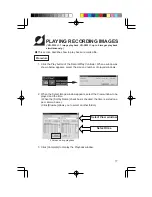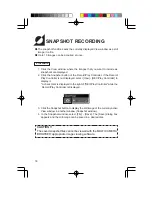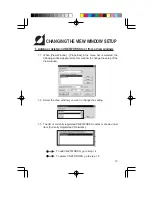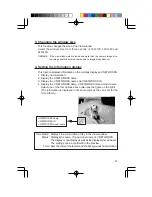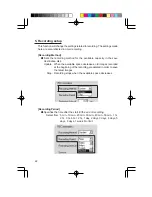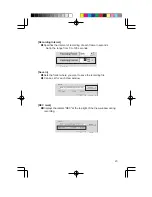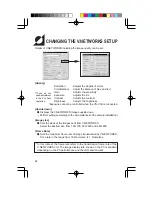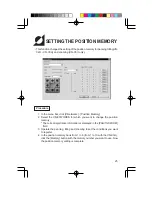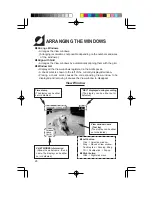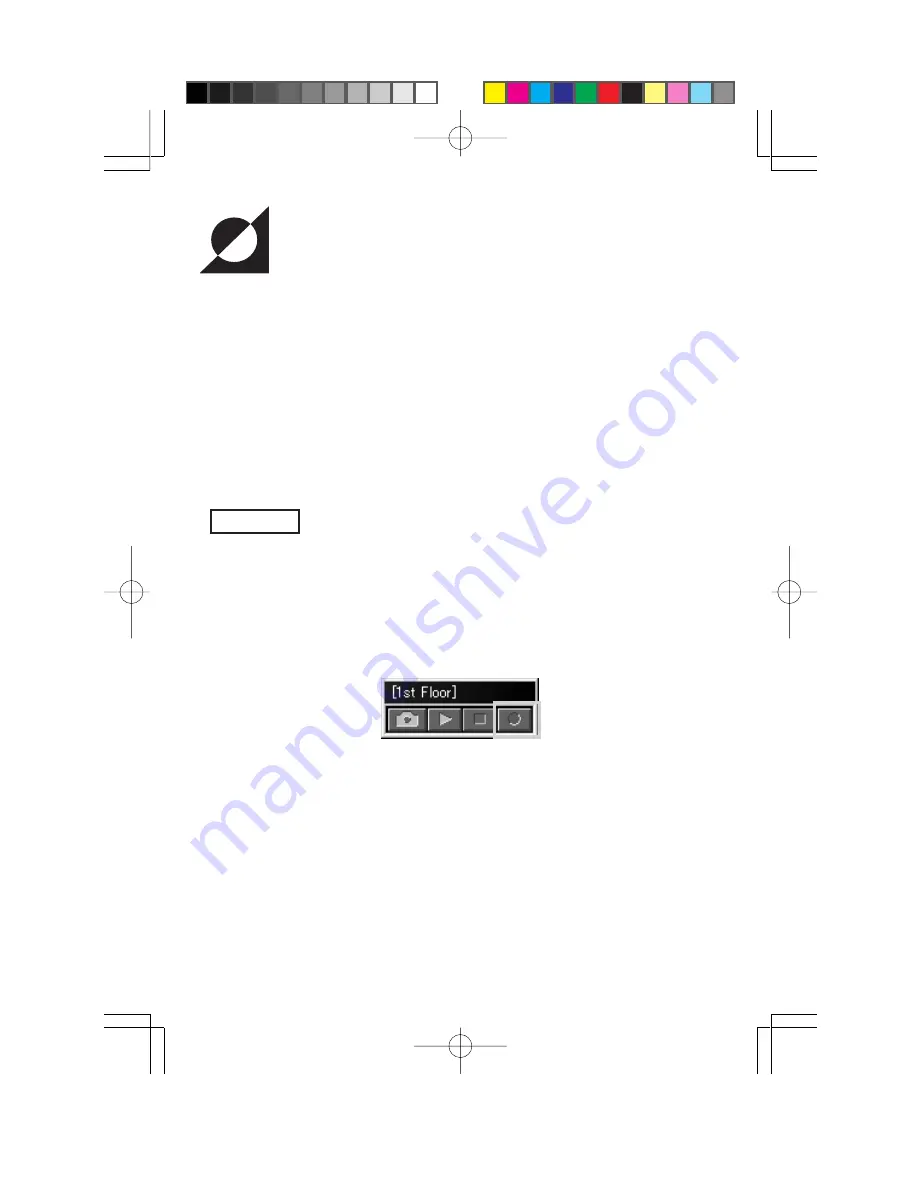
14
RECORDING V.NETWORKS IMAGES
The recording function saves images displayed in the currently active window
onto a disk.
Images are recorded on a per-window basis. The recording file is stored in
the folder specified by "Save in" under [View Window] - [Properties] -
[Details]. The default folder is the folder having the same name as the View
window name under the folder where the application is installed {i.e.
(Application installation folder)\(View window name)}.
When recording has completed, a file named *******.rec is created on a disk.
For detailed recording setup, see "5. Recording setup" in "CHANGING THE
VIEW WINDOW SETUP".
Procedure
1. Among the currently displayed View windows, click the View window to
be recorded to make it active.
2. Ensure that the title bar of the Record/Play Controller shows the name of
the View window to be recorded, then click the Record button. (If the
Record/Play Controller is not displayed, select [View] - [REC/Play
Controller] to display it.)
3. Recording starts at the same time as the characters "REC" are displayed
on the top right of the View window.
Содержание S100U
Страница 11: ...11 4 5 Set the View window switching interval and image size then click the OK button ...
Страница 29: ......
Страница 30: ......
Страница 31: ......
Страница 32: ......