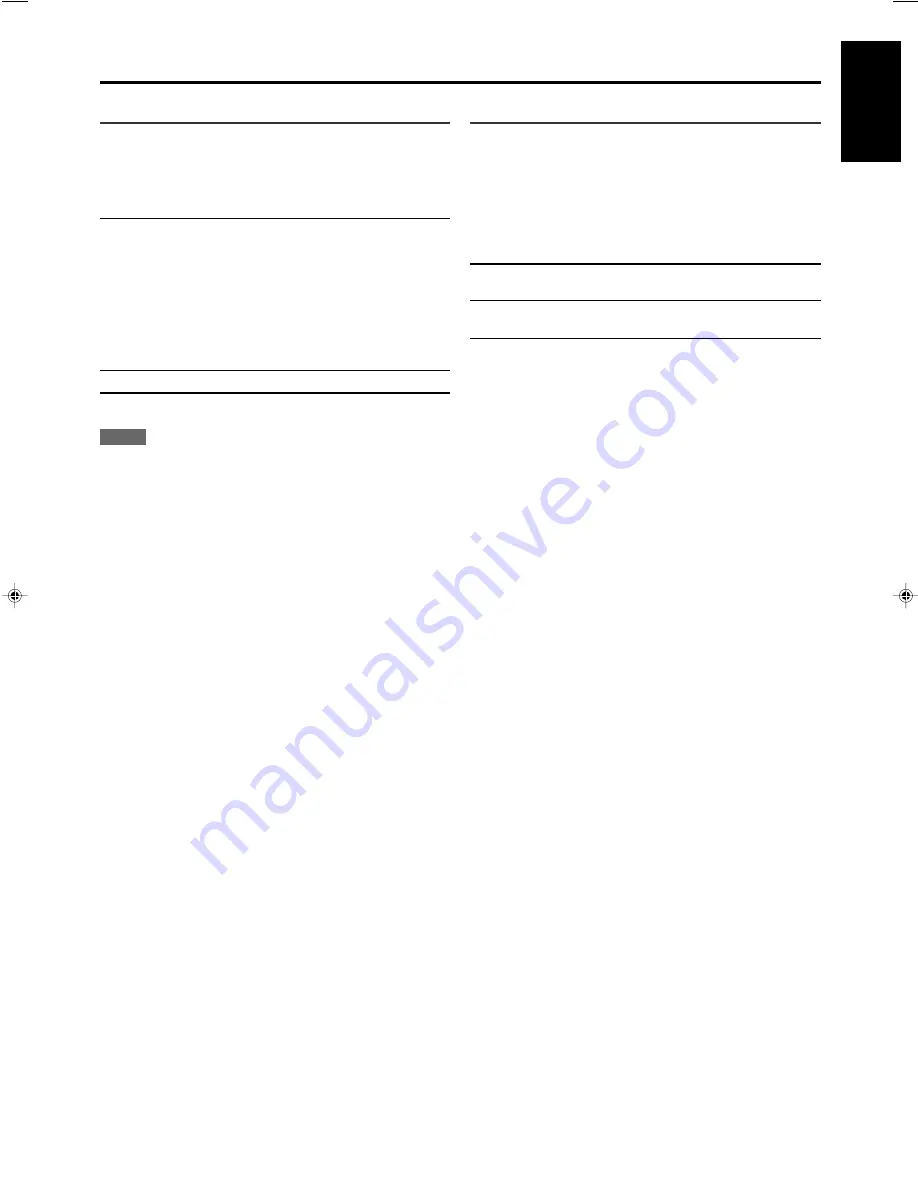
21
English
Setting Auto Surround—AUTO SR
You can enjoy Surround mode simply by selecting the source (with
digital input selected for that source).
Select “ON” when activating Auto Surround.
ON:
• If multi-channel signal comes in, an appropriate
Surround mode will be turned on.
• If Dolby Digital 2 channel or DTS 2 channel signal
including surround signal comes in, “PLII MOVIE” will
be selected.
• If Dolby Digital 2 channel or DTS 2 channel signal not
including surround signal comes in, “STEREO” will be
selected.
• If Linear PCM signal comes in, nothing will change.
The AUTO SR indicator lights up on the display.
OFF*:
Select this to deactivate Auto Surround.
*
Initial setting
NOTES
• This function does not take effect in the following cases:
– While playing an analog source, and
– While selecting “DGTL D.D.” or “DGTL DTS” as the fixed digital
decode mode (see page 14).
• If Surround mode is automatically activated by Auto Surround, any
other Surround mode in use will be canceled temporarily. When the
multi-channel digital signal stops coming in, “PLII MOVIE” activates.
• If you press SURROUND with Auto Surround activated, Auto Surround
will be canceled temporarily for the currently selected source.
Auto Surround setting will be restored in the following cases:
– When you turn the receiver off and on,
– When you change the source,
– When you change the analog/digital input, and
– When you reset “AUTO SR” to “ON” again.
Setting the video component input
mode—DVD VIDEO/DBS VIDEO
When you use the component video inputs for the DVD player and/or
DBS tuner, you have to register the type of input terminals.
Without setting this correctly, you cannot view the correct input on the
TV.
S/C*:
Select when connecting the video component to
the composite video or S-video input terminals.
COMP.:
Select when connecting the video component to
the component video input terminals.
*
Initial setting
Basic settings
EN16-21RX-ES1&XV-NK58[UW]f
03.5.16, 16:41
21
















































