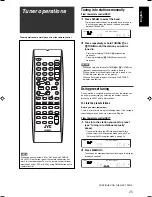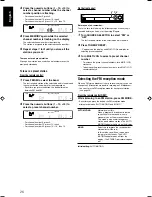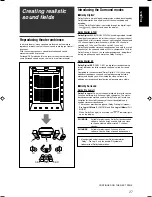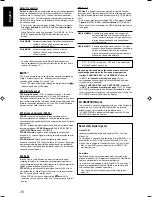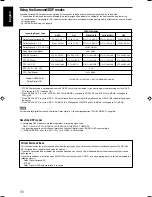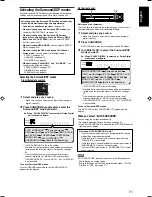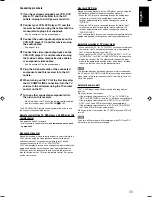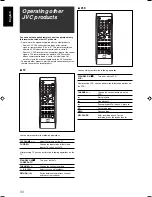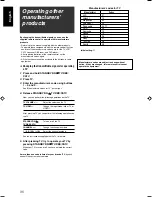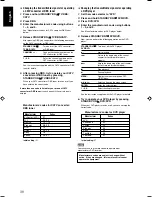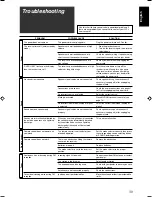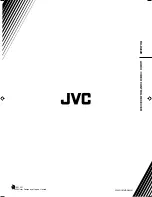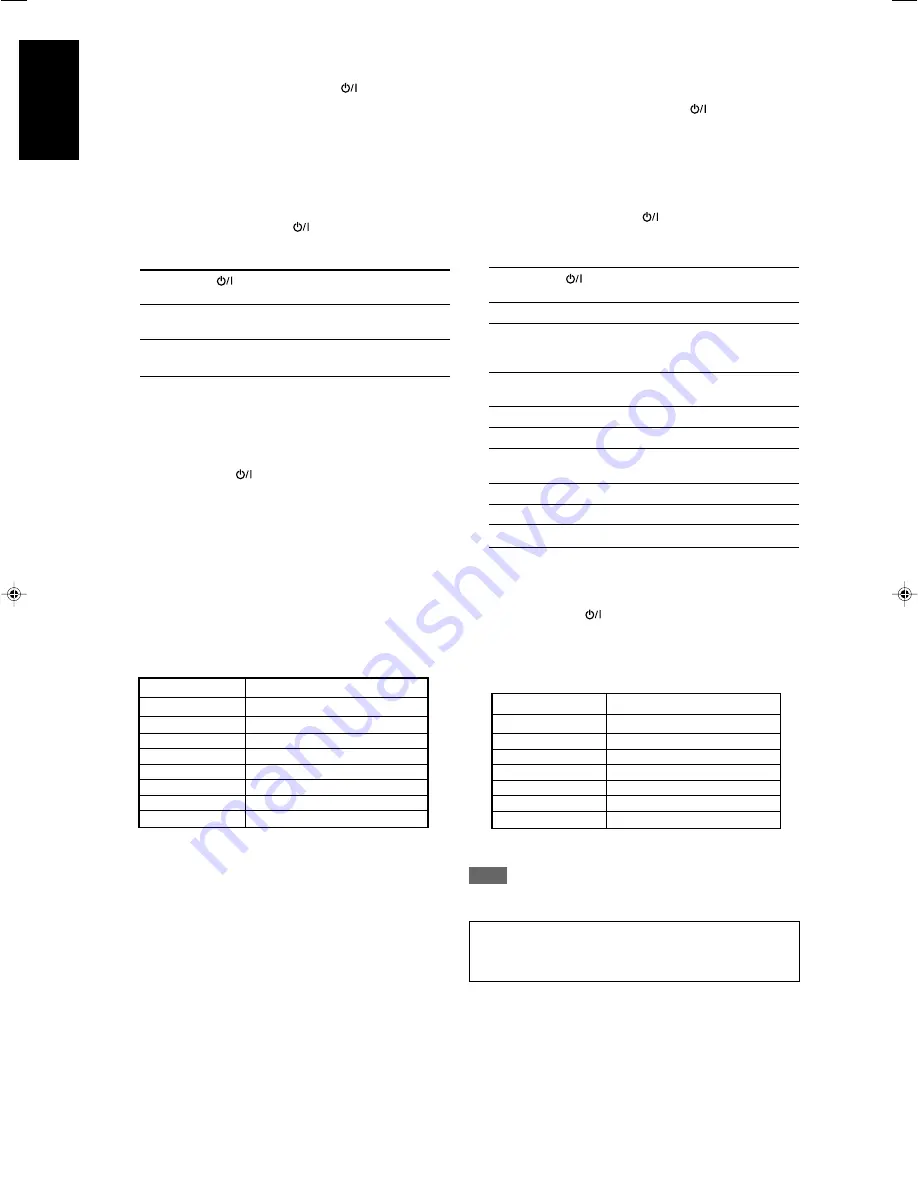
38
English
Manufacturer
Codes
JVC
01
Panasonic
02
Philips
04
Pioneer
03
Sony
05
Toshiba
06
Yamaha
07
Initial setting:
01
Manufacturer
Codes
Echostar (JVC)
01
G.I.
02, 03
Hamlin
10 – 13
Pioneer
08, 09
RCA
14
Scient
04, 05
Sony
15
Zenith
06, 07
Initial setting:
01
Manufacturers’ codes are subject to change without
notice. If they are changed, this remote control cannot
operate the equipment.
❏
Changing the transmittable signals for operating
a CATV converter or DBS tuner
1
Press and hold STANDBY/ON
TV/DBS/
CATV.
2
Press DBS.
3
Enter the manufacturer’s code using buttons
1 – 9, and 0.
See “Manufacturers’ codes for CATV converter/DBS tuner”
below.
4
Release STANDBY/ON
TV/DBS/CATV.
After pressing DBS, you can perform the following operations
on the CATV converter or DBS tuner.
STANDBY/ON
Turn on or off the CATV converter
TV/DBS/CATV:
or DBS tuner.
C/–:
Change the channel numbers on the
CATV converter or DBS tuner.
1 – 9, 0:
Select the channel numbers on the
CATV converter or DBS tuner.
See the instructions supplied with the CATV converter or DBS
tuner for details.
5
After pressing DBS, try to operate your CATV
converter or DBS tuner by pressing
STANDBY/ON
TV/DBS/CATV.
When your CATV converter or DBS tuner turns on or off, you
have entered the correct code.
If more than one code is listed for your brand of CATV
converter or DBS tuner,
try each one until the correct one is
entered.
❏
Changing the transmittable signals for operating
a DVD player
1
Set the mode selector to “DVD.”
2
Press and hold STANDBY/ON
DVR/DVD.
3
Press DVR/DVD.
4
Enter the manufacturer’s code using buttons
1 – 9, and 0.
See “Manufacturers’ codes for DVD player” below.
5
Release STANDBY/ON
DVR/DVD.
Now, you can perform the following operation on the DVD
player.
STANDBY/ON
Turn on or off the DVD player.
DVR/DVD:
3
:
Start playback.
4
:
Return to the beginning of the current
chapter (or fast-forward for some
models).
¢
:
Skip to the beginning of the next chapter
(or fast-reverse for some models).
7
:
Stop playback.
8
:
Pause playback.
MENU:
Display the menu recorded on DVD
VIDEO discs.
5
/
∞
/
3
/
2
:
Select an item on the menu screen.
ENTER:
Enter the selected item.
1 – 9, 0:
Select the chapter number.
See the instructions supplied with the DVD player for details.
6
Try to operate your DVD player by pressing
STANDBY/ON
DVR/DVD.
When your DVD player turns on or off, you have entered the
correct code.
Manufacturers’ codes for DVD player
Manufacturers’ codes for CATV converter/
DBS tuner
NOTE
You cannot use this remote control to operate other
manufacturers’ DVD recorder.
34-38RX-D201S[C]_f.p65
05.2.15, 18:05
38