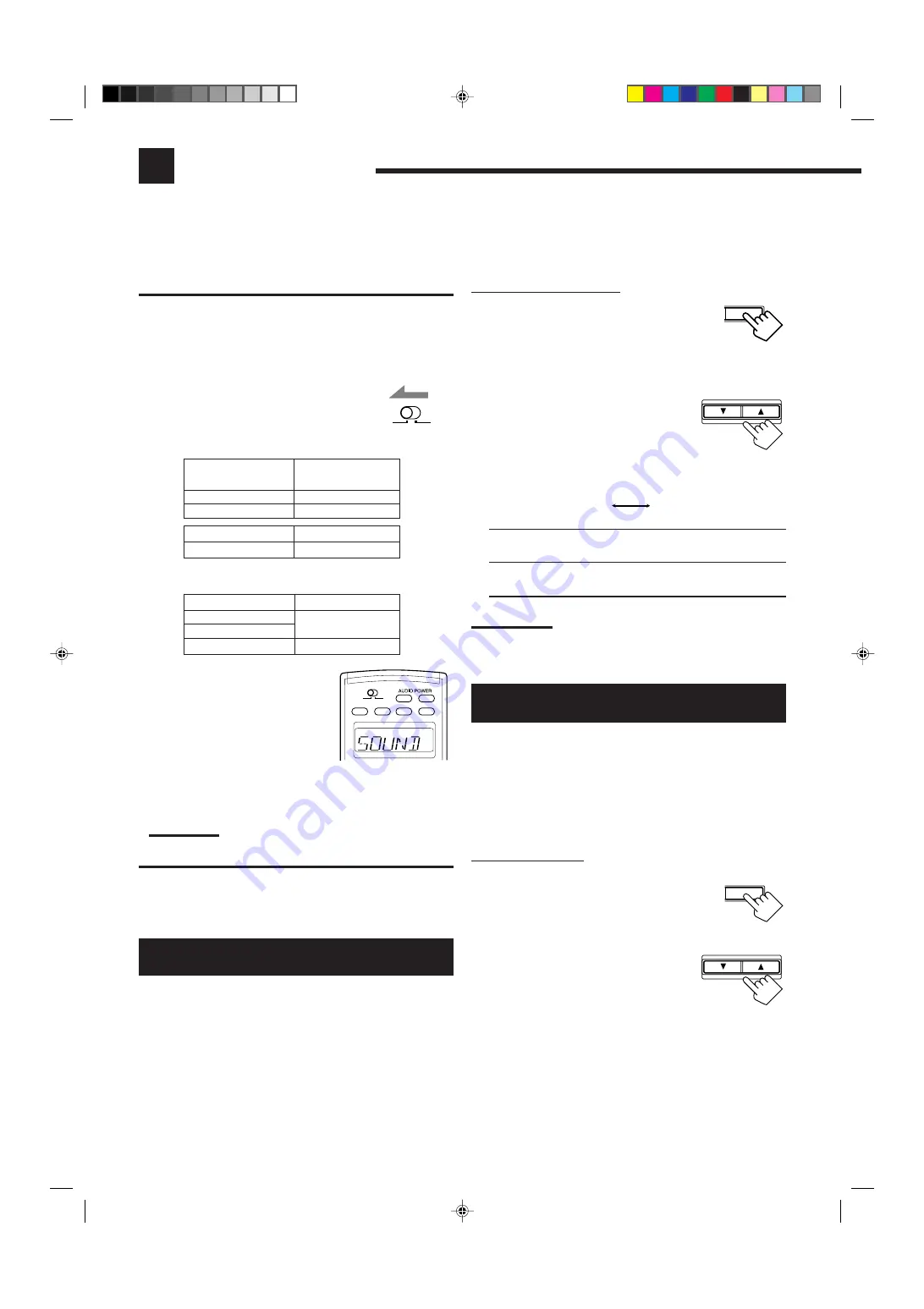
27
IMPORTANT:
Check to see if the proper indicator(s) and information appear on the
display on the front panel before/while using the buttons and controls.
For the main room operations:
• The MAIN ROOM indicator is lit.
• The source name for the sub-room is not lit on
the display.
• When using the remote control:
– Set MAIN ROOM/SUB ROOM selector to
“MAIN ROOM.”
– Check to see if the following information
appear on the display window on the remote control:
SUB ROOM
MAIN ROOM
When you set MAIN ROOM/SUB ROOM selector
*
and press the
buttons listed above, the corresponding indication appears for 10
seconds for your confirmation.
Note:
*
MAIN ROOM or SUB ROOM indicator does not appear when no
indicators appear on the display window.
Ex. When you press SOUND with
MAIN ROOM/SUB ROOM
selector set to “MAIN ROOM.”
Buttons
BALANCE L
BALANCE R
SUBWFR
Indications
SOUND
S WFR
On the front panel ONLY:
1. Press SETTING repeatedly until
“FRONT SPK 2:” appears on the
display.
The display changes to show the current setting.
2. Press CONTROL UP
5
/DOWN
∞
to specify the way you want to use
the speakers connected to the
FRONT 2/SUB ROOM
SPEAKERS terminals.
• Each time you press the buttons, the display changes to show
the following:
MAIN:
Select this to use as the 2nd front speakers for the
main room.
SUB:
Select this to use as the front speakers for the sub-
room.
Note:
You can also adjust the front speakers setting with “On-screen Menus”
by using remote control. (See page 54.)
Adjusting the Front Speaker Output
Balance
If the sounds you hear from the front right and left speakers are
unequal, you can adjust the speaker output balance.
• You can do this setting for each source.
Before you start, remember....
• There is a time limit in doing the following steps. If the setting is
canceled before you finish, start from step 1 again.
On the front panel:
1. Press LEVEL ADJUST repeatedly
until “BAL – (with current setting)”
appears on the display.
2. Press CONTROL UP
5
/DOWN
∞
to adjust the balance.
• Pressing CONTROL UP
5
decreases the
left channel output (from R –21 to
CENTER, from CENTER to L –21).
• Pressing CONTROL DOWN
∞
decreases
the right channel output (from L –21 to CENTER, from
CENTER to R –21).
SETTING
CONTROL
DOWN
UP
MAIN
SUB
CONTROL
DOWN
UP
LEVEL
ADJUST
Setting the Front Speakers Either for the
Main Room or Sub-room
You can use the front speakers connected to the FRONT 2/SUB
ROOM SPEAKERS terminals either as the 2nd front speakers for
the main room or as the front speakers for the sub-room.
Before you start, remember...
• There is a time limit in doing the following steps. If the setting is
canceled before you finish, start from step 1 again.
Basic Settings
Some of the following settings are required after connecting and positioning your speakers, while others will make
operations easier.
•
You can use “On-screen Menu” for most of the main room operations. For details, see page 50.
The following operations are only possible while the receiver is ready for the main room operations.
After pressing SOUND, the following function are
assigned to the specific number buttons:
Buttons
SOUND
Indications
SOUND
Indications
MAIN ROOM/
SUB ROOM selector
MAIN ROOM
SUB ROOM
MAIN ROOM
SUB ROOM
*
*
ON/OFF
ON/OFF
POWER
POWER
STANDBY
TV/CATV/DBS
VCR1
ON
SUB ROOM
MAIN ROOM
SUB ROOM
MAIN ROOM
SUB ROOM
MAIN ROOM
EN27-36.RX-9010VBK[J]f
01.2.15, 0:15 PM
27
















































