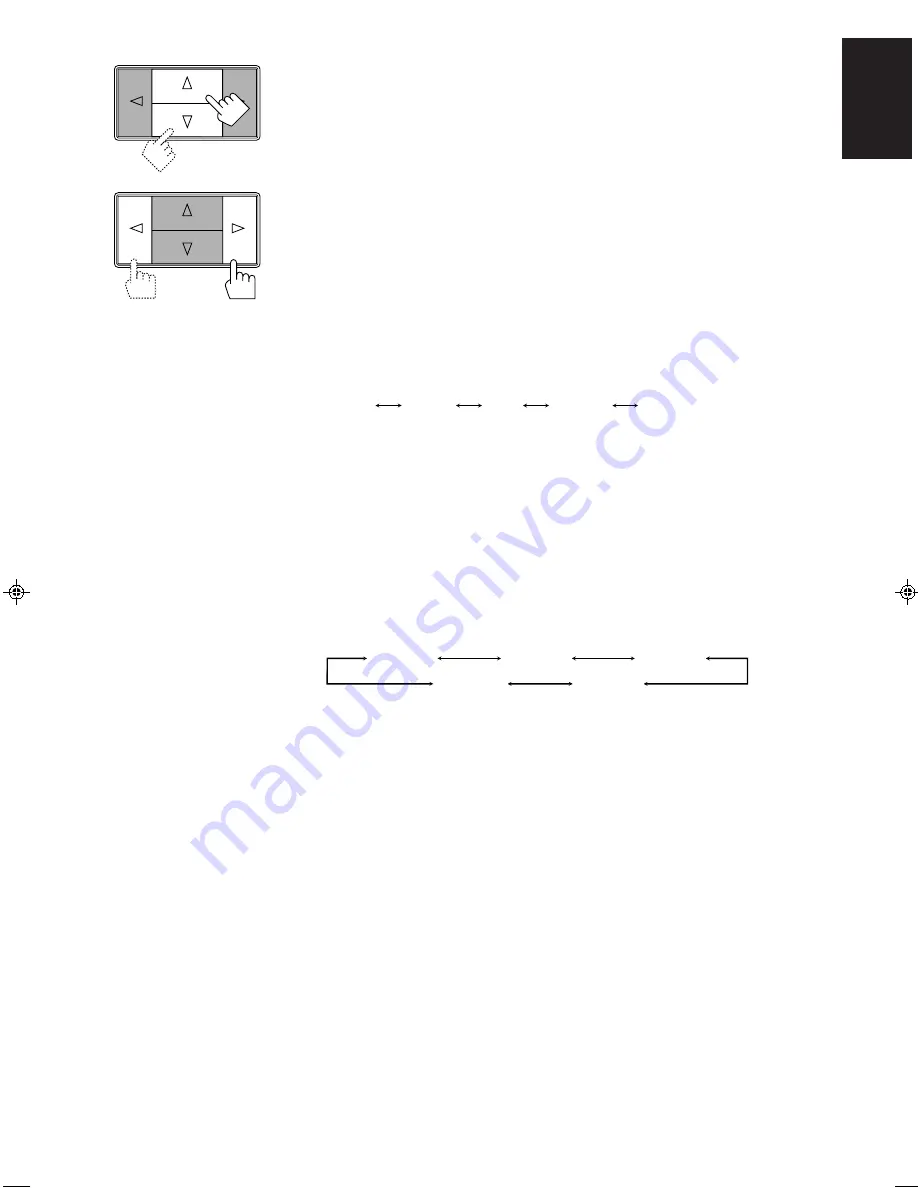
Page 34
English
10. If necessary, adjust the speaker output level as follows:
• To adjust the rear speaker output level, press Control
%
/
fi
until “– REAR +” appears on the
display, then press Control
@
/
#
.
• To adjust the center speaker output level, press Control
%
/
fi
until “–” appears on the
display, then press Control
@
/
#
.
Notes:
• You cannot adjust the left and right rear speaker output level separately.
• You cannot adjust the rear speaker output level when you have selected “3CHLOGIC.”
• You cannot adjust the center speaker output level when you select “PHANTOM” or “OFF” for the
center mode.
11. Press Control
%
/
fi
until “TEST” appears on the display, then press Control
@
/
#
to stop the
test tone.
12. Press Control
%
/
fi
until “CNT TONE” (Center Tone) appears on the display.
13. Press Control
@
/
#
to select the center tone you want.
The center tone adjustment affects the mid-frequency range, which the human voice is mostly made
up of.
Each time you press the button, the display changes to show the following:
To make the dialogue clearer, select “SHARP1” (little) or “SHARP2” (much).
To make the dialogue softer, select “SOFT1” (little) or “SOFT2” (much).
When “FLAT” is selected, no adjustment is applied.
Note:
The center tone cannot be adjusted when sounds do not come out of the center speaker.
If you have selected the JVC Theater Surround, go to the following steps.
14. Press Control
%
/
fi
until “–” appears on the display.
15. Press Control
@
/
#
to adjust the effect level.
Each time you press the button, the effect level changes as follows:
As the number increases, the surround mode becomes stronger.
Note:
When you have selected Dolby Surround, you cannot select the effect level.
Front panel
SHARP1
SHARP2
FLAT
SOFT2
SOFT1
EFFECT 1
EFFECT 2
EFFECT 4
EFFECT 3
EFFECT 5
EN26-36.RX-80P[UF]/f
98.8.31, 1:49 PM
34






























