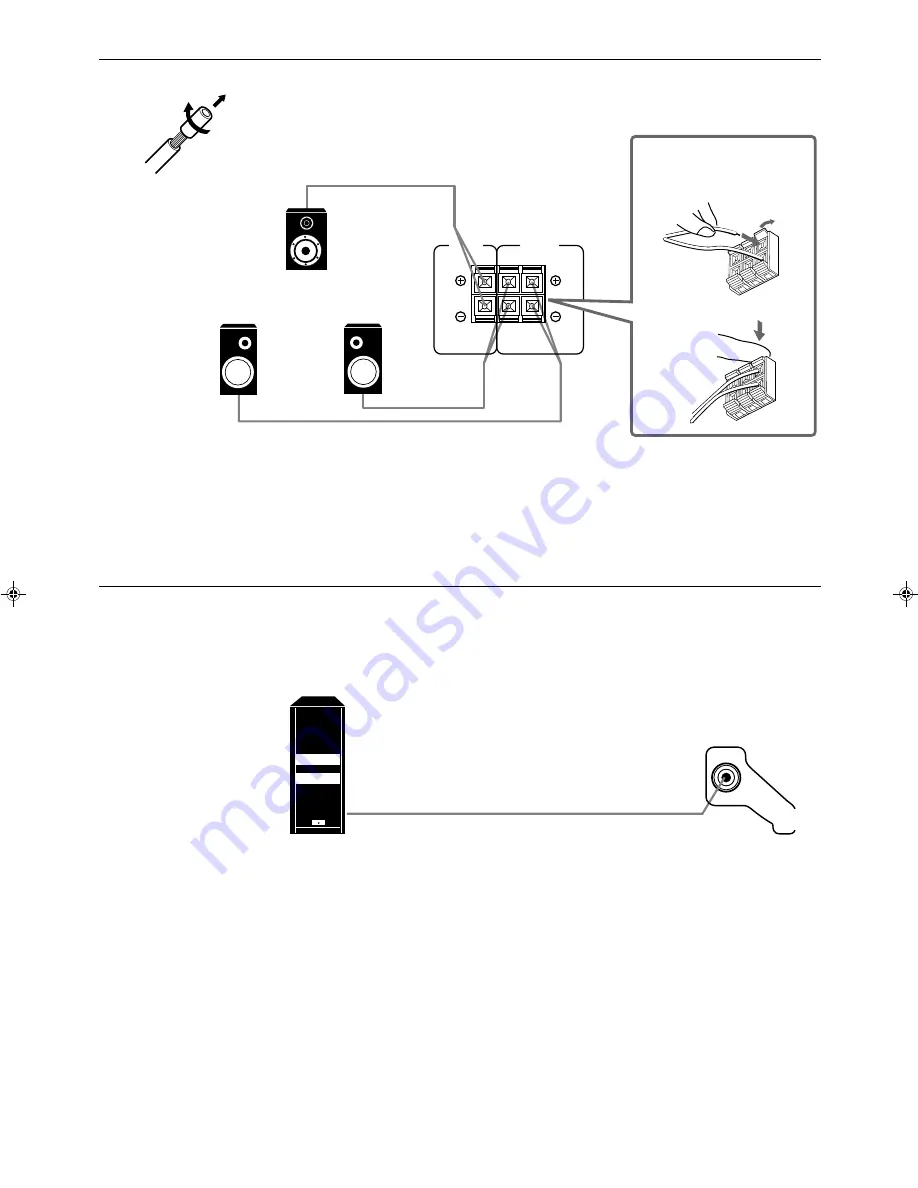
Page 7
RIGHT
LEFT
REAR
SPEAKERS
1
2
CENTER
SPEAKER
Connecting the rear and center speakers
Cut, twist and remove the insulation at the end of each speaker signal cable first, and then, connect rear
speakers to the REAR SPEAKERS terminals and a center speaker to the CENTER SPEAKER terminals by
using the cables.
Notes:
• You can register the center speaker size after you finish its connection. If you register it, you do not have
to set the center speaker mode when setting the surround mode.
(If you do not use a center speaker, register that information.) See page 16.
• When you connect rear speakers, make sure that both left and right speakers are connected; otherwise, no
sound will come out of the rear speakers.
Connecting the subwoofer speaker
You can enhance the bass by connecting a subwoofer.
Connect the input jack of a powered subwoofer to the SUBWOOFER OUT jack on the rear panel, using a cable
with RCA pin plugs.
Open the terminal and
then insert the speaker
signal cable.
Close the terminal.
Center speaker
Right rear speaker
Left rear speaker
Powered subwoofer
SUBWOOFER
OUT
RX-772VBK[J]_0052-001A.En.01-23
97.4.8, 3:23 PM
7











































