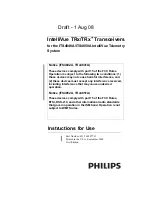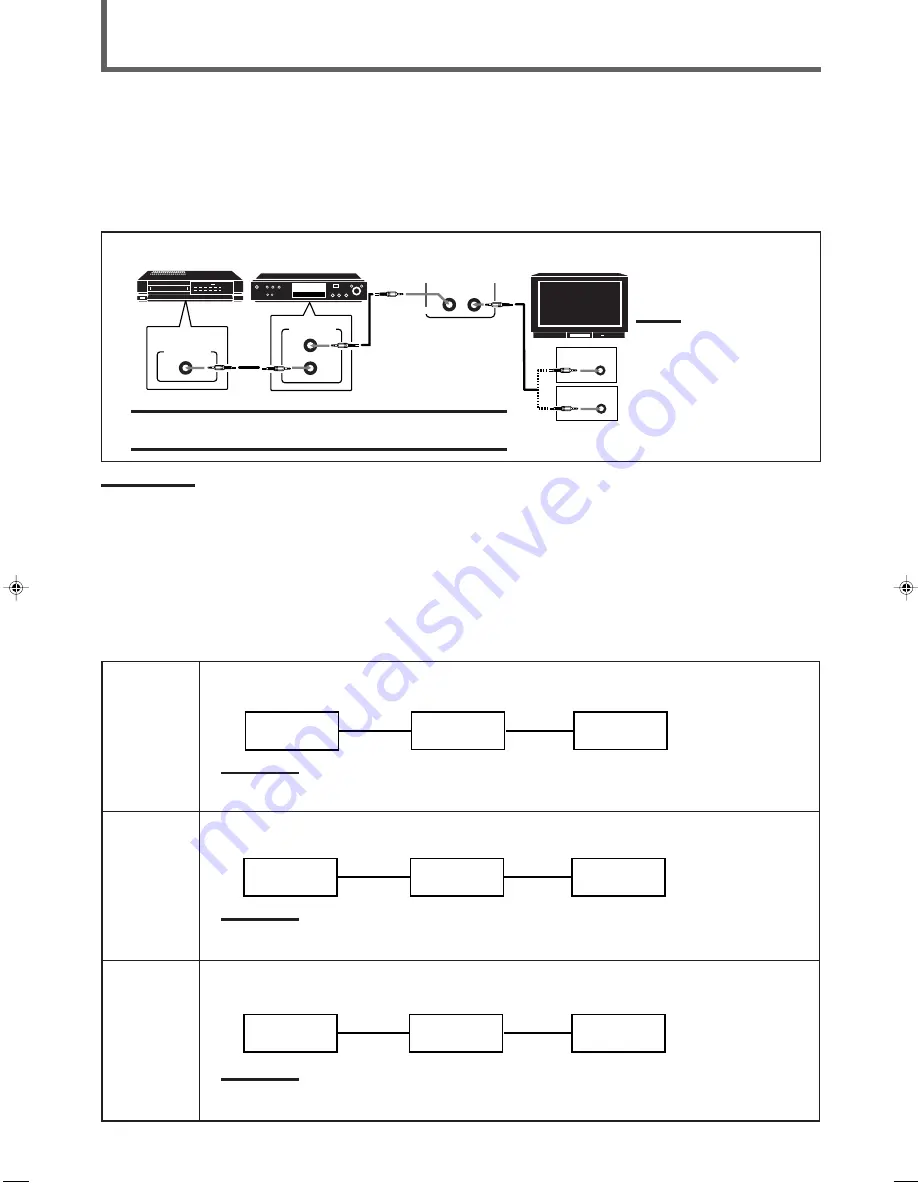
32
AV COMPU LINK Remote Control System
The AV COMPU LINK remote control system allows you to operate JVC’s video components (TV, VCR, and DVD player) through the
receiver.
This receiver is equipped with the AV COMPU LINK-III, which added a function to operate JVC’s video components through the video
components terminals. To use this remote control system, you need to connect the video components you want to operate, following the
diagrams below and the procedure on the next page.
CONNECTIONS 1: AV COMPU LINK Connection
AV
COMPU LINK
VHS
AV
COMPU LINK
AV
COMPU LINK EX
DVD
AV
COMPU LINK III
AV
COMPU LINK – III
TV
Note:
You can only connect to the TV
with the AV COMPU LINK EX or
AV COMPU LINK III terminal.
The TV with AV COMPU LINK
RECEIVER/AMP terminal will
not be used.
VCR
DVD player
IMPORTANT:
The AV COMPU LINK remote control system cannot control the DBS tuner
connected to the TV SOUND/DBS and DBS COMPONENT VIDEO terminals.
Notes:
• When connecting the receiver and a TV with the AV COMPU LINK EX terminal by using a component video cable, you cannot use Automatic
Selection of TV’s Input Mode (see page 33).
• When connecting only the VCR or DVD player to this receiver, connect it directly to the receiver using cables with the monaural mini-plugs.
• Make sure that the remote control code of the VCR connected to the VCR jacks is set to code “A.”
• Refer also to the manuals supplied with your video components.
CASE 1
When connecting the source equipment to the receiver using the S-video terminals, connect also this
receiver to the TV’s Video Input 1 terminal using S-video cables.
Note:
If you connect the DVD player and the DBS tuner to this receiver using the S-video terminals, change the video input
terminal setting to “S/C” (see page 16).
When connecting the source equipment to the receiver using the composite video terminals, connect also
this receiver to the TV’s Video Input 2 terminal (composite video input) using composite video cables.
Note:
If you connect the DVD player and the DBS tuner to this receiver using the composite video terminals, change the video
input terminal setting to “S/C” (see page 16).
When connecting the source equipment to the receiver using the component video terminals, connect also
this receiver to the TV’s Video Input 2 terminals (component video input) using component video cables.
Note:
If you connect the DVD player and the DBS tuner to this receiver using the component video terminals, change the
video input terminal setting to “COMPONENT” (see page 16).
CASE 3
CASE 2
To Video Input 1
TV
RX-7022VSL
S-video cable
S-video cable
Source
Equipment
CONNECTIONS 2: Video Cable Connections
This receiver is equipped with three types of video terminals — S-video, composite video, and component video — and the signals coming
into this receiver through one type of video terminal can output only through the same type of the terminal. So you need to connect the VCR
and/or DVD player to the TV using one of the following three ways:
To Video Input 2
(Composite)
TV
RX-7022VSL
Composite
video cable
Source
Equipment
Composite
video cable
To Video Input 2
(Component)
TV
RX-7022VSL
Component
video cable
Source
Equipment
Component
video cable
EN30-42.RX-7020V[A]3
02.4.17, 5:16 PM
32