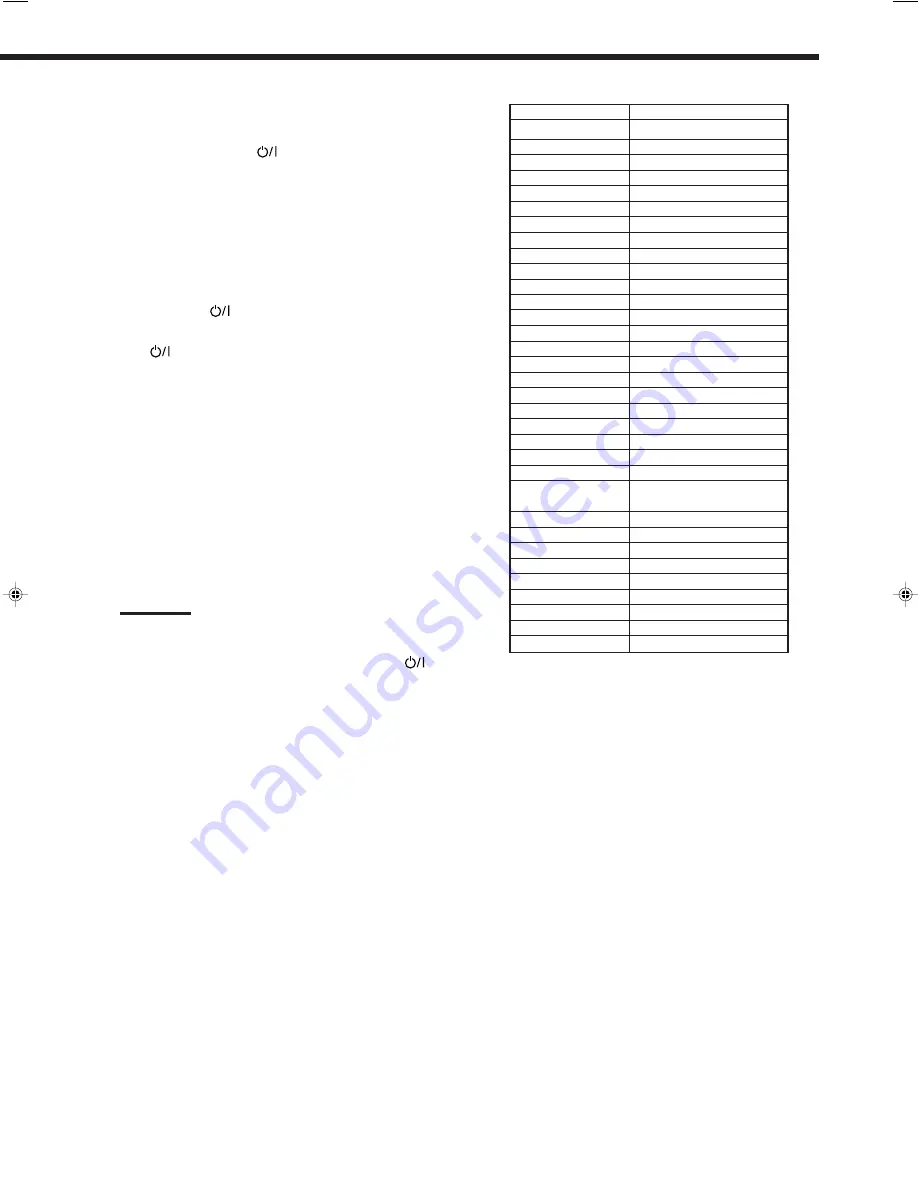
36
To change the transmittable signals for
operating another manufacturer’s VCR
1. Press and hold VCR
.
2. Press VCR.
3. Enter manufacturer’s code using buttons 1 – 9,
and 0.
See the list to the right to find the code.
4. Release VCR
.
The following button can be used for operating the VCR:
VCR
:
Turns on and off the VCR.
After pressing VCR, you can perform the following operations
on the VCR:
CH +/–:
Changes the TV channels on the VCR.
1 – 10, 0, 100+ (+10):
Selects the TV channels.
The 10 button will function as the
ENTER button if your VCR requires
pressing ENTER after selecting a
channel number.
PLAY
3
:
Starts playback.
REW:
Rewinds a video tape.
FF:
Fast winds a video tape.
STOP
7
:
Stops operation.
PAUSE
8
:
Pauses.
REC PAUSE
:
Starts recording or enters recording pause.
Note:
Refer to the manual supplied with your VCR.
5. Try to operate your VCR by pressing VCR
.
When your VCR turns on or off, you have entered the correct
code.
If there are more than one code listed for your brand of
VCR, try each one until the correct one is entered.
Manufacturer
Codes
JVC
00, 26, 27, 28, 29, 58
AIWA
01, 02
BELL & HOWELL
03
BLAUPUNKT
04, 05
CGM
06, 07
EMERSON
08, 10, 11, 12, 64, 65
FISHER
03, 14, 15, 16, 17
FUNAI
01
GE
18, 19, 20
GOLDSTAR
07
GOODMANS
13, 21
GRUNDIG
06, 22
HITACHI
18, 23, 24, 25, 66
LOEWE
07, 21
MAGNAVOX
04, 19, 24
MITSUBISHI
30, 31, 32, 33, 34, 35
NEC
26, 27
NOKIA
03, 36
NORDMENDE
38
ORION
09
PANASONIC
19, 24, 39, 40
PHILIPS
04, 19, 21, 24, 41, 42
PHONOLA
21
RCA/PROSCAN
04, 18, 19, 23, 24, 43, 44,
45
SABA
38, 46
SAMSUNG
45, 47, 59, 61, 62, 63
SANYO
03, 48, 49
SHARP
37, 50
SIEMENS
03, 51
SONY
52, 53, 54
TELEFUNKEN
55, 60
TOSHIBA
43, 44
ZENITH
56, 57
Manufacturers’ codes are subject to change without
notice. If they are changed, this remote control cannot
operate the equipment.
EN28_40.RX-7012VSL[A]_f
01.4.25, 1:26 PM
36




















