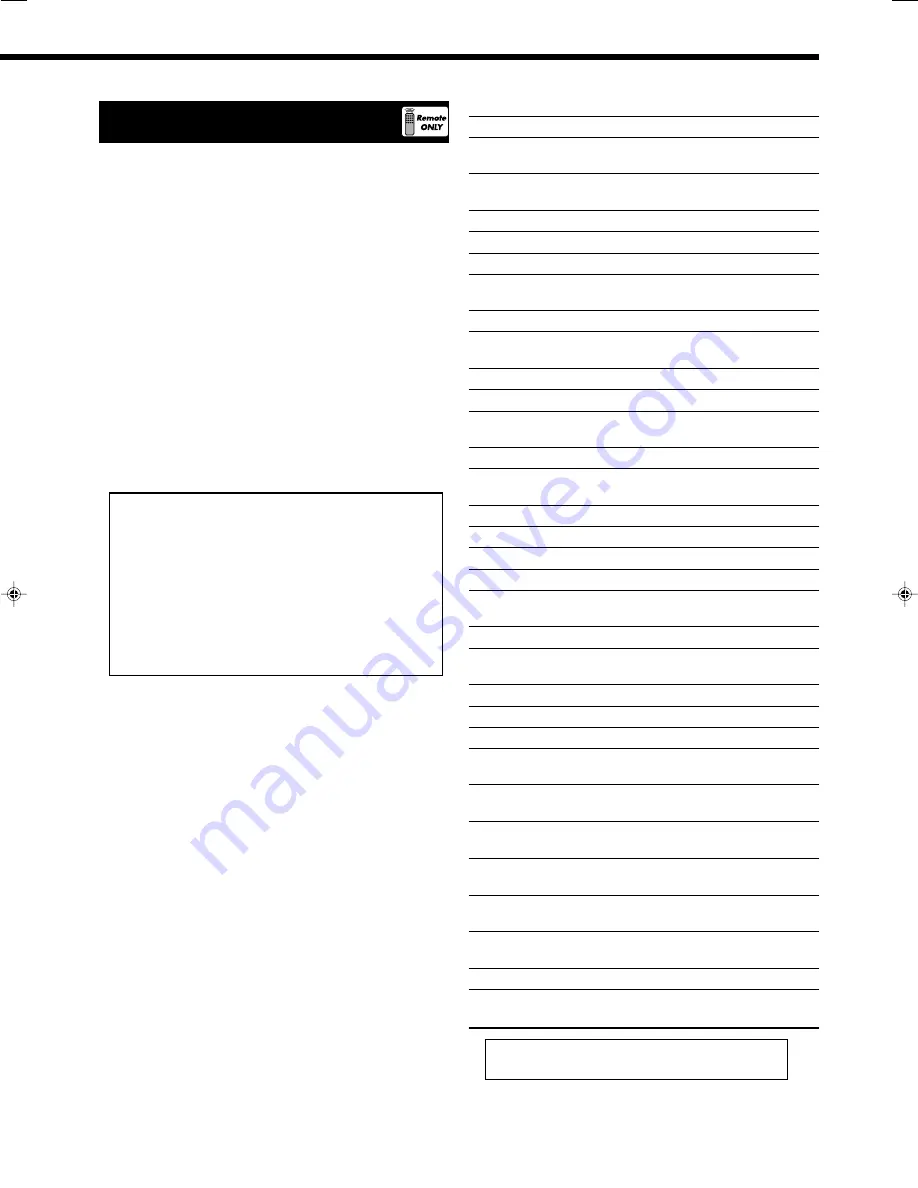
19
Searching for a Program by PTY
Codes
One of the advantages of the RDS service is that you can locate a
particular kind of program from the preset channels (see pages 16
and 17) by specifying the PTY codes.
To search for a program using the PTY codes
Before you start, remember...
• To stop searching any time during the process, press PTY
SEARCH while searching.
• There is a time limit in doing the following steps. If the setting is
canceled before you finish, start from step
1
again.
1 Press PTY SEARCH while listening to an FM
station.
“PTY SELECT” flashes on the display.
2 Press PTY
9
or
(
PTY until the PTY code you
want appears on the display, while “PTY
SELECT” is flashing.
• Each time you press the button, the PTY codes change as
follows:
NONE
“
NEWS
“
AFFAIRS
“
INFO (Information)
“
SPORT
“
EDUCATE (Education)
“
DRAMA
“
CULTURE
“
SCIENCE
“
VARIED
“
POP M (Music)
“
ROCK M (Music)
“
EASY M (Music)
“
LIGHT M (Music)
“
CLASSICS
“
OTHER M (Music)
“
WEATHER
“
FINANCE
“
CHILDREN
“
SOCIAL
“
RELIGION
“
PHONE IN
“
TRAVEL
“
LEISURE
“
JAZZ
“
COUNTRY
“
NATION M (Music)
“
OLDIES
“
FOLK M (Music)
“
DOCUMENT
“
TEST
“
ALARM
“
(back to the beginning)
• For details about each PTY code, see the right column.
3 Press PTY SEARCH again, while the PTY code
selected in the previous step is still on the display.
While searching, the selected PTY code and “SEARCH”
alternate on the display.
The receiver searches 30 preset FM stations, stops when it finds
the one you have selected, and tunes in to that station.
To continue searching after the first stop
Press PTY SEARCH again while the indications on the display are
flashing.
If no program is found, “NOT FOUND” appears on the display.
Description of the PTY codes:
NEWS:
News.
AFFAIRS:
Topical program expanding or enlarging upon the
news—debate, or analysis.
INFO:
Programs the purpose of which is to impart advice in
the widest sense.
SPORT:
Programs concerned with any aspect of sports.
EDUCATE:
Educational programs.
DRAMA:
All radio plays and serials.
CULTURE:
Programs concerning any aspect of national or
regional culture, including language, theater, etc.
SCIENCE:
Programs about natural sciences and technology.
VARIED:
Used for mainly speech-based programs such as
quizzes, panel games, and personality interviews.
POP M:
Commercial music of current popular appeal.
ROCK M:
Rock music.
EASY M:
Current contemporary music considered to be “easy-
listening.”
LIGHT M:
Instrumental music, and vocal or choral works.
CLASSICS:
Performances of major orchestral works,
symphonies, chamber music, etc.
OTHER M:
Music not fitting into any of the other categories.
WEATHER:
Weather reports and forecasts.
FINANCE:
Stock Market reports, commerce, trading, etc.
CHILDREN:
Programs targeted at a young audience.
SOCIAL:
Programs about sociology, history, geography,
psychology, and society.
RELIGION:
Religious programs.
PHONE IN:
Involving members of the public expressing their
views either by phone or at a public forum.
TRAVEL:
Travel information.
LEISURE:
Programs about recreational activities.
JAZZ:
Jazz music.
COUNTRY:
Songs which originate from, or continue the musical
tradition of the American Southern States.
NATION M:
Current popular music of the nation or region in that
country’s language.
OLDIES:
Music from the so-called “golden age” of popular
music.
FOLK M:
Music which has its roots in the musical culture of a
particular nation.
DOCUMENT:
Programs concerning factual matters, presented in an
investigative style.
TEST:
Broadcasts for testing emergency broadcast
equipment or unit.
ALARM:
Emergency announcement.
NONE
:
No program type, undefined program, or difficult to
categorize into particular types.
Classification of the PTY codes for some FM stations
may be different from the above list.
16-20_6042[B]0.p65
04.12.23, 4:05 PM
19






























