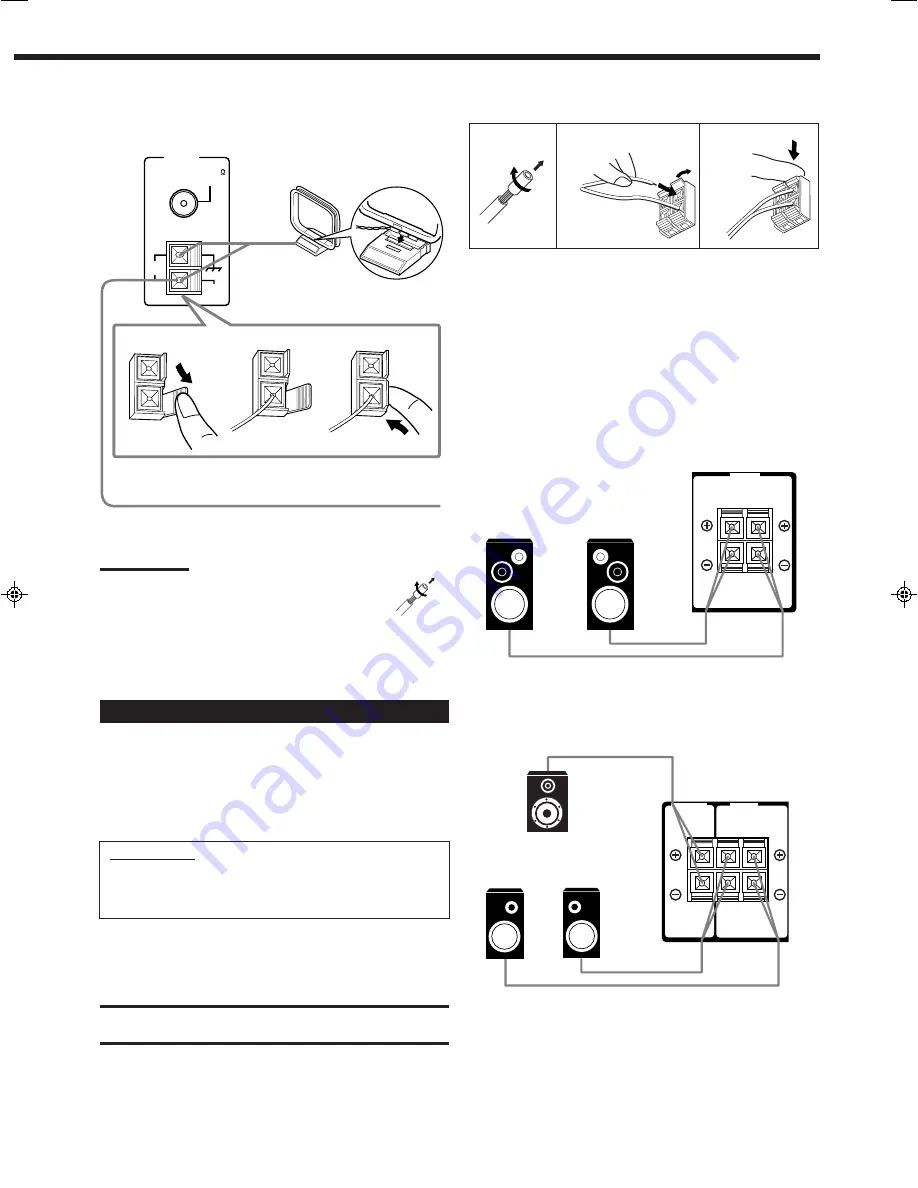
4
ANTENNA
AM
LOOP
FM 75
COAXIAL
AM
EXT
2
3
1
Snap the tabs on the loop into the
slots of the base to assemble the
AM loop.
Outdoor single vinyl-covered wire (not supplied)
AM Antenna Connections
AM Loop Antenna
Turn the loop until you have the best reception.
Notes:
• If the AM loop antenna wire is covered with vinyl,
remove the vinyl by twisting it as shown in the diagram.
• Make sure the antenna conductors do not touch any
other terminals, connecting cords and power cord. This
could cause poor reception.
• If reception is poor, connect an outdoor single vinyl-covered wire to
the AM EXT terminal. (Keep the AM loop antenna connected.)
Connecting the Speakers
You can connect the following speakers:
• One pair of front speakers to produce normal stereo sound.
• One pair of rear speakers to enjoy the surround effect.
• One center speaker to produce more effective surround effect (to
emphasize human voices).
• One subwoofer to enhance the bass.
IMPORTANT:
After connecting the speakers listed above, set the speaker
setting information properly to obtain the best possible DSP
effect. For details, see page 12.
For each speaker (except for a subwoofer), connect the (+) and (–)
terminals on the rear panel to the (+) and (–) terminals marked on
the speakers. For connecting a subwoofer, see page 5.
CAUTION:
Use speakers with the SPEAKER IMPEDANCE indicated by the
speaker terminals.
1
2
3
Basic connecting procedure
1 Cut, twist and remove the insulation at the end of
each speaker signal cable (not supplied).
2 Open the terminal and then insert the speaker
signal cable.
3 Close the terminal.
Connecting the front speakers
Connect front speakers to the FRONT SPEAKERS terminals.
Connecting the rear and center speakers
Connect rear speakers to the REAR SPEAKERS terminals and a
center speaker to the CENTER SPEAKER terminals.
FRONT
SPEAKERS
RIGHT
LEFT
Right rear
speaker
Left rear
speaker
Center speaker
CENTER
SPEAKER
REAR
SPEAKERS
RIGHT
LEFT
Left speaker
Right speaker
EN01-07.RX-6010&6018V[J]_f
00.12.5, 1:57 PM
4








































