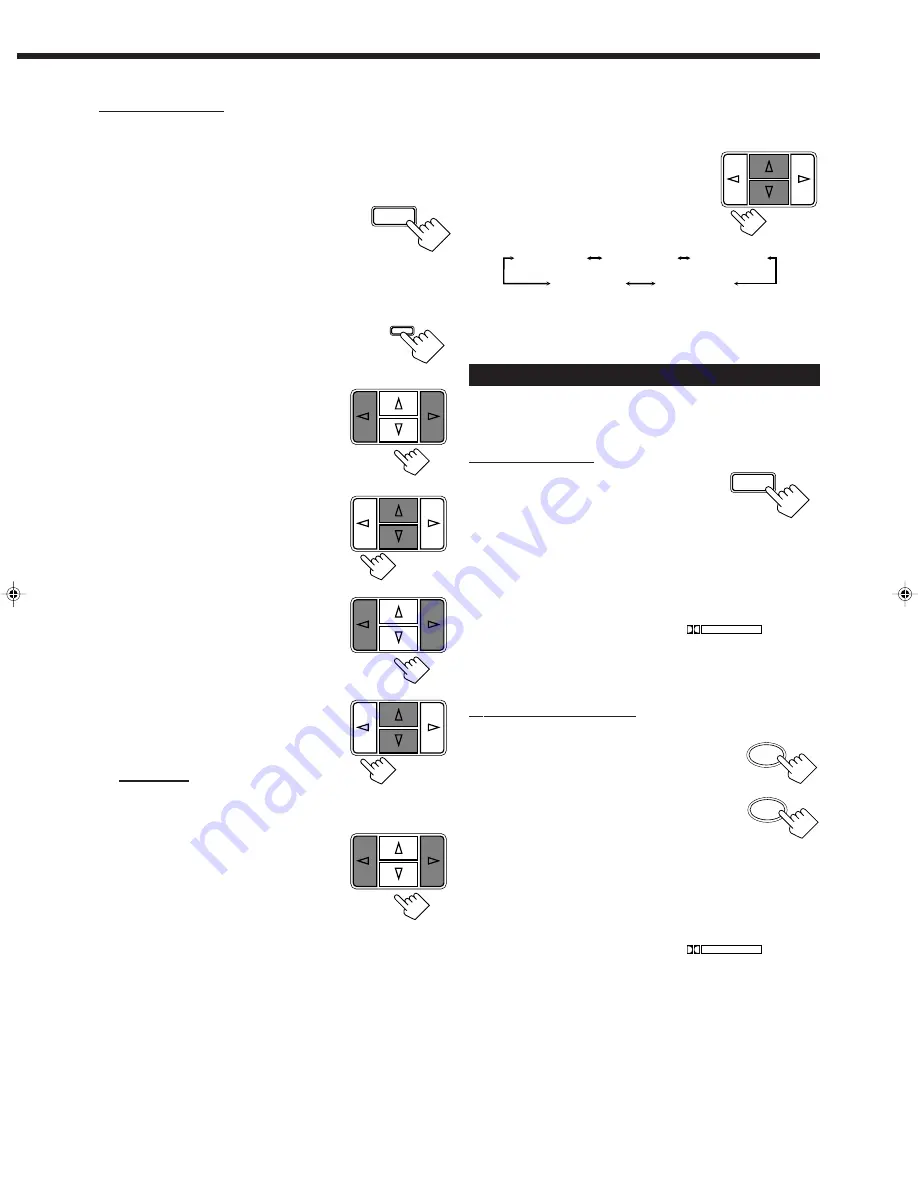
19
8. ONLY FOR JVC Theater
Surround:
Press cursor control
@
/
#
to
select an effect level you want.
• Each time you press the button, the effect
level changes as follows:
As the number increases, JVC Theater Surround becomes
stronger.
Activating the DSP Modes
Once you have finished adjustments for the DSP modes, you can use
the same adjustments every time you want to use these modes.
On the front panel:
1. Press SURROUND repeatedly
until the DSP mode you want
appears on the display.
• Each time you press the button, the DSP modes change. (See
page 16 for more details)
2. Select and play a sound source.
• To enjoy the 3D-PHONIC, Dolby Surround, and JVC Theater
Surround, play back a software which was processed with
Dolby Surround and is labeled with
DOLBY SURROUND
mark.
To cancel the DSP mode
Press SURROUND repeatedly until “OFF” appears on the display.
From the remote control:
1. Press SOUND CONTROL.
The 10 keys are activated for sound adjustments.
2. Press SURROUND repeatedly
until the DSP mode you want
appears on the display.
• Each time you press the button, the DSP
modes change. (See page 16 for more
details)
3. Select and play a sound source.
• To enjoy the 3D-PHONIC, Dolby Surround, and JVC Theater
Surround, play back a software which was processed with
Dolby Surround and is labeled with
DOLBY SURROUND
mark.
To cancel the DSP mode
Press SURROUND repeatedly until “OFF” appears on the display in
step 2 above.
On the front panel:
You can also use the buttons on the front panel to adjust the
Surround modes. However, no test tone is available when using the
buttons on the front panel. So, make adjustments while listening to
the sound of the source played back.
1. Press SURROUND repeatedly
until the mode — “PROLOGIC” or
“3 STEREO” or “THEATER”—appears
on the display.
The PRO LOGIC indicator lights up on the display.
2. Press ADJUST so that the cursor
control
%
/
fi
/
@
/
#
buttons work
for adjusting the DSP setting.
3. Press cursor control
%
/
fi
repeatedly until “–”
appears on the display.
4. Press cursor control
@
/
#
to
adjust the center speaker output
level (from –10 to +10).
5. Press cursor control
%
/
fi
repeatedly until “– REAR +”
appears on the display.
6. Press cursor control
@
/
#
to
adjust the rear speaker output
level (from –10 to +10).
Note:
You cannot adjust the left and right rear speaker output levels
separately.
7. ONLY FOR JVC Theater
Surround:
Press cursor control
%
/
fi
repeatedly until “–”
appears on the display.
SURROUND
EFFECT 1
EFFECT 2
EFFECT 4
EFFECT 3
EFFECT 5
ADJUST
SOUND
CONTROL
3
SURROUND
SURROUND
EN08-20.RX-558V[J]/1
98.12.21, 2:25 PM
19
























