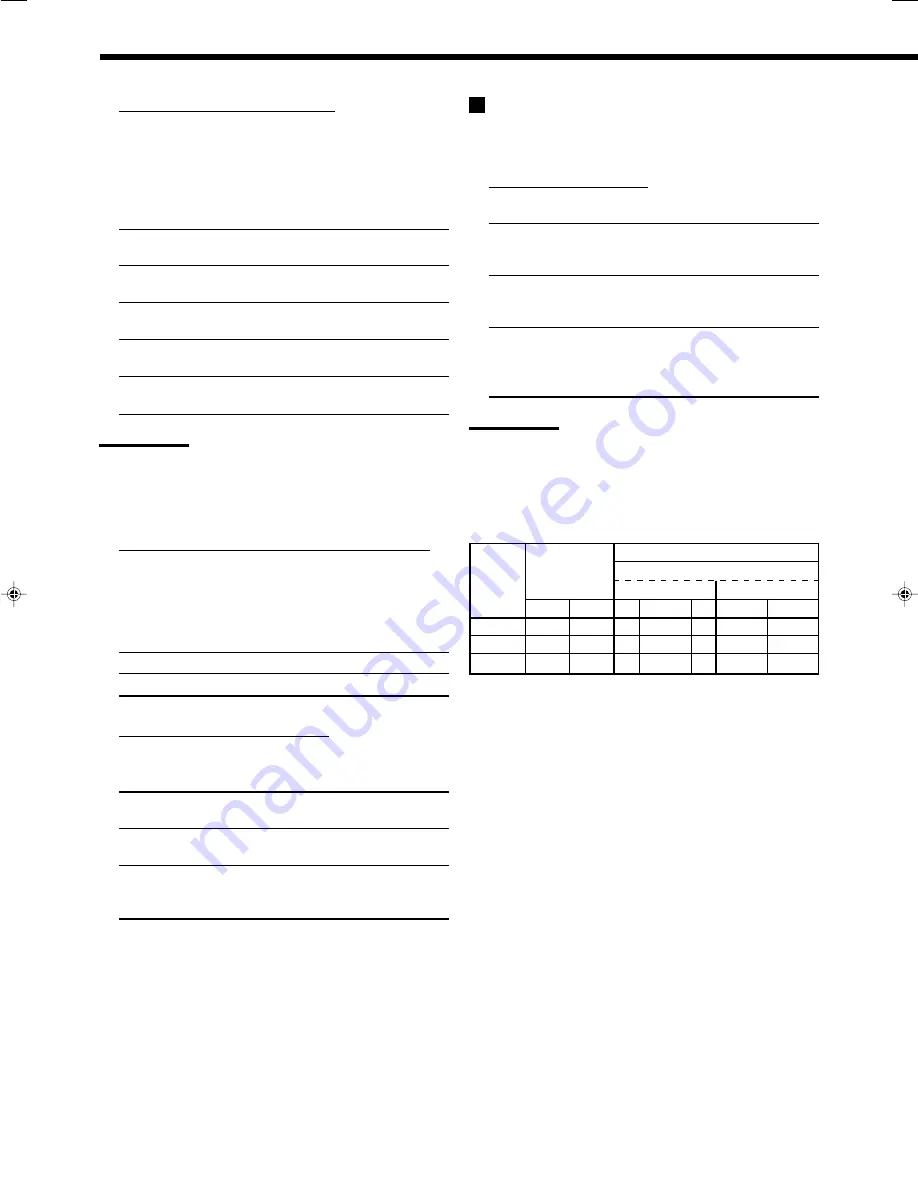
22
Basic Settings
¶
Crossover frequency
—CROSSOVER
You can select the crossover frequency for the small speakers
used. The signals below the preset frequency level will be sent to
and be reproduced by the subwoofer (or by “LARGE” speakers
when “SUBWOOFER” is set to “SUBWOOFER NO”).
Select one of the crossover frequency levels according to the
size of the small speaker connected.
CROSS 80HZ:
Select when the cone speaker unit built in the
speaker is about 12 cm.
CROSS 100HZ:
Select when the cone speaker unit built in the
speaker is about 10 cm.
CROSS 120HZ:
Select when the cone speaker unit built in the
speaker is about 8 cm.
CROSS 150HZ:
Select when the cone speaker unit built in the
speaker is about 6 cm.
CROSS 200HZ:
Select when the cone speaker unit built in the
speaker is about 5 cm.
Notes:
• If you have selected “LARGE” for all activated speakers (see page
21), this function is fixed to “CROSS OFF.”
• Crossover frequency is not valid for “HEADPHONE” and
“3D H PHONE.”
¶
Low frequency effect attenuator
—LFE ATTENUATE
If the bass sound is distorted while playing back software
encoded with Dolby Digital or DTS, set the LFE level to
eliminate distortion.
• This function takes effect only when the LFE signals come in.
Select one of the following:
LFE ATT 0dB:
Normally select this.
LFE ATT
−
10dB:
Select when the bass sound is distorted.
¶
Midnight mode
—MIDNIGHT MODE
You can enjoy a powerful sound at night using Midnight Mode.
Select one of the following:
MIDNIGHT 1:
Select when you want to reduce the
dynamic range a little.
MIDNIGHT 2:
Select when you want to apply the
compress effect fully (useful at midnight).
MIDNIGHT OFF:
Select when you want to enjoy playback
with its full dynamic range (no effect
applied).
Selecting the Main or Sub Channel
You can select the playback sound (channel) you want while playing
digital software recorded (or broadcast) in Dual Mono mode (see
page 27), which includes two monaural channels separately.
¶
Dual Mono
—DUAL MONO
Select the playback sounds (channel).
MONO MAIN:
Select to play back the main channel (Ch 1).*
Signal indicator “L” lights up while playing
back this channel.
MONO SUB:
Select to play back the sub-channel (Ch 2).*
Signal indicator “R” lights up while playing
back this channel.
MONO ALL:
Select to play back both the main and sub-
channels (Ch 1/Ch 2).*
Signal indicators “L” and “R” light up while
playing back these channels.
Notes:
• The Dual Mono format is not identical with bilingual broadcasting or
the MTS (Multichannel Television Sound) format used for TV
programs. So this setting does not take effect while watching
bilingual or MTS programs.
*
Dual Mono signals can be heard from the following speakers—L
(left front speaker), R (right front speaker), and C (center
speaker)—with respect to the current Surround setting.
With Surround Activated
Dual Mono
Without Surround
Center speaker setting
Setting
SMALL/LARGE
NONE
L
R
L
C
R
L
R
MAIN
Ch 1
Ch 1
—
Ch 1
—
Ch 1
Ch 1
SUB
Ch 2
Ch 2
—
Ch 2
—
Ch 2
Ch 2
ALL
Ch 1
Ch 2
—
Ch 1+Ch 2
— Ch 1+Ch 2 Ch 1+Ch 2
19-23_5052[B]3.p65
04.12.7, 1:24 PM
22














































