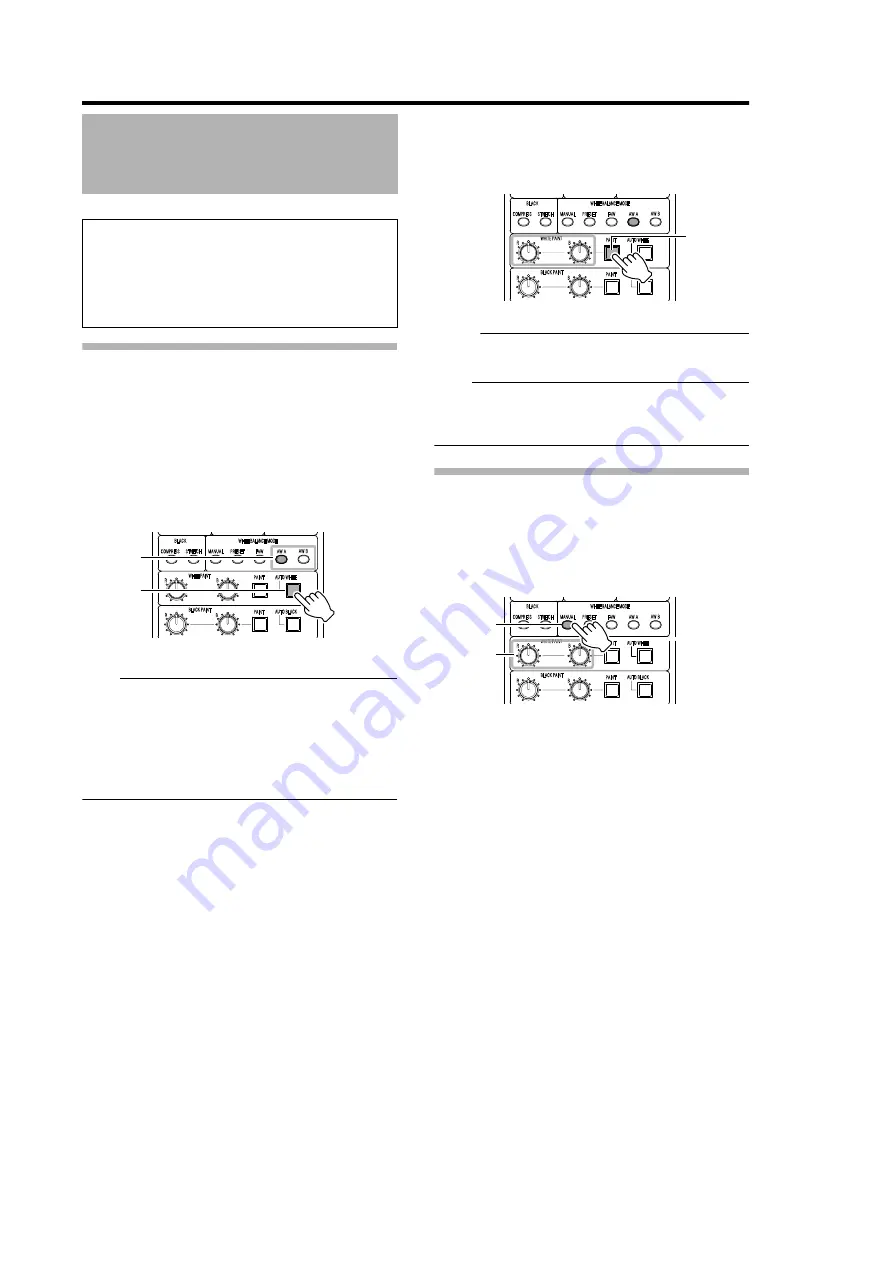
17
For specifying the white balance settings.
Automatic Adjustment
1
Set [WHITE BALANCE MODE] to
�
AW A
B
or
�
AW
B
B
.
2
Press [AUTO WHITE] (push once).
�
The [AUTO WHITE] indicator lights up in orange.
�
Auto white balance adjustment is performed and the value
stored in the camera.
�
After the value is successfully stored, the [AUTO WHITE]
indicator turns green.
Note:
�
When error occurs during the automatic adjustment, the
[AUTO WHITE] indicator lights up in green after blinking in
orange for about 5 seconds. Identify the cause of the error
(lighting, filter settings, or object) and adjust again.
�
The error cause is displayed on the viewfinder of the
camera. For details on the display, refer to
[INSTRUCTIONS] of the connected camera.
3
Fine-tune the R- and B-gain values whenever
necessary.
�
Press [WHITE PAINT], and use the [WHITE PAINT R/B]
knob to fine-tune the R- and B-gain values.
Memo:
�
You can store different R- and B-gain values after
adjustment separately in
�
AW A
B
and
�
AW B
B
.
Note:
�
The adjustable range of the
�
R
B
and
�
B
B
knobs may vary
according to the color temperature difference of the
object.
Manual Adjustment
1
Select
�
MANUAL
B
under [WHITE BALANCE
MODE].
2
Adjust the white balance value manually using
the [WHITE PAINT R/B] knob.
White Balance Adjustment
Setup:
�
Set the [BARS] button to
�
OFF
B
.
�
Place a white object near the center of the screen under
the same lighting conditions as the target subject and
zoom in to fill the screen with white.
�
Set the optical filter of the camera according to the color
temperature.
BLACK
COMPRESS
STRETCH
WHITE BALANCE MODE
WHITE PAINT
R
R
BLACK PAINT
B
B
PAINT
PAINT
AUTO WHITE
AUTO BLACK
MANUAL
PRESET
FAW
AW A
AW B
Select
Lit
BLACK
COMPRESS
STRETCH
WHITE BALANCE MODE
WHITE PAINT
R
R
BLACK PAINT
B
B
PAINT
PAINT
AUTO WHITE
AUTO BLACK
MANUAL
PRESET
FAW
AW A
AW B
WHITE PAINT
Lit
BLACK
COMPRESS
STRETCH
WHITE BALANCE MODE
WHITE PAINT
R
R
BLACK PAINT
B
B
PAINT
PAINT
AUTO WHITE
AUTO BLACK
MANUAL
PRESET
FAW
AW A
AW B
WHITE PAINT
Select
Adjust
manually


























