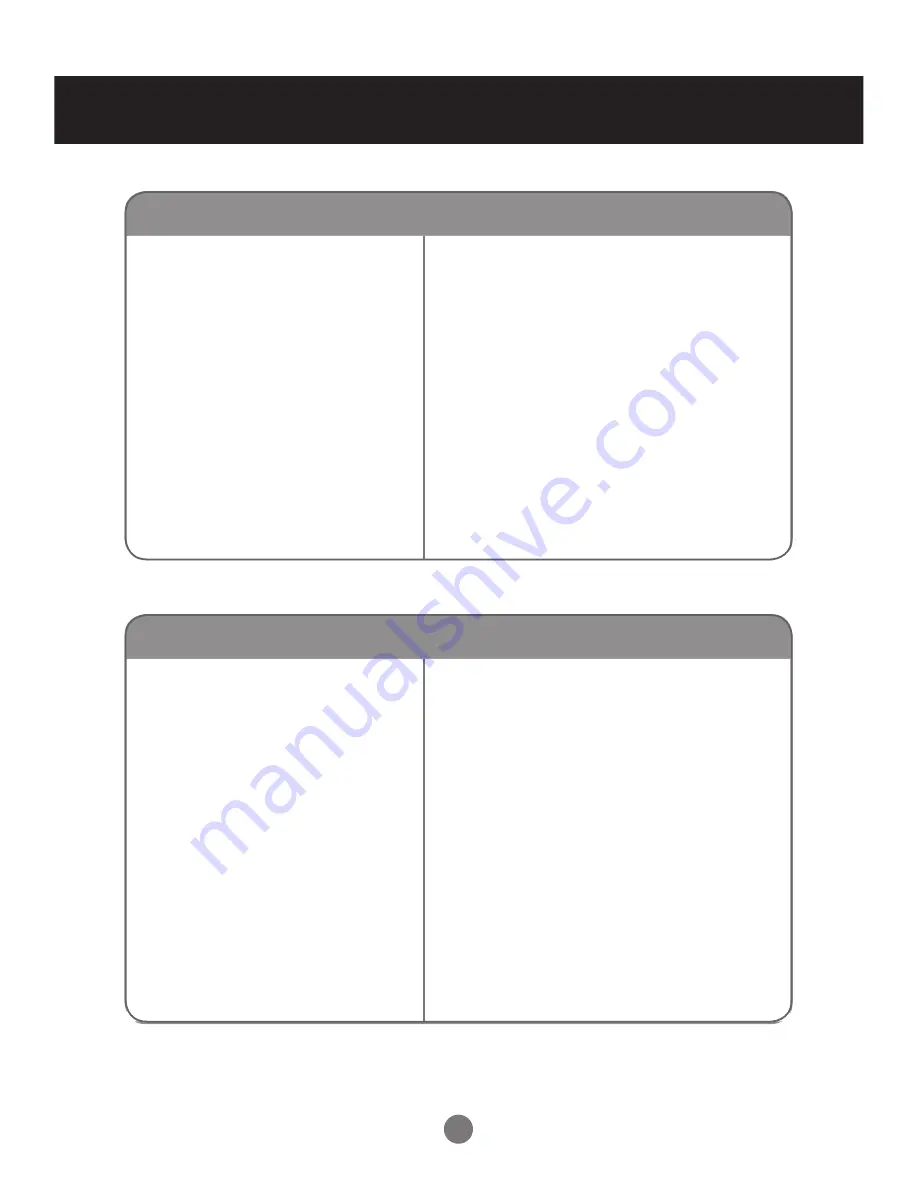
41
Changing Display Mode
Troubleshooting
No image is displayed
l
Is the power cord connected?
See if the power cord is properly
•
connected to the outlet.
l
Is the power indicator light on?
See if the power switch is turned on.
•
l
Power is on, power indicator
is blue but the screen appears
extremely dark.
Adjust brightness and contrast again.
•
Backlight may need repair.
•
l
Is the power indicator amber?
If the display is in power saving mode,
•
move the mouse or press any key.
Turn both devices off and then back on.
•
l
Does the ‘NO SIGNAL’
message appear?
The signal cable between PC and display
•
is not connected. Check the signal cable.
Press INPUT on the remote control to
•
check the input signal.
The screen image looks abnormal
l
Is the screen positioned?
D-SUB analog signal –Select
•
Auto
Adjustment
in
Size & Position
menu to
automatically select the optimal screen
status that fits the current mode.
l
Do thin lines appear in the
background?
D-SUB analog signal –Select
•
Auto
Adjustment
in
Size & Position
menu to
automatically select the optimal screen
status that fits the current mode. If the
adjustment is not satisfactory, use the
Fine Tune
menu.
l
Power is on, power indicator
is blue but the screen appears
extremely dark.
D-SUB analog signal ––Select
•
Auto
Adjustment
in
Size & Position
menu to
automatically select the optimal screen
status that fits the current mode. If the
adjustment is not satisfactory, use the
Fine Tune
menu.
















































