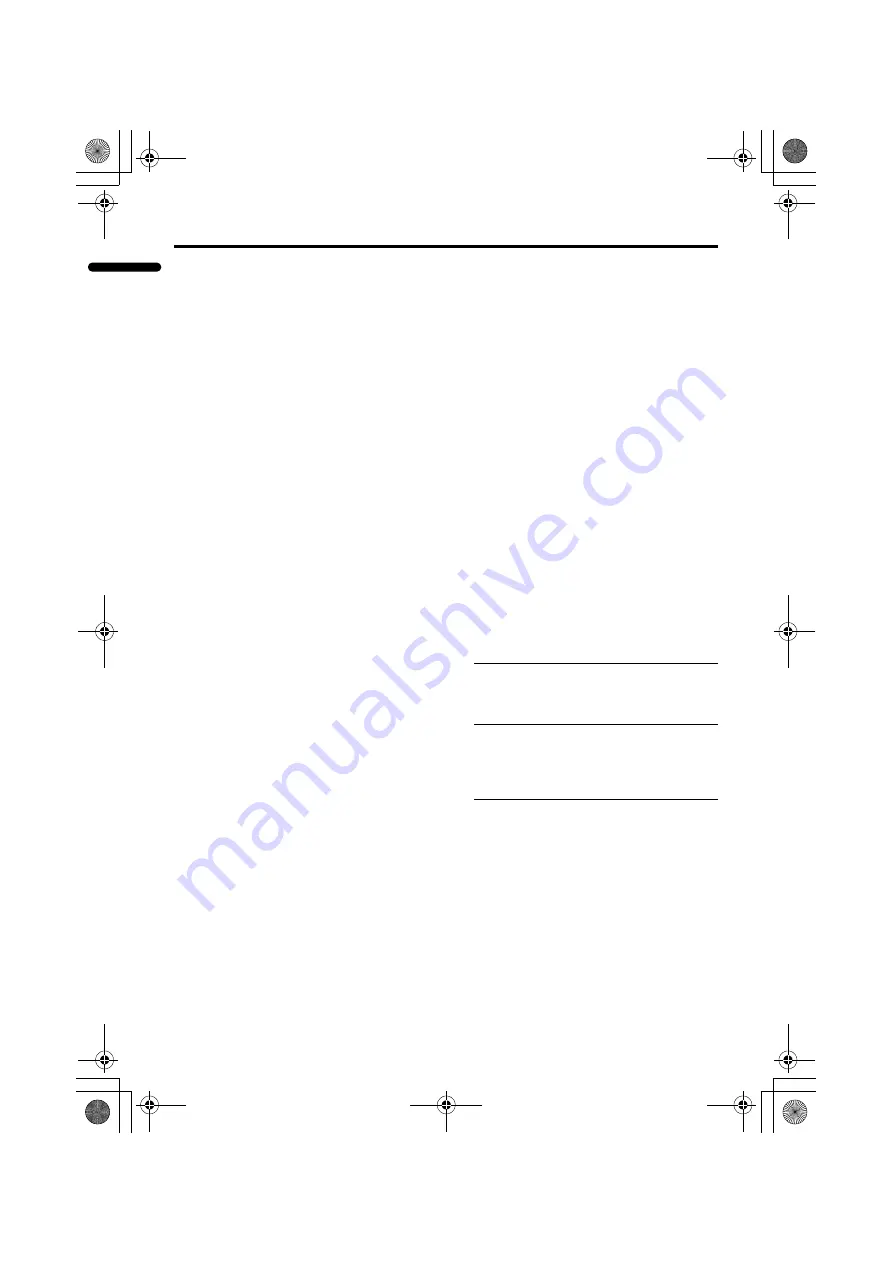
44
Additional preparation
PD-Z42DV4/PD-Z35DV4 / LCT1665-001A / English
ENGLISH
Connecting AV COMPU LINK
supported devices
AV COMPU LINK remote control system is
a system in which related devices are
automatically controlled when you operate
one device.
If you apply this system to the TV, you can
have the TV automatically perform the
required operations by operating one external
device. You don’t have to use the TV’s
remote control to turn on the TV or change
the VIDEO modes.
Examples of the AV COMPU LINK
remote control system operations
Simply by pressing the PLAY button on a
VCR or a DVD player, you can view images
from the device.
Simply by inserting a prerecorded tape (a
tape with the record safety tab removed) to a
VCR, you can view the tape.
Simply by operating the AV Control
Receiver, you can have the TV turned on/off
(in standby mode) or the VIDEO mode
changed correctly.
• The performance of the AV COMPU
LINK remote control system varies
depending on the connected device. See
the device’s instruction manual.
• When you select “TV SOUND” as the
input source with the AV Control
Receiver, there are cases where the TV’s
muting function automatically operates
and the sound from the TV’s speakers is
muted.
In such cases, press the
7
q
buttons or the
l
(muting) button on the
TV’s remote control to cancel the muting
function. You can regain the sound from
the TV’s speakers.
Conditions to use the AV COMPU
LINK remote control system
• A device equipped with an AV COMPU
LINK terminal is required.
• You must connect the TV and the device
with an AV COMPU LINK cable. AV
COMPU LINK cable is not supplied with
this TV. If an AV COMPU LINK cable is
unavailable, connect them with a cable
with dia. 3.5 mm (mono) male plugs at
both ends.
• You must connect the device to an
appropriate VIDEO terminal and set it up
correctly. Otherwise the AV COMPU
LINK remote control system will not
function correctly. For details, see
“Setting up the AV COMPU LINK
remote control system”.
Setting up the AV COMPU LINK
remote control system
Caution
• With some devices, the setup method
differs from the ones explained here.
Be sure to read the device’s instruction
manual thoroughly before setting it up.
1 Connect the device to the TV’s
VIDEO-1, VIDEO-2 or VIDEO-3
terminal.
2 Connect the TV’s AV COMPU LINK
terminal and the device’s AV
COMPU LINK terminal with an AV
COMPU LINK cable.
3 Change the device’s setting
according to the VIDEO terminal it
is connected to.
PD-Z42&35DV4_Eng.book Page 44 Saturday, May 15, 2004 9:46 AM
Содержание PD-Z35DV4
Страница 48: ... No YA101 3 5 EXPLODED VIEW 1 TOP 1 6 3 1 2 2 8 9 8 4 10 5 5 5 7 13 15 16 14 CHASSIS SHIELD COVER 11 12 ...
Страница 80: ... No YA101 3 37 PACKING 1 3 3 5 6 4 2 41 42 42 40 40 40 40 12 13 14 11 10 34 31 32 33 30 25 24 23 22 21 20 15 ...
Страница 82: ... No YA101 3 39 EXPLODED VIEW 1 12 1 16 15 3 2 11 5 5 9 8 8 10 6 7 5 14 4 13 TOP CHASSIS SHIELD COVER ...
Страница 108: ... No YA101 3 65 PACKING 1 3 3 4 5 4 2 41 42 42 40 40 40 40 12 13 14 11 10 34 31 32 33 30 25 24 23 22 21 20 15 ...
Страница 110: ...PD Z42DV4 PD Z35DV4 LCT1665 001A All Cover Cover02 LCT1665 001A_Cover fm Page 2 Saturday May 15 2004 9 55 AM ...
Страница 161: ...PD Z42DV4 PD Z35DV4 LCT1665 001A All Cover page 51 LCT1665 001A_Cover fm Page 3 Saturday May 15 2004 9 55 AM ...
Страница 162: ...PD Z42DV4 PD Z35DV4 LCT1665 001A All Cover page 52 LCT1665 001A_Cover fm Page 4 Saturday May 15 2004 9 55 AM ...
Страница 163: ...PD Z42DV4 PD Z35DV4 LCT1665 001A All Cover Cover03 LCT1665 001A_Cover fm Page 5 Saturday May 15 2004 9 55 AM ...
Страница 166: ......
Страница 170: ...No YA101 2 4 ...
Страница 217: ......
















































