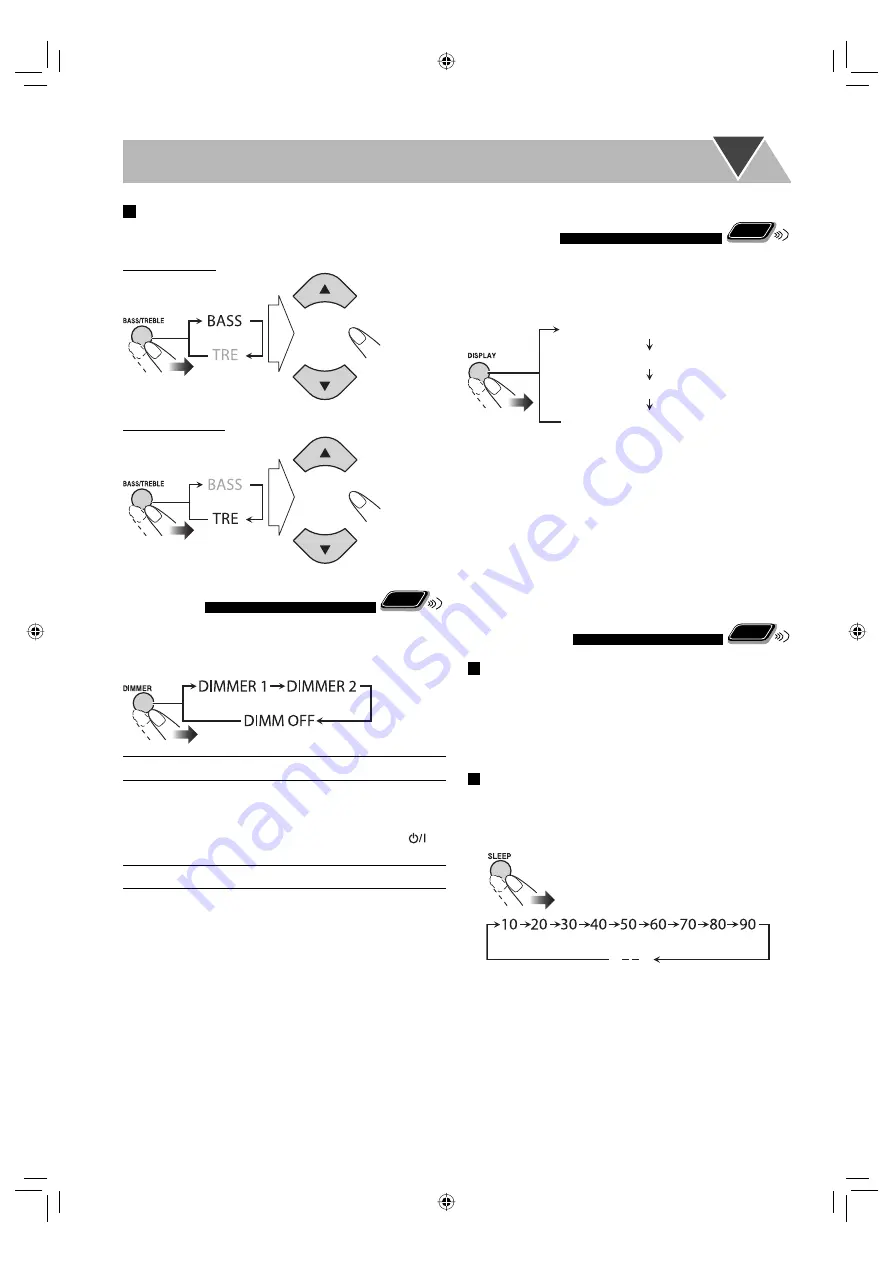
21
To adjust the tone
You can adjust the bass and treble level from –10 to +10 (by
2 step).
To adjust the bass
To adjust the treble
Changing the Display
Brightness
Remote
ONLY
You can dim the display.
While the System is turned on...
DIMMER 1
The display and illumination dim.
DIMMER 2
The display and illumination are dimmer
than “DIMMER 1.”
• When playing a DVD Video/DVD-VR, all
illuminations except the display and
lamp are turned off.
DIMM OFF
Cancels the dimmer function.
Changing the Display
Information
Remote
ONLY
You can change the display information of Disc/File
playback.
*
1
Current picture (file) number for JPEG files
*
2
Each time you press and hold DISPLAY for more than 3
seconds, you can change the time indication on the display
and on-screen bar. For details, see page 29.
*
3
For CD/SVCD/VCD:
Track number
For MP3/JPEG/MPEG-1/MPEG-2/DivX files:
Group and
file number
For DVD Video/DVD-VR:
Title and chapter number
Turning Off the Power
Automatically
Remote
ONLY
Auto Standby
While DVD/CD or USB is selected...
The System turns off (standby) automatically if no
operation is done for about 30 minutes after playback is
stopped.
Sleep Timer
You can set the shut-off time so that you can go to bed
without turning off the System yourself.
1
Specify the time (in minutes).
2
Wait until the set time disappears.
To check the time remaining until the shut-off time,
press SLEEP once.
• If you press the button repeatedly, you can change the
shut-off time.
(Canceled)
Elapsed playing time
*
1
*
2
Source
Disc/file type
Title and chapter
number
*
3
(Canceled)
While playing....
EN_NX-T5[B].indb 21
EN_NX-T5[B].indb 21
10.3.19 5:26:08 PM
10.3.19 5:26:08 PM
















































