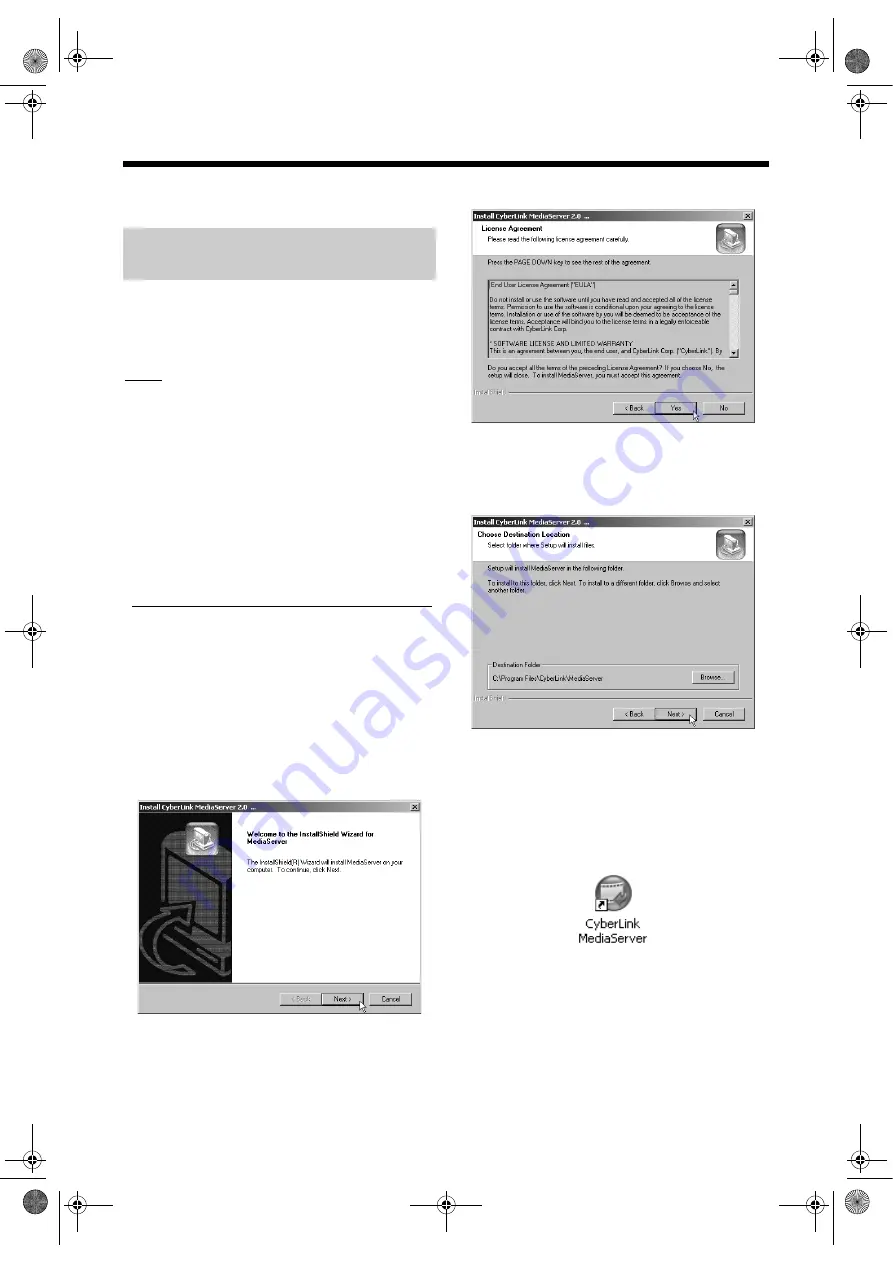
7
Installing CyberLink Media Server
The example TV and computer screenshots used in
this manual may differ from the actual screen displays.
CyberLink Media Server is a software for sending
video, audio and still picture files stored on your
computer to the main unit. This part explains the
procedure for installing CyberLink Media Server from
the bundled CD-ROM to the computer.
NOTE
• Make sure you close all anti-virus and other
applications running on your computer before
starting installation.
• This manual explains operations with the English
version of both Windows XP and CyberLink Media
Server as examples. Follow the explanation
referring to the actual operations of your language
version.
• Log onto the computer with administrative rights
(Administrators).
• After installing CyberLink Media Server from the
supplied CD-ROM, it is recommended that you
upgrade CyberLink Media Server to enable you to
utilize the latest functions. Refer to the website
http://www.victor.co.jp/english/download/index-e.html
for upgrading CyberLink Media Server.
(On the computer)
1
Start up Windows, and place the
CyberLink Media Server Software
CDROM into your computer’s CD-
ROM drive.
2
3
The license agreement is displayed.
4
You can specify the location to
install.
After finishing this step, install CyberLink Media
Server following the actual displayed
explanations.
5
Confirm that the “CyberLink Media
Server” icon is displayed on the
desktop.
You have finished installing CyberLink Media
Server.
Installing CyberLink Media
Server
NX-BD3_network.book Page 7 Friday, August 8, 2008 9:28 AM























