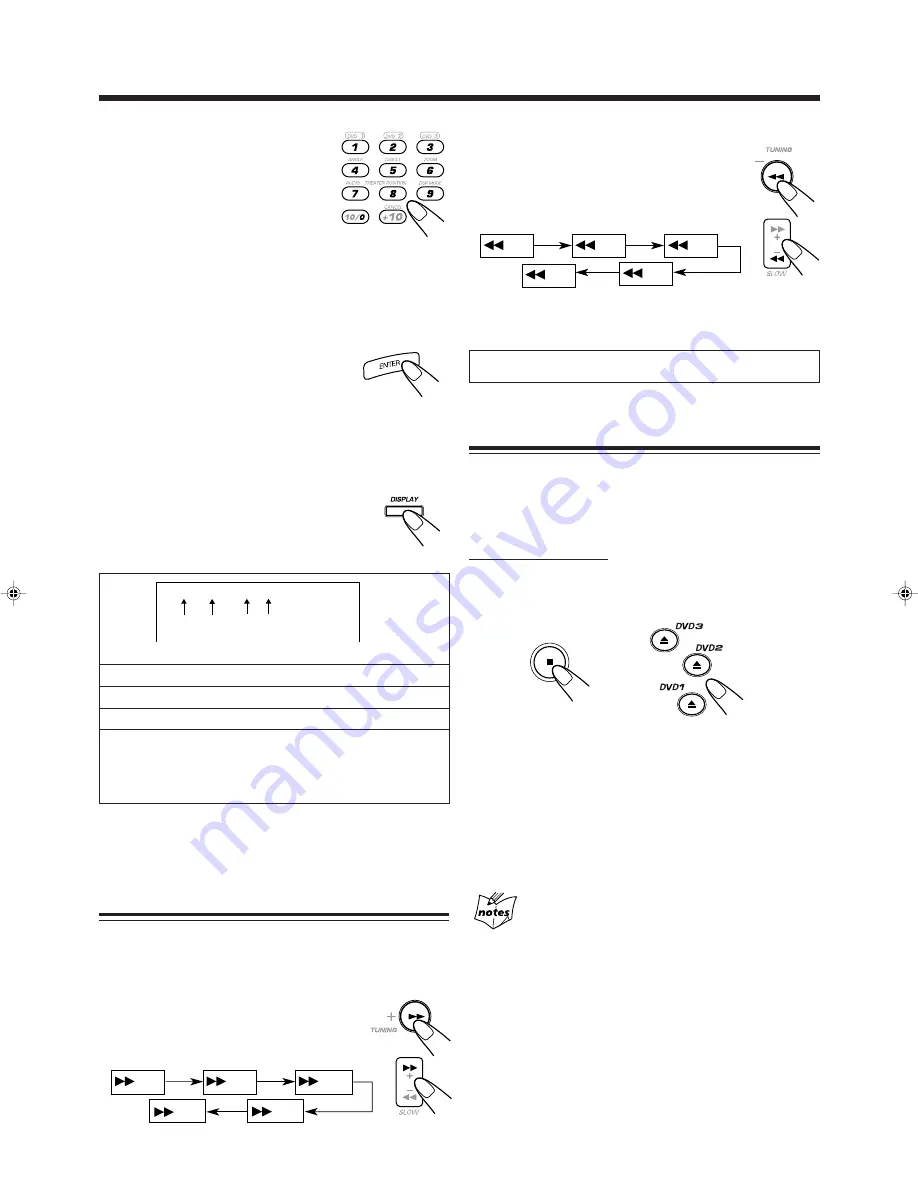
– 19 –
Reverse Search
To fast-reverse the chapter or track, press
1
while playing a disc.
Each time you press the button, the search speed
changes as follows:
To go back to normal play, press DVD
3¥8
(or DVD
3
on
the remote control).
No sound comes out during Forward/Reverse Search.
Prohibiting Disc Ejection—Tray Lock
You can prohibit disc ejection from the unit and can lock
discs.
• This operation is possible only when the source is the
DVD/VCD/CD player.
On the unit ONLY:
To prohibit disc ejection, press
0
for any disc tray while
holding down
7
. (If there is any disc tray opened, close it
first.)
“LOCKED” appears for a while, and the loaded discs are
locked.
To cancel the prohibition and unlock the discs, press
0
for
any disc tray while holding down
7
.
“UNLOCKED” appears for a while, and the loaded discs are
unlocked.
If you try to eject discs
“LOCKED” appears to inform you that the Tray Lock is in use.
3
Enter desired playing time by
pressing the number buttons.
• You can only use Time Search within
a currently playing track.
• To enter the time of “03:45,” press
0, 3, 4, 5. (Always enter all 4
digits.)
To cancel mis-entry for Time Search, press CONTROL
−
. Each time you press the button the last number you
entry is erased.
4
Press ENTER.
The unit starts playback from the selected
point.
To erase the on-screen indication, press PLAY MODE
again.
To show the on-screen indication
You can show the following information on the
TV screen while playing back a disc.
To show the on-screen indication, press
DISPLAY while playing a disc.
To erase the on-screen indication, press DISPLAY again.
Searching for a Particular Point
You can search for a particular portion while playing a disc
— Forward/Reverse Search.
Forward Search
To fast-forward the chapter or track, press
¡
while playing a disc.
• Each time you press the button, the search
speed changes as follows:
1
: Current disc number
2
: Current track number
3
: Elapsed playing time of the current track
4
: • “PBC” is shown when a VCD with the PBC function
is played.
• “EACH” is shown when a VCD without the PBC
function or a CD is played.
1 2
3 4
DISC
3
TRACK
3
TIME
3:33 PBC
Ex.: When VCD with the PBC function is a playing source.
X 2
X 5
X10
X20
X60
X 2
X 5
X10
X20
X60
+
EN16-20.MX-DVA9[J,C]_f
01.7.5, 11:40 AM
19






























