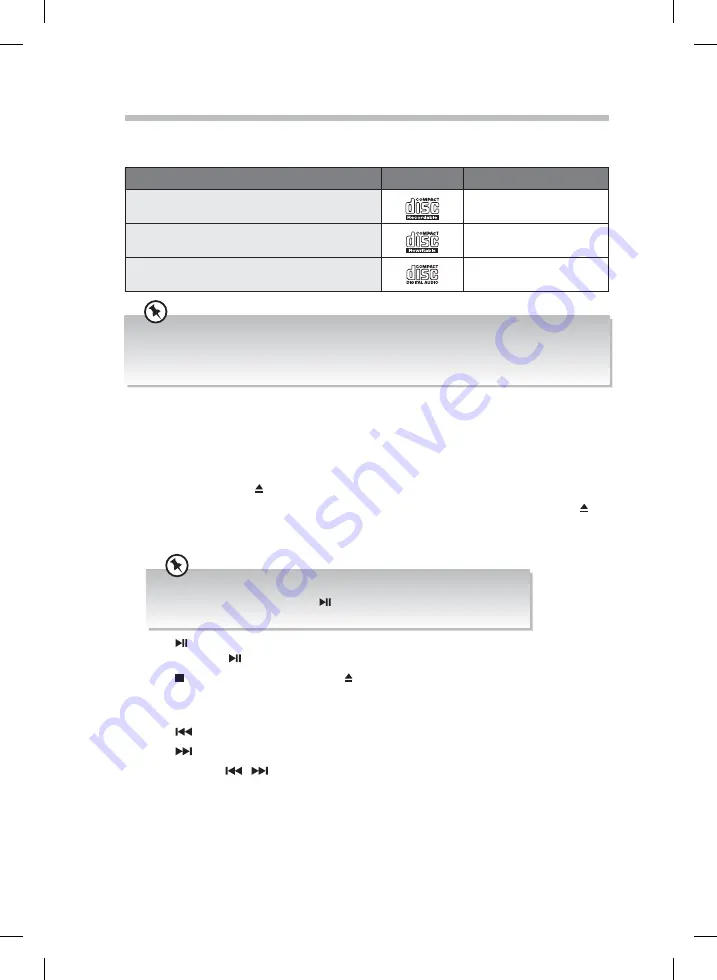
18
CD/MP3 Operation
Compatible Disc Types
Disc Types
Disc Logo
Recorded Content
CD-R (CD Recordable - Audio/MP3)
AUDIO / MP3
CD-RW (CD-Rewritable - Audio/MP3)
AUDIO / MP3
AUDIO-CD (Compact Disc Digital Audio)
AUDIO
• Some recorded files may not be able to be played due to the type and format of disc or condition of
the recording.
• If you are having trouble playing a certain disc, it is recommended to use USB input instead for best
MP3 playback.
Turn SOURCE button on the unit repeatedly or press CD button on the remote control to
select the DISC source. The word “DISC” will be showed on the display.
Playback
1. In DISC mode, press button on the unit to open the disc tray.
2. Place the disc with the label side up into the CD compartment, and then press the
button on the unit to close the tray.
3. After closing the disc tray, the unit will read the disc and play it automatically.
• If there is no disc or the disc can’t be read, “NO DISC” will show on the display.
• If in stop mode, please press the button to start playing the disc.
• After the disc tray is open for 30 seconds, it will close automatically.
4. Press to pause the playback, the time elapsed indicator will flash. To resume
playback, press again.
5. Press to stop the disc playing. Press button if you want to remove the disc.
To Skip Search or Search and Play
• Press
once or more to skip to beginning of the current track or the previous track.
• Press
once or more to skip forward to the next track.
• Press and hold
/
to search for the position that you intend to start playing.
Release to resume normal playback.
Selecting an Album (for MP3 disc)
• Press FOLD–/FOLD+ to select an album when playing an MP3 CD.
• Press FOLD–/FOLD+ to select the next/previous album, and play the first track of this
album.
MX-DN550_IB_160920_will.indd 18
20/9/2016 11:25 AM

























