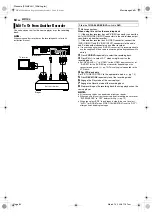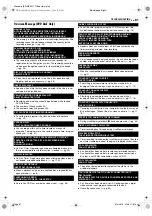Masterpage:Right+
EN
77
Filename [SR-MV40U_11Subsidiary.fm]
Page 77
March 13, 2006 11:41 am
SUBSIDIARY SETTINGS
If you connect the unit and TV with Component Video Connection
(
pg. 17), you can select the scan mode from two modes:
Interlaced scan mode which is used in the conventional TV
system, and Progressive scan mode which enables reproduction of
higher-quality images. For details, refer to “GLOSSARY”
(
1
Press
VCR/DVD
repeatedly so that the DVD lamp lights up on
the unit.
2
Press
PROGRESSIVE SCAN
for 3 or more seconds.
●
Video output indicator (
) lights on the front display panel if
Progressive scan mode has been established. (
●
Each press of
PROGRESSIVE SCAN
for 3 or more seconds
switches the scan mode.
NOTES:
●
When the Progressive scan mode is engaged, no video signal is
output from [AUDIO/VIDEO] and [S VIDEO OUTPUT] connectors.
●
Interlaced scan mode is the setting at your purchase.
●
Interlaced scan mode might be suitable depending on video material.
●
Scan mode cannot be set while menu screen is displayed.
You can lock the disc tray to prohibit the unwanted disc ejection by
children.
To lock tray
While the unit is turned off, press and hold
8
, then press
x
(
EJECT
) on the unit. “LOCKED” appears on the front display panel
and the disc tray is locked.
To unlock tray
While the unit is turned off, press and hold
8
, then press
x
(
EJECT
) on the unit. “UNLOCK” appears on the front display
panel.
When the unit is turned on, press and hold
ENTER
on the remote
control for more than 5 seconds. “LOCKED” appears on the front
display panel.
●
No buttons will function and playback and recording will not be
interrupted.
●
When the unit is in the stop mode, all buttons will not function except
7
and
4
.
To cancel Mode Lock, press and hold
ENTER
again for more than
5 seconds.
NOTE:
It is also possible to use Mode Lock during Repeat Playback
(
When the power plug is disconnected from unit or when power
failure occurs, your settings for the following functions are kept in
the memory. These settings will resume when the unit is turned on
again.
●
Input selection (channel or auxiliary input; L-1, L-2, F-1 or DV)
●
Recorder selection (The last selected deck is memorized.)
●
Recording speed (
●
Mode settings (
Scan Mode Set
ATTENTION:
Your TV needs to be compatible with Progressive.
●
Turn on the unit.
●
Turn on the TV and select the video channel (or AV mode).
●
Slide the
TV/CABLE/DBS/DVD
switch to
DVD
.
Watch the image on VCR deck in the Progressive scan
mode via component video
A
Set the Progressive-compatible TV to the component input
mode.
B
Press
VCR/DVD
repeatedly so that the DVD lamp lights up
on the unit, then press
PROGRESSIVE SCAN
for 3 or more
seconds so that the Video output indicator (
) lights on the front
display panel.
C
Press
VCR/DVD
repeatedly so that the VCR lamp lights up
on the unit.
D
Press
VCR
]
DVD
.
NOTES:
●
Be sure to engage the DVD deck in stop mode.
●
It is not possible to perform the above steps when the DVD deck is
in timer standby mode.
1
4
7
2
5
8
0
3
6
9
PROGRESSIVE SCAN
VCR/DVD
Tray Lock (DVD Deck Only)
●
Turn off the unit.
Mode Lock
Last Function Memory
8
x
SR-MV40US.book Page 77 Monday, March 13, 2006 11:41 AM