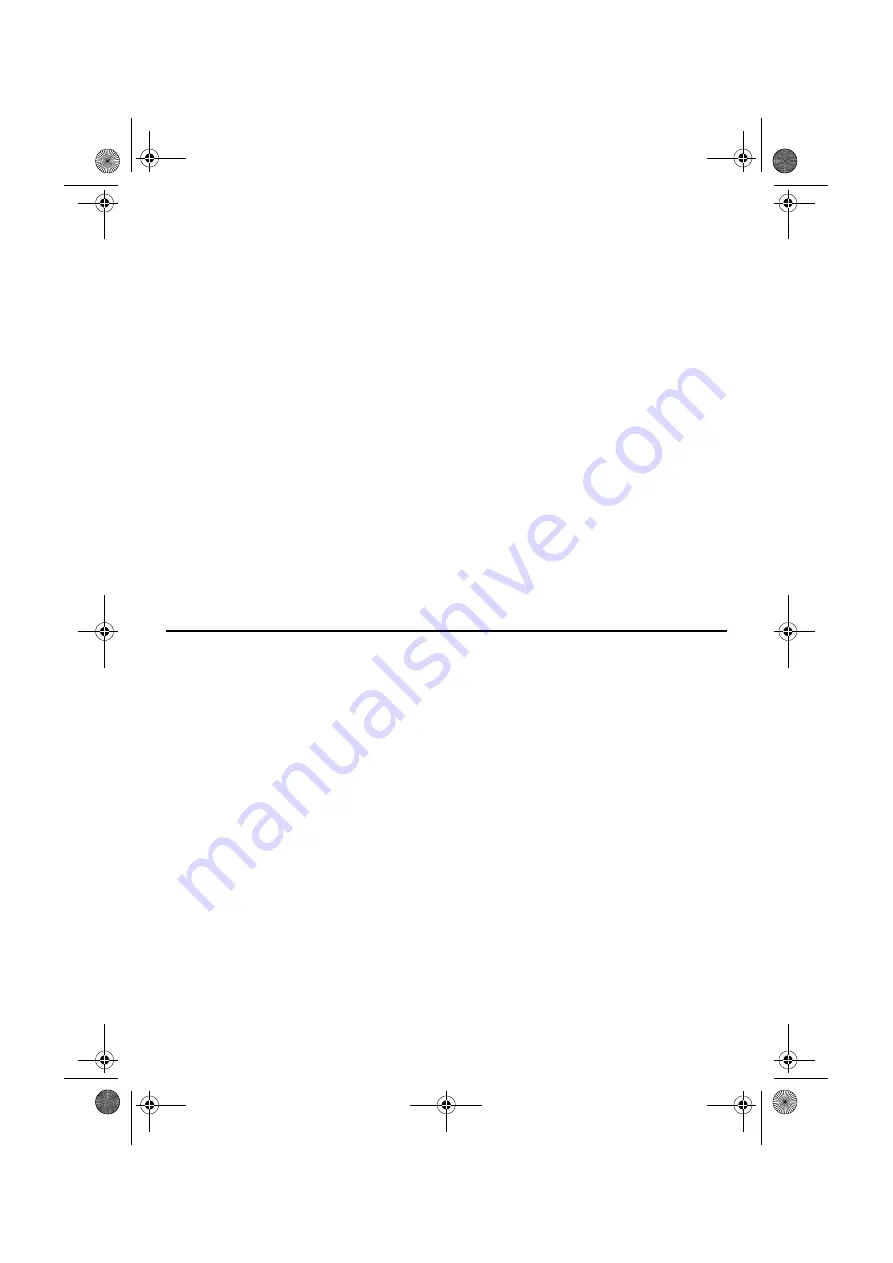
Master Page: Right
— 4 —
䡲
For holding a video conference over the Internet
The following requirements must be satisfied to use a camcorder as a web camera for video conference over
the Internet.
Hardware
Software
Windows
®
Messenger Ver4.6 or later is required. If an old version is installed, download and install the
latest version from the web site of Microsoft Corporation.
http://www.microsoft.com/
Miscellaneous
Internet access and an e-mail address are required.
You can also find the latest information (in English) at our world web site.
http://www.jvc-victor.co.jp/english/index-e.html
NOTES:
●
Some functions may not work properly depending on the PC environment.
●
If your counter party uses Windows
®
NetMeeting
®
, you cannot communicate using Windows
®
Messenger.
Use Windows
®
NetMeeting
®
3.0 or later.
●
If you are using a dial-up router or a broadband router, refer to the router’s instruction manual.
●
If you are using a firewall or a router with the dial-up connection, it is not possible to connect to the Internet
properly.
●
Consult your Internet service provider whether Windows
®
Messenger can be used or not.
●
The quality of images or sound during video conference may differ depending on the condition of Internet
access.
●
The system requirements information is not a guarantee that the provided software will work on all personal
computers meeting those requirements.
●
Microsoft
®
and Windows
®
are either registered trademarks or trademarks of Microsoft Corporation in the
United States and/or other countries.
●
Other product and company names included in this instruction manual are trademarks and/or registered
trademarks of their respective holders.
OS
: Windows
®
XP Home Edition (pre-installed)
Windows
®
XP Professional (pre-installed)
Connector
: USB connector
M3D8_InstaGuide01.fm Page 4 Monday, April 14, 2003 6:52 PM
















