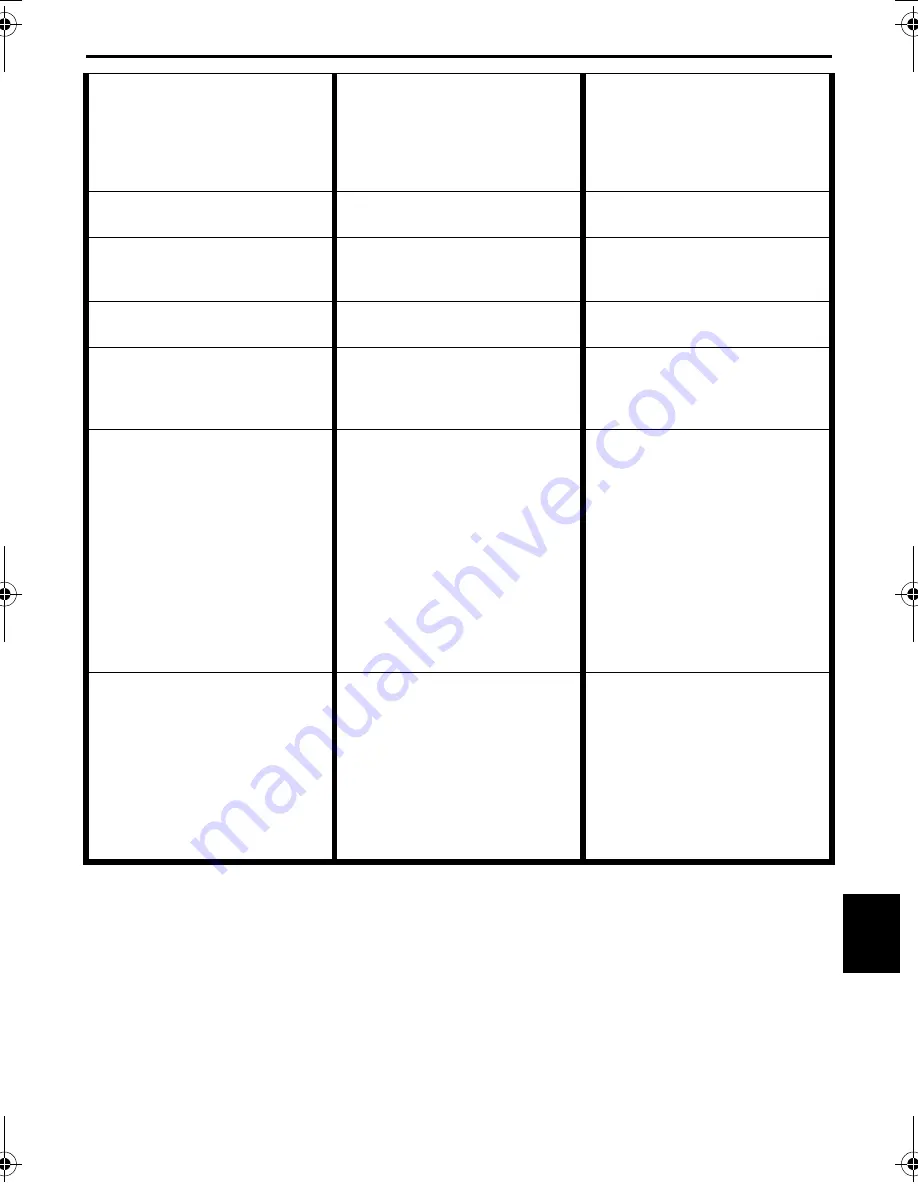
EN
87
Master Page: Right
GR-DVX709SH_80-103.fm
Page 87
40.
Picture does not appear on the
LCD monitor.
40.
• The viewfinder is pulled out.
• The LCD monitor’s brightness
setting is too dark.
40.
• Push the viewfinder back in.
• Adjust the brightness of the
LCD monitor. (
墌
pg. 13)
• If the monitor is tilted
upward 180 degrees, open
the monitor fully. (
墌
pg. 13)
41.
Images on the LCD monitor
are jittery.
41.
• The speaker volume is too
great.
41.
• Turn the speaker volume
down. (
墌
pg. 22)
42.
The LCD monitor, the
viewfinder and the lens have
become dirty (ex. fingerprints).
42.
—
42.
• Wipe them gently with soft
cloth. Wiping strongly can
cause damage. (
墌
pg. 91)
43.
Time code does not appear.
43.
• “TIME CODE” is set to
“OFF”.
43.
• Set “TIME CODE” to “ON”.
(
墌
pg. 38, 49, 52)
44.
An unusual mark appears.
44.
—
44.
• Check the section of the
manual that explains LCD
monitor/viewfinder
indications. (
墌
pg. 96 – 99)
45.
An error indication (E01, E02
or E06) appears.
45.
• A malfunction of some kind
has occurred. In this case the
camcorder’s functions
become unusable.
45.
• Remove the power supply
(battery pack, etc.) and wait a
few minutes for the
indication to clear. When it
does, you can resume using
the camcorder.
If the indication remains
even though you repeat the
above two or three times,
please consult your nearest
JVC dealer. Do not eject the
cassette. This will cause
damage to the tape.
46.
An error indication (E03 or
E04) appears.
46.
• A malfunction of some kind
has occurred. In this case the
camcorder’s functions
become unusable.
46.
• Eject the cassette once and
re-insert it, then check if the
indication clears. When it
does, you can resume using
the camcorder.
If the indication remains
even though you repeat the
above two or three times,
please consult your nearest
JVC dealer.
GR-DVX709SH_80-103.fm Page 87 Saturday, February 23, 2002 6:15 PM






























