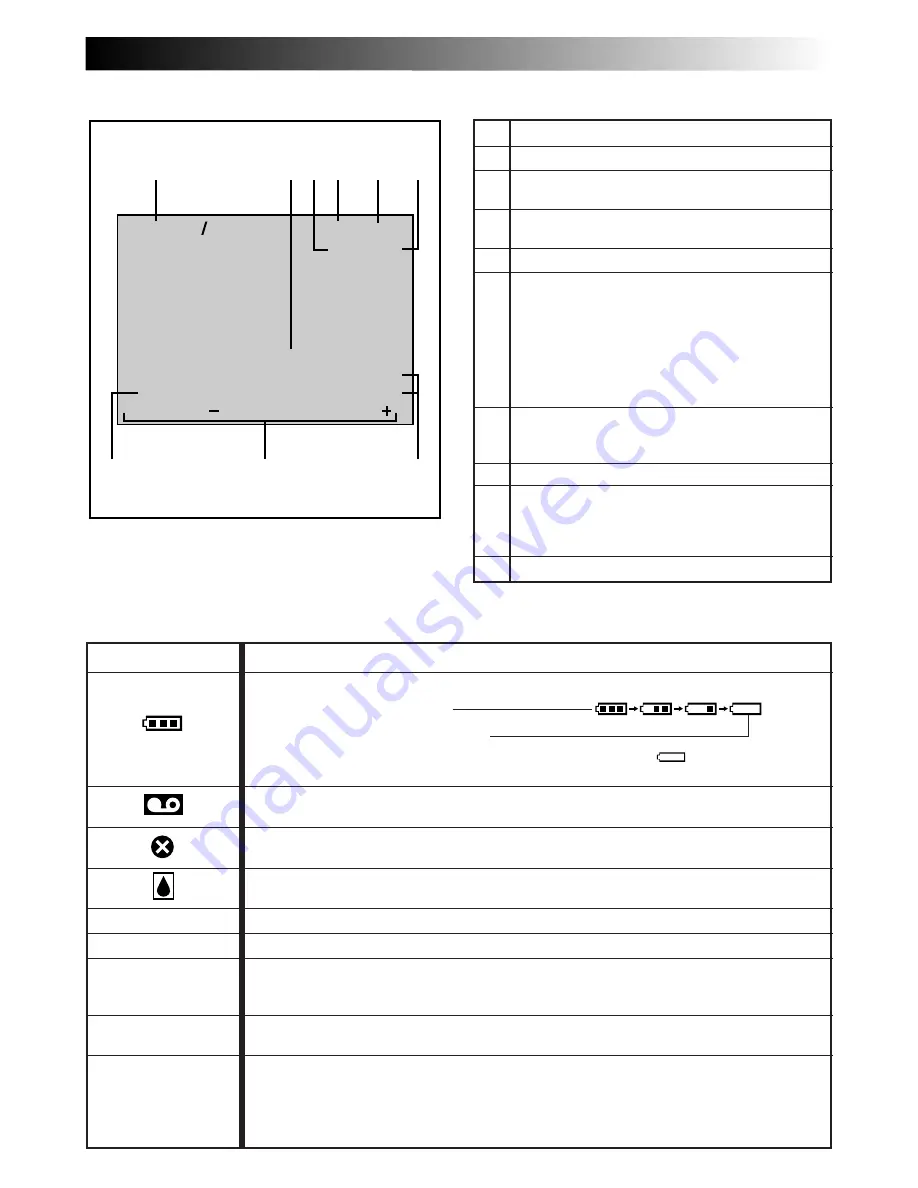
EN
77
Warning Indications
Indications
Function
Displays the battery remaining power.
Remaining power level: high
Remaining power level: exhausted
As the battery power comes close to nil, the battery indicator
blinks.
When the battery power is exhausted, power turns off automatically.
Appears when no tape is loaded, or when the erase protection tab is set to “SAVE”.
(
Z
pg. 11)
Appears if dirt is detected on the heads during recording.
(
Z
pg. 81)
Appears if condensation occurs. When this indication is displayed, the camcorder turns
off automatically.
Appears for 10 seconds after power is turned on if there is no tape loaded.
Appears when the tape ends during recording or playback.
(
Z
pg. 17)
●
Appears when the date/time is not set.
(
Z
pg. 10)
●
Appears when the clock (lithium) battery is discharged and the previously set date/
time is erased.
(
Z
pg. 10)
Appears when Audio Dubbing or Insert Editing is unavailable.
(
Z
pg. 66, 67)
The error indications (E01 — E06) show what type of malfunction has occured. When
an error indication appears, the camcorder turns off automatically. Remove the power
supply (battery, etc.) and wait a few minutes for the indication to clear. When it does,
you can resume using the camcorder. If the indication remains, consult your nearest JVC
dealer.
(
Z
pg. 72)
LCD Monitor/Viewfinder Indications During Playback
No.
Function
1
Displays the sound mode.
(
Z
pg. 43)
2
Appears when playing back images recorded in
High Speed Recording mode.
(
Z
pg. 47)
3
Displays playback of images recorded in
Progressive mode.
(
Z
pg. 24)
4
Displays the recording mode.
5
Appears while a tape is running.
4
: Playback
3
: Fast-Forward/Shuttle search
2
: Rewind/Shuttle search
6
: Pause
64
: Forward slow-motion
16
: Reverse slow-motion
e
: Audio Dubbing
6
During playback of image recorded in High
Speed Recording mode, the screen mode
(Zoom or Wide) is displayed.
(
Z
pg. 47)
7
Displays the date/time.
(
Z
pg. 43)
8
BRIGHT: Displays the brightness of the LCD
monitor or the viewfinder. (
Z
pg. 19)
VOLUME: Displays the speaker or headphone
volume.
(
Z
pg. 45)
9
Displays the time code.
(
Z
pg. 43)
HIGH SPEED
DEC 25 ’ 99
WIDE
PM 5 : 30
TC
VOLUME
– – – – –
6
– – – – –
SOUND1
32kHz
LP
PS
4
01 : 28 : 15
1
4
3
6
2
5
7
8
9
TAPE!
TAPE END
SET DATE/TIME!
E01 — E06
ERROR!
REFER MANUAL
Содержание LYT0291-001B
Страница 83: ...EN83 MEMO ...








































