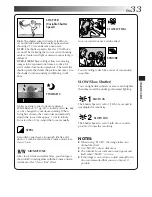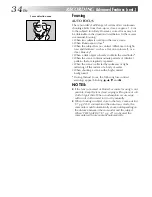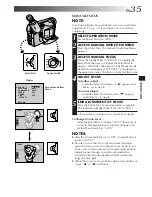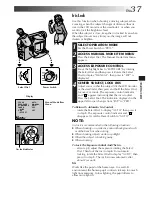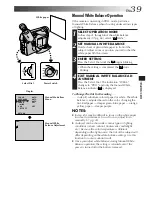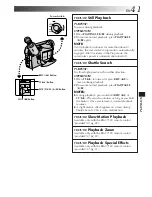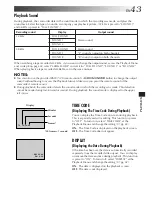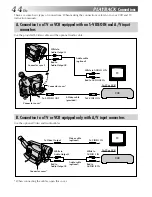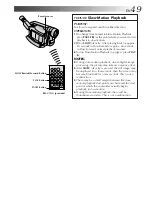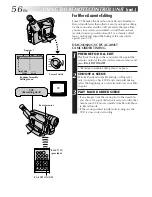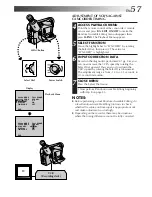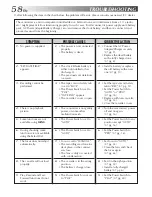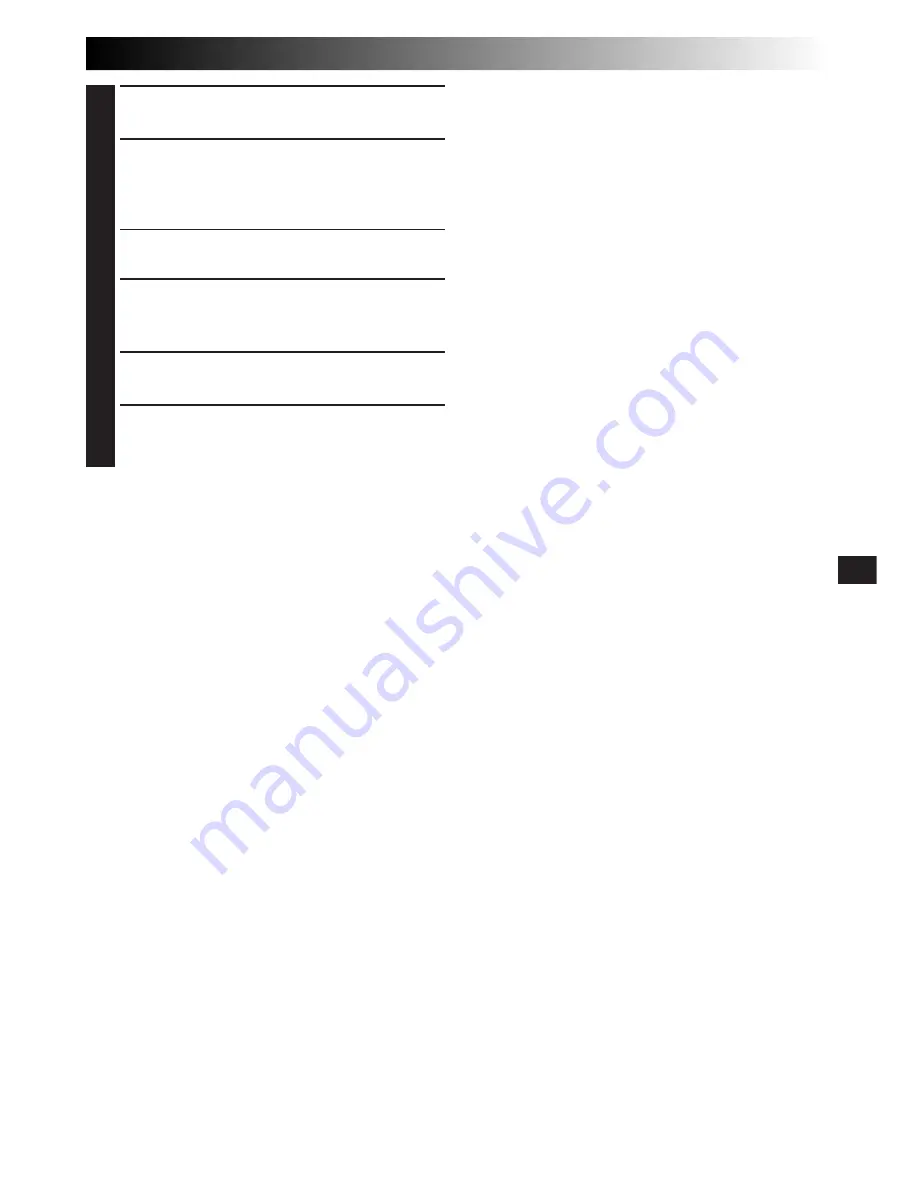
EN
45
PLA
YBACK
1
CONFIRM POWER-OFF STATUS
Make sure the camcorder’s power is off.
2
CONNECT CAMCORDER TO TV OR
VCR
Pull out the connector cover and open it.
Connect as shown in the illustration (
Z
pg. 44).
If Using A VCR . . . go to step
3
.
If not . . . go to step
4
.
3
CONNECT VCR OUTPUT TO TV
INPUT
Refer to your VCR’s instruction manual.
4
SUPPLY POWER
Turn on the camcorder, the VCR and the TV.
5
SELECT MODE
Set the VCR to its AUX input mode, and set the
TV to its VIDEO mode.
To choose whether or not the following displays
appear on the connected TV . . .
•Date/Time, Time Code
.... set to “ON” or “OFF” in the Playback Menu
(
Z
pg. 42).
•Playback Sound Mode Display
.... set the Power Switch to “PRO.”, press
MENU
,
and set “ON SCREEN” in the Date/Time Menu
(
Z
pg. 11) to “ON” or “OFF”. Then set the
Power Switch back to “PLAY”.
NOTES:
●
It is recommended to use the AC Power Adapter/
Charger as the power supply instead of the battery
pack. (
Z
pg. 9)
●
To monitor the picture and sound from the
camcorder without inserting a tape, set the
camcorder’s Power Switch to “CAMERA”, then set
your TV to the appropriate input mode.
●
Make sure you adjust the TV sound volume to its
minimum level to avoid a sudden burst of sound
when the camcorder is turned on.
●
If you have a TV or speakers that are not specially
shielded, do not place the speakers adjacent to the
TV as interference will occur in the camcorder
playback picture.
●
To keep the camcorder's display from appearing on
the TV screen during playback, press
DISPLAY
for
longer than 1 second.
●
While the Video and Audio cables are connected
to the Video and Audio connectors, sound cannot
be heard from the speaker.