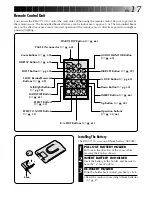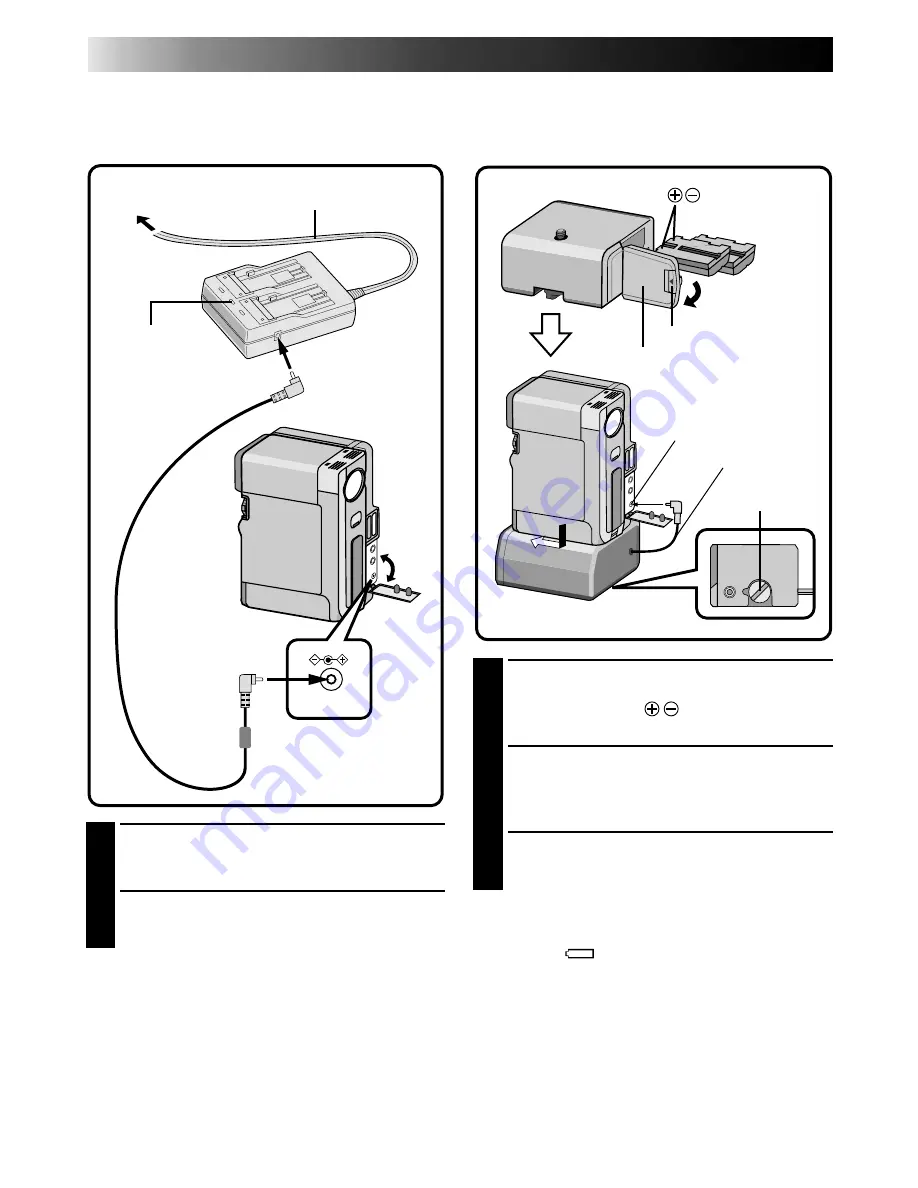
10
EN
1
INSERT BATTERY
Open the battery cover while pressing the
knob and insert the
end of the battery
first. Close the battery cover.
2
ATTACH TO CAMCORDER
Attach the camcorder to the Power Pack in the
direction of the arrow. Turn the spring-loaded
screw inward and turn it clockwise to attach.
3
SUPPLY POWER
Connect the Power Pack DC cord to the
camcorder DC input jack.
NOTES:
●
When the battery remaining power indicator
appears as
, that means the battery power is
close to nil. When the battery power is exhausted,
power turns off automatically.
●
When using the Power Pack, the battery pack
installed in the camcorder does not supply power.
●
After the battery packs in the Power Pack are
exhausted, the battery pack in the camcorder
does not begin to supply power. Detach the
Power Pack and turn off the camcorder to use the
battery pack installed in the camcorder.
GETTING STARTED
(Cont.)
1
SUPPLY POWER TO ADAPTER
Plug the AC Adapter/Charger’s power cord in
to an AC outlet.
2
SUPPLY POWER TO CAMCORDER
Connect the AC Adapter to the camcorder.
NOTE:
When using the provided DC cord, make sure you
connect the end of the cable with the core filter to
the camcorder. The core filter improves perform-
ance of equipment.
Indoor Use
When using the camcorder indoors, you can use
the AC Adapter instead of a battery.
Using The Power Pack
For extended use, prepare the Power Pack, which
can be loaded with two battery packs.
DC-IN
Power lamp
When power is
supplied, the power
lamp lights.
AC Power
Adapter/Charger
Connector is
under this cover
DC input jack
To AC outlet
Power cord
DC cord
DC cord
mark
Core Filter
Knob
Battery cover
Screw