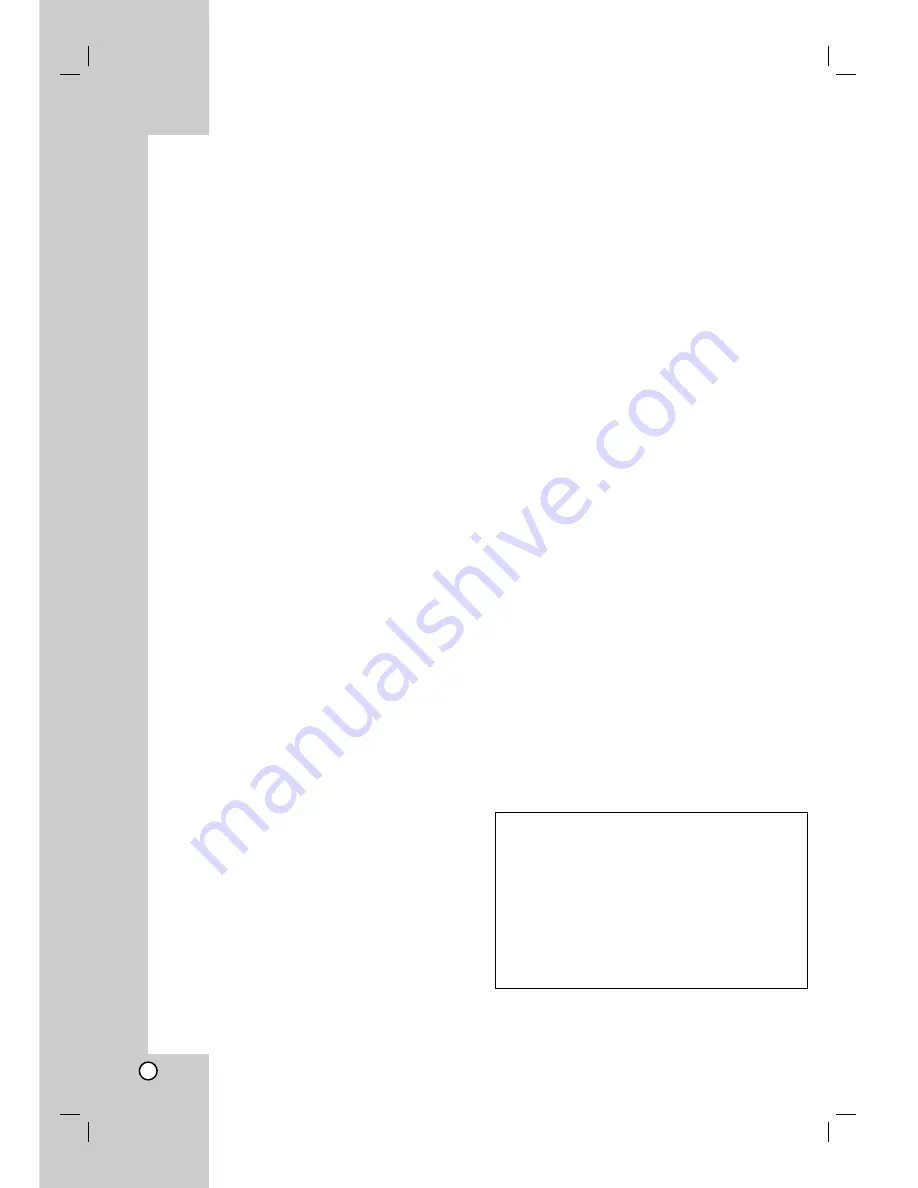
19
Using iPod
For detial refer to iPod guide.
iPod mode
: You can operate your iPod by using the
supplied remote control and directly control on your
iPod.
OSD iPod mode:
You can operate your iPod by
controlling OSD menu on the TV screen with supplied
remote control. The controls on your iPod are not
operational in the OSD iPod mode.
General operation
1. Connect the iPod and the unit with iPod docking
station. Refer to the page 7.
2. Turn the unit on.
Your iPod is automatically turned on.
3. Press INPUT on the remote control to enter the
iPod mode.
The iPod menu appears on the TV screen.
The initial screen of iPod menu is the OSD iPod
mode.
4. Use
v
/
V
and ENTER on the Remote Control to
display the list of menu.
5. Press ENTER to play.
General features
Pausing playback
Press PAUSE (
X
) or PLAY (
B
) to pause playback.
Press PAUSE (
X
) or PLAY (
B
) to continue playback.
Skipping to the next/previous file
Press SKIP (
>
) to move to the next file.
Press SKIP (
.
) to return to the beginning of the
current file.
Press SKIP (
.
) twice briefly to step back to the
previous file.
Fast forward or fast reverse
During playback, press and hold SCAN (
m
or
M
)
and then release at a point you want.
Playing repeatedly
Press
REPEAT
repeatedly to select an item to be
repeated. The current file will be played back
repeatedly. To return to normal playback, press
REPEAT
repeatedly. (On video files, this function is
not available.)
iPod message
“Please, check your iPod” -
If the power of your
iPod is insufficient or the iPod is misconnected or
unknown device. Reset the iPod if the iPod is not
operating normally (Refer to
http://www.apple.com/support/)
“If you connect to the [VIDEO OUT] terminal on
this unit and switch TV input mode, you can enjoy
video playback.” -
When you connect the unit and TV
to COMPONENT VIDEO OUT or HDMI OUT, connect
the unit and TV to VIDEO OUT (MONITOR).
Compatible iPod
• When the unit is connected with dock connector
may result in malfunctions
• Compatibility with your iPod may vary depending on
the type of your iPod.
• Depending on your iPod’s software version, it may
not be possible to control your iPod from the unit.
We recommend installing the latest software
version.
Notes:
• Interference may happen depending on iPod devices.
• The video files are outputted only when you connect
the unit to VIDEO OUT.
• Connect the end on the cable with the marked “
V
“
facing downwards to rear on the unit.
• Be careful not to put iPod dock strongly into the unit
when connecting or disconnecting it. But the cable
may be damaged.
• JVC is not responsible for any loss of data on an
iPod when used with this system.
• This system can receive analog sound from the
following iPod models and iPhone models
- iPod touch
- iPod classic
- iPod 5th generation
- iPod 4th generation
- iPod nano (1st/2nd/3nd generation)
- iPod mini (1st/2nd generation)
- iPhon
e
3G
• This product support music and video only.
• If content on the iPod is not played back correctly,
update your iPod software to the latest version. For
details about updating the iPod, check the Apple
web site <http://www.apple.com>.
• Adjust the volume to a moderate level before you
connect your iPod and this unit.
• “Made for iPod” means that an electronic accessory
has been designed to connect specifically to iPod
and has been certified by the developer to meet
Apple performance standards.
• “Works with iPhone” means that an electronic
accessory has been designed to connect
specifically to iPhone and has been certified by the
developer to meet Apple performance standards.
• Apple is not responsible for the operation of this
device or its compliance with safety and regulatory
standards.








































