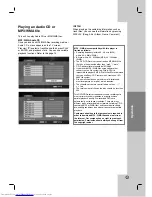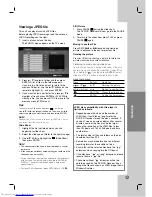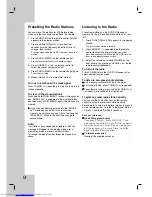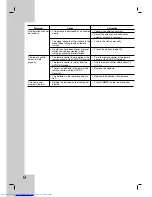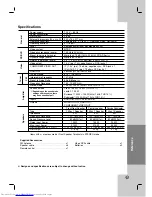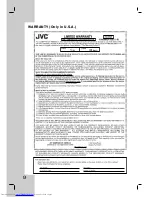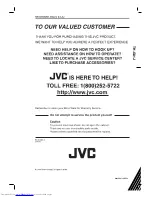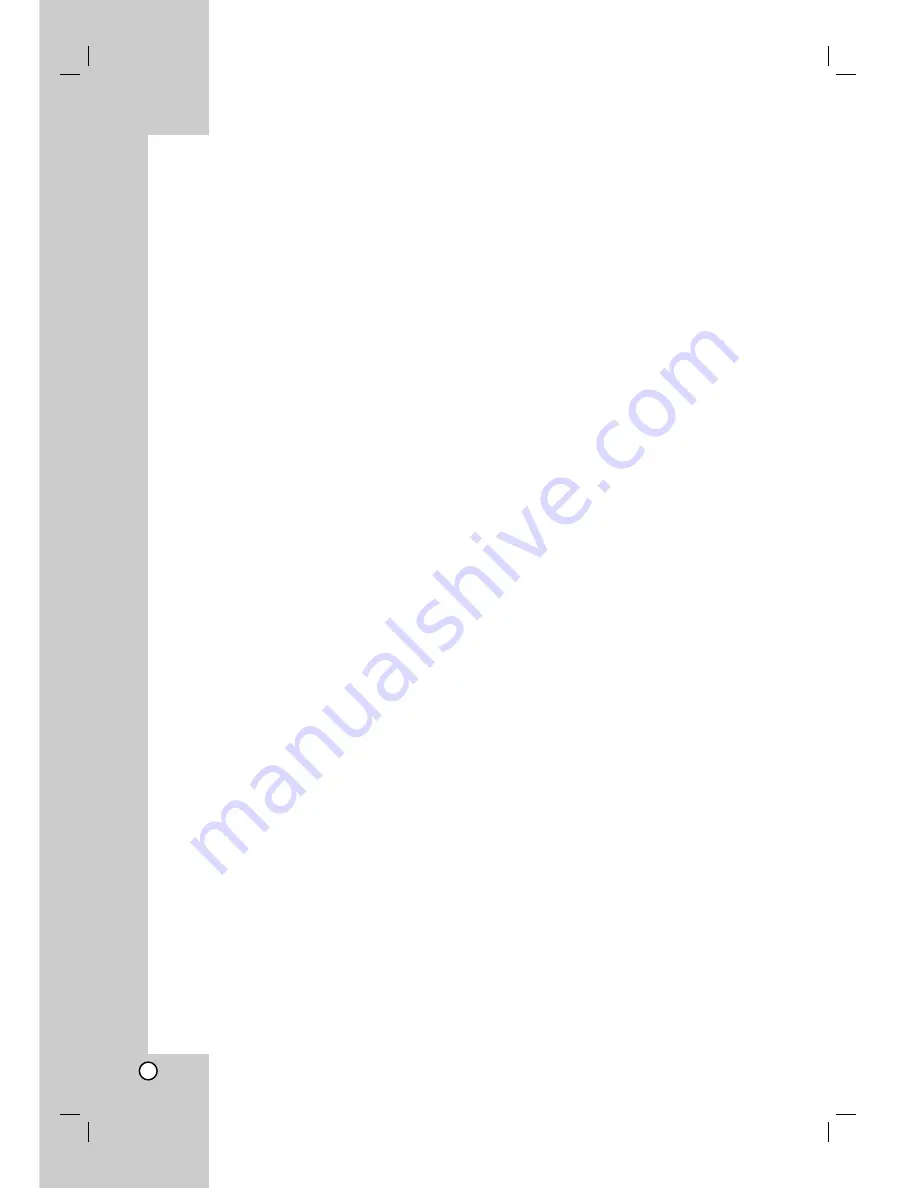
19
Presetting the Radio Stations
You can preset 50 stations for FM. Before tuning,
make sure that you have turned down the volume.
1. Press FUNCTION on the remote control until FM
appears in the display window.
2. Press and hold TUNING.(-/+) for about two
seconds until the frequency indication starts to
change, then release.
Scanning stops when the DVD/CD Receiver tunes in a
station.
3. Press PROG./MEMO. on the remote control.
A preset number will flash in the display window.
4. Press PRESET (-/+) on the remote control to
select the preset number you want.
5. Press PROG./MEMO. on the remote control again.
The station is stored.
6. Repeat steps 3 to 6 to store other stations.
To tune in a station with a weak signal
Press TUNING.(-/+) repeatedly in step 2 to tune in the
station manually.
To clear all the stored stations
Press and hold PROG./MEMO. for about two seconds
and “ERASE ALL” is appeared in the display window
and then press PROG./MEMO. again, the stations are
cleared.
If you have accidentally entered into the "ERASE
ALL" mode and you do not wish to clear the
memory, do not press any key. After a few seconds,
"ERASE ALL" will go off by itself and change to
normal mode.
Note:
If all stations have already been entered, the FULL
message will appear in the display window for a
moment and then a preset number will flash.
To change the preset number, follow the steps 4-5 as
above.
Listening to the Radio
Preset radio stations in the DVD/CD Receiver’s
memory first (see “Presetting radio stations” on the
left).
1. Press FUNCTION until FM appears in the display
window.
The last received station is tuned in.
2. Press PRESET (-/+) repeatedly on the remote
control to select the preset station you want.
Each time you press the button, the DVD/CD Receiver
tunes in one preset station at a time.
3. Adjust the volume by rotating VOLUME on the
front panel or by pressing or - on the
remote control repeatedly.
To turn off the radio
Press POWER to turn the DVD/CD Receiver off or
select another function mode.
To listen to non-preset radio stations
Use manual or automatic tuning in the step 2.
For manual tuning, press TUNING.(-/+) repeatedly.
For automatic tuning, press and hold TUNING.(-/+)
for about two seconds on the front panel.
To select a preset radio station directly
You can use the number buttons on the remote
control to select a preset radio station directly.
For example, to listen to the preset station 4, press 4
on the remote control. To listen to the preset station
19, press 1 and then 9 (within 3 seconds).
For your reference
If an FM program is noisy
To appear “STEREO”, press FM MODE.. Then
press again this button to make “MONO” appear in
the display window. There will be no stereo effect,
but the reception will improve. Press the button
again to restore the stereo effect.
To improve reception
Reorient the supplied antennas.
Содержание LVT2051-002A
Страница 28: ...25 W WARRANTY ARRANTY Only in U S A Only in U S A ...
Страница 29: ...0409SKMLGEEGL TH G31J ...