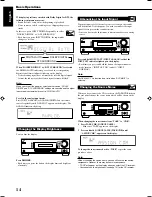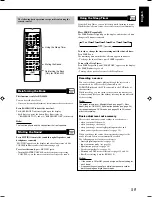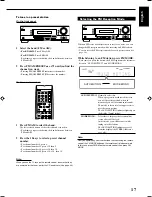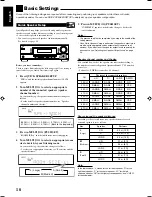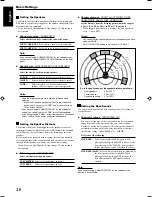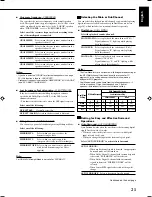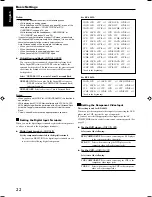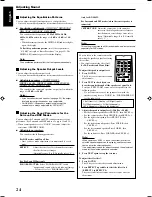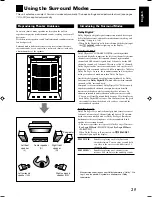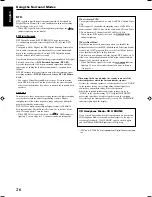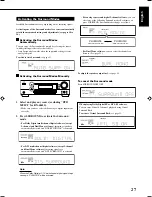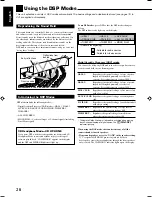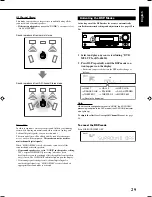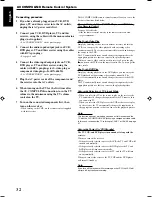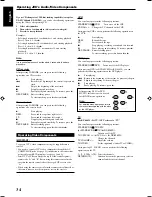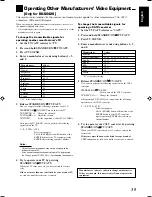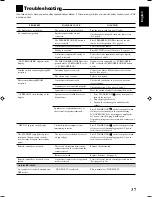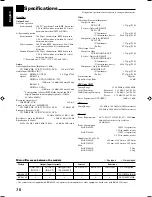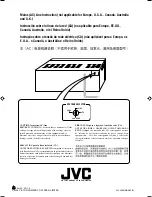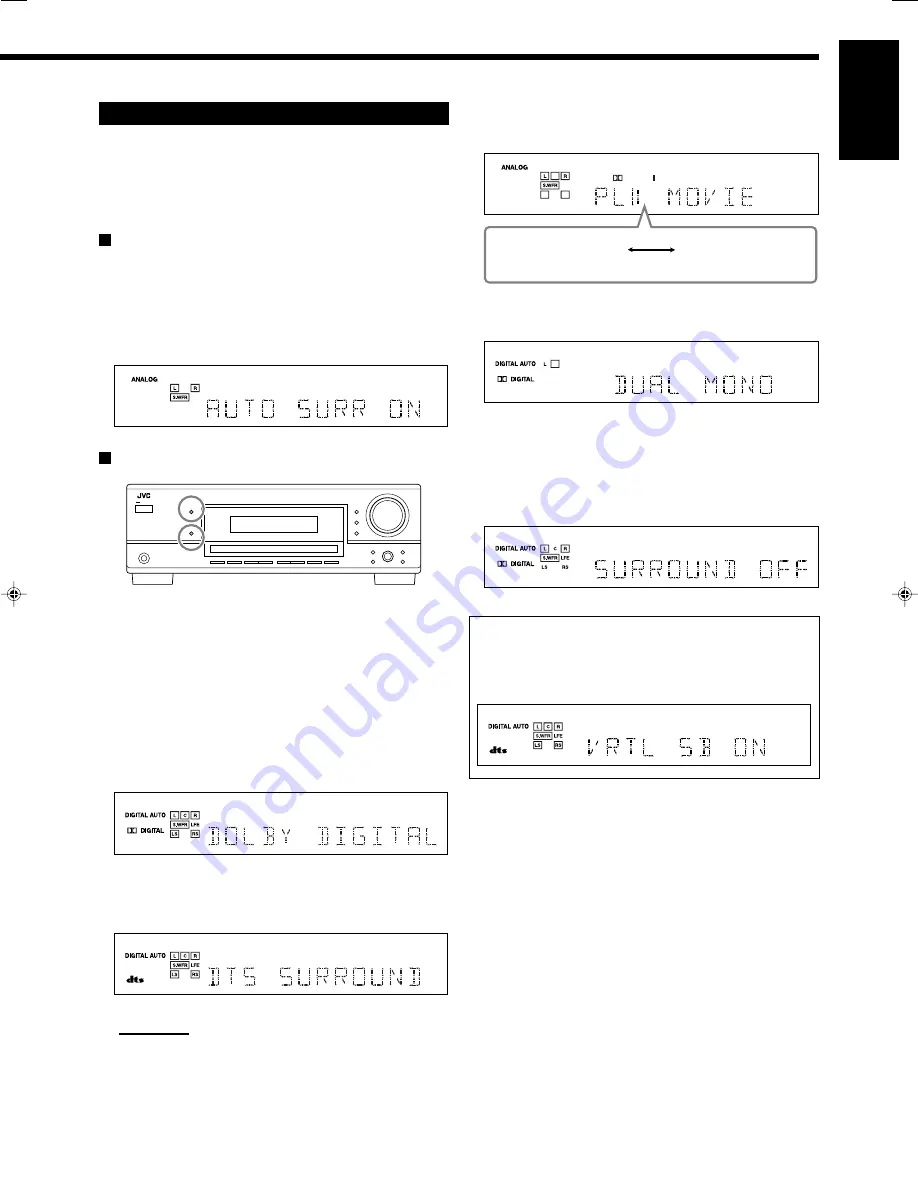
27
English
•
For analog sources and digital 2-channel software,
you can
select one of the following Surround modes. Each time you
press SURROUND, Surround modes change as follows:
•
For Dual Mono software,
you can select the channel you
listen to. (See page 21.)
To adjust the speaker output level,
see page 24.
To cancel the Surround mode
Press SURROUND/DSP OFF.
When playing Dolby Digital EX or DTS-ES software
You can enjoy Virtual 6.1-channel playback using Virtual
Surround Back.
To activate Virtual Surround Back,
see page 22.
PLII MOVIE
(Dolby Pro Logic II Movie)
PLII MUSIC
(Dolby Pro Logic II Music)
PRO LOGIC
DUAL MONO
SB
VIRTUAL SB
Activating the Surround Modes
Available Surround modes vary depending on the incoming signals.
Activating one of the Surround modes for a source automatically
recalls the memorized settings and adjustments (see pages 18 to
24.)
Activating the Surround Modes
Automatically
You can enjoy the Surround mode simply by selecting the source
(with digital input selected for that source).
• Auto Surround also works when the input mode changes from
analog to digital.
To activate Auto Surround,
see page 21.
Activating the Surround Modes Manually
1 Select and play any source (excluding “DVD
MULTI” for RX-6042S).
• Make sure you have selected the analog or digital input mode
correctly.
2 Press SURROUND to activate the Surround
mode.
•
For Dolby Digital multi-channel digital software (except
2-channel and Dual Mono software),
incoming signals are
automatically detected and “DOLBY DIGITAL” is activated.
•
For DTS multi-channel digital software (except 2-channel
and Dual Mono software),
incoming signals are
automatically detected and “DTS SURROUND” is activated.
Note:
When the Dolby Digital or DTS multi-channel digital signal stops
coming in, “PLII MOVIE” will be activated.
25-29_5042&6042[US]f.p65
04.2.4, 5:45 PM
27