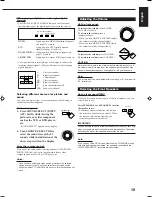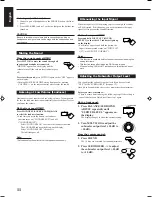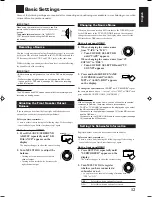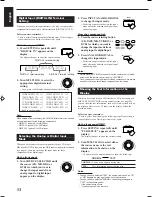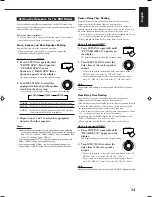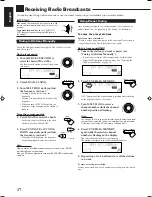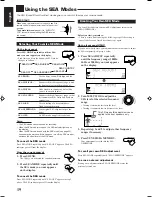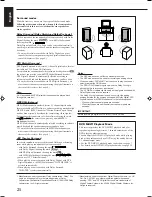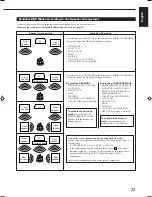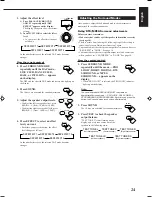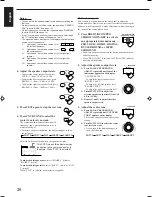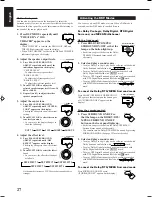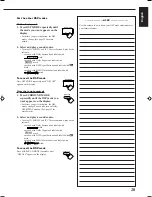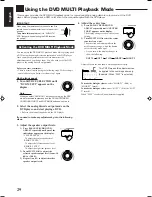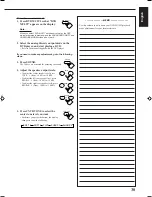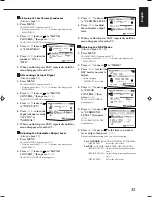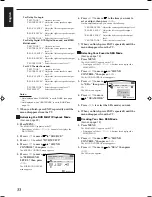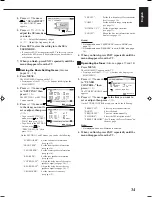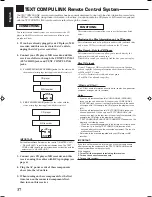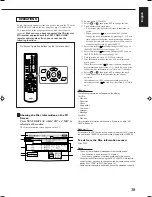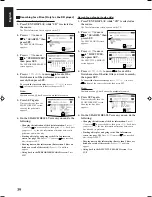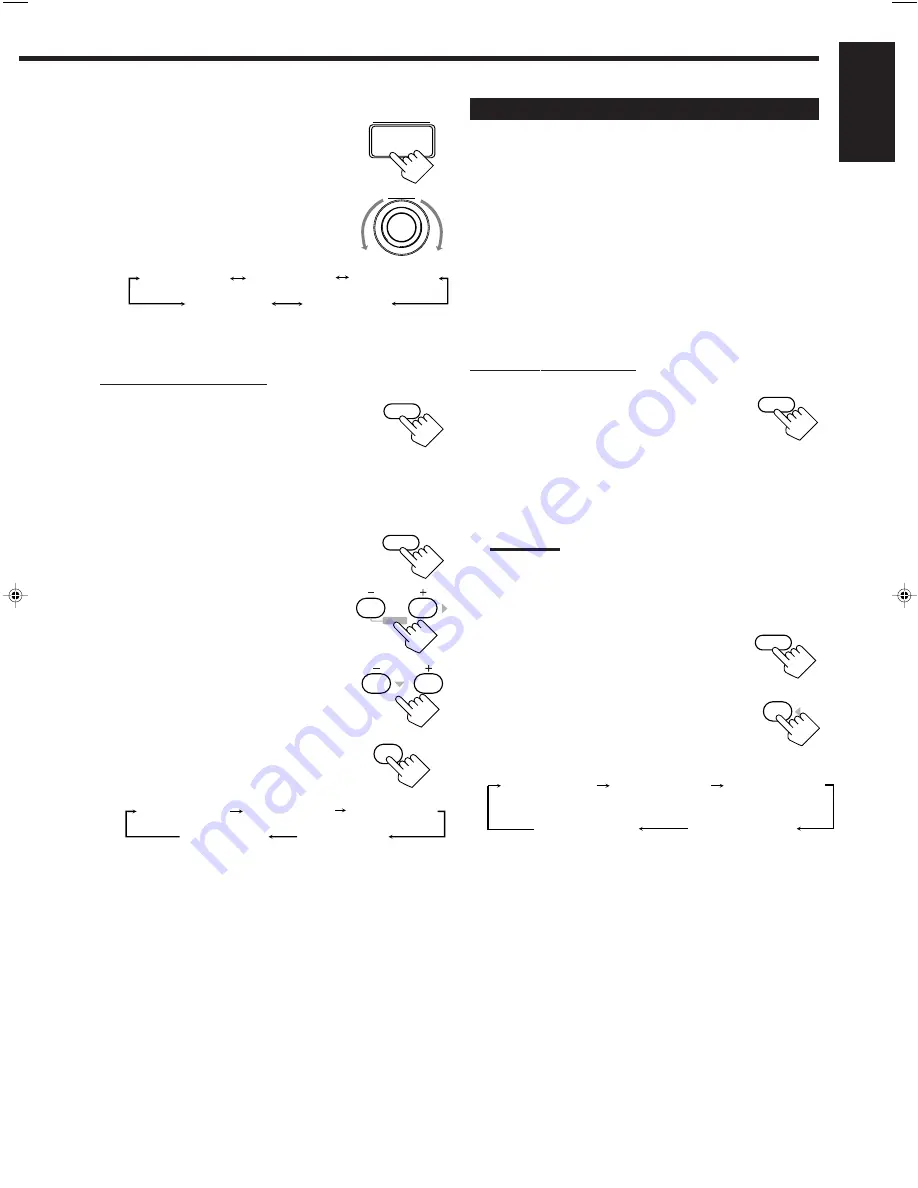
24
English
3. Adjust the effect level.
1) Press BALANCE/SURROUND
ADJUST repeatedly until “DSP
EFFECT” appears on the display.
The display changes to show the current
setting.
2) Turn MULTI JOG to select the effect
level.
• As you turn it, the effect level changes
as follows:
As the number increases, the selected DAP mode becomes
stronger.
From the remote control:
1. Press SURROUND MODE
repeatedly until the DAP mode —
LIVE CLUB, DANCE CLUB,
HALL, or PAVILION — appears
on the display.
The DSP and the selected DAP mode indicators also light up on
the display.
2. Press SOUND.
The 10 keys are activated for sound adjustments.
3. Adjust the speaker output levels.
• To adjust the left rear speaker level, press
REAR•L –/+ (from –10 dB to +10 dB).
• To adjust the right rear speaker level, press
REAR•R –/+ (from –10 dB to +10 dB).
4. Press EFFECT to select an effect
level you want.
• Each time you press the button, the effect
level changes as follows:
As the number increases, the selected DAP mode becomes
stronger.
Adjusting the Surround Modes
Once you have adjusted the Surround modes, the adjustment is
memorized for each Surround mode.
Dolby/DTS/MPEG Surround adjustments
Before you start, remember...
• Make sure that you have set the speaker information correctly
(see page 14).
• There is a time limit in doing the following steps. If the setting is
canceled before you finish, start from step 1 again.
• You cannot adjust the rear speaker output levels when you have set
“REAR SPK” to “NONE.” See page 14.
• You cannot adjust the center speaker output level and center tone
when you have set “CENTER SPK” to “NONE.” See page 14.
From the remote control:
1. Press SURROUND MODE
repeatedly until the mode — PRO
LOGIC, DOLBY DIGITAL, DTS
SURROUND, or MPEG
SURROUND — appears on the
display.
• When “PRO LOGIC” is selected, the PRO LOGIC indicator
lights up on the display.
Note:
You can also press SURROUND ON/OFF to activate an
appropriate Surround mode — PRO LOGIC, DOLBY DIGITAL,
DTS SURROUND, MPEG SURROUND. Each time you press the
button, the Surround mode turns on and off alternately.
2. Press SOUND.
The 10 keys are activated for sound adjustments.
3. Press TEST to check the speaker
output balance.
“TEST TONE L” starts flashing on the
display, and a test tone comes out of the
speakers in the following order:
BALANCE/
SURROUND
ADJUST
MULTI JOG
DSP EFFECT 1
DSP EFFECT 2
DSP EFFECT 3
DSP EFFECT 4
DSP EFFECT 5
SURROUND
MODE
SOUND
EFFECT
7
/P
DSP EFFECT 1
DSP EFFECT 2
DSP EFFECT 3
DSP EFFECT 4
DSP EFFECT 5
REAR•L
5
6
ENTER
ENTER
REAR•R
8
9
SURROUND
MODE
TEST
4
SOUND
TEST TONE L
(Left front speaker)
TEST TONE LS
(Left rear speaker)
TEST TONE RS
(Right rear speaker)
TEST TONE C
(Center speaker)
TEST TONE R
(Right front speaker)
EN19_30.RX-889P[US, UB]/f
99.4.12, 5:32 PM
24