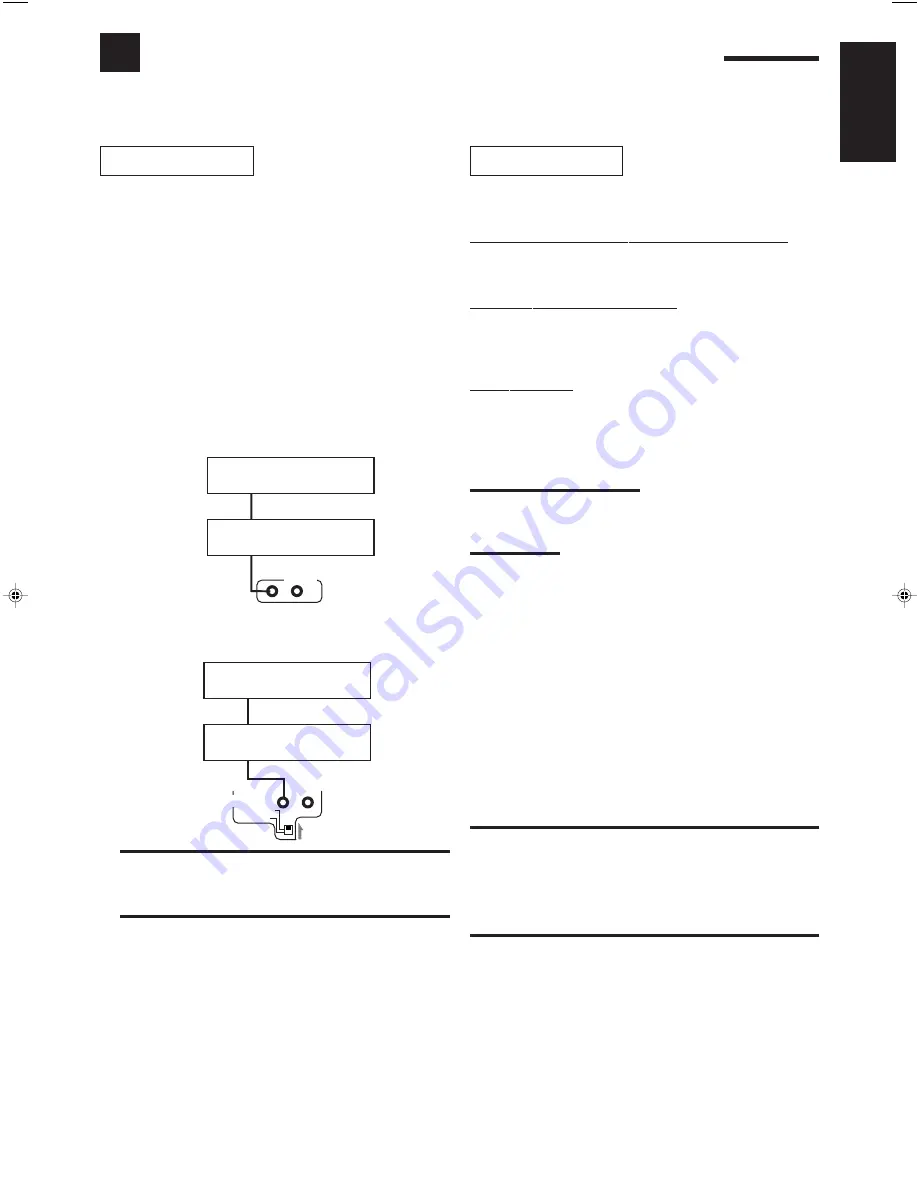
26
English
TEXT COMPU LINK Remote Control System
The TEXT COMPU LINK remote control system has been newly developed to deal with the disc information recorded in
the CD Text* and MDs. Using these information in the discs, you can operate the CD player or MD recorder equipped
with the TEXT COMPU LINK remote control system through the receiver.
COMPU LINK – 3
(SYNCHRO)
CD player
MD recorder
CONNECTIONS:
To use this remote control system, you need to connect the CD
player and/or MD recorder you want to operate, following the
procedures below.
1. If you have already plugged your CD player, MD
recorder, and this receiver into the AC outlets,
unplug their AC power cords first.
2. Connect your CD player, MD recorder, and this
receiver as follows, through the COMPU LINK-3
(SYNCHRO) jacks and TEXT COMPU LINK
jacks.
1) COMPU LINK-3 (SYNCHRO) jacks: Use the cables with
the monaural mini-plugs (not supplied with this receiver).
2) TEXT COMPU LINK jacks: Use the cables with the
stereo mini-plugs (not supplied with this receiver).
IMPORTANT:
Set the Master/Slave Selector on the rear to “1(MASTER UNIT).”
• “2(SLAVE UNIT)” is just for the serviceman’s use. The TEXT
COMPU LINK remote control system does not function with the
selector set to “2(SLAVE UNIT).”
3. Connect your CD player, MD recorder and this
receiver, using the cables with RCA pin plugs (see
page 5).
4. Plug the AC power cords of these components
above into the AC outlets.
5. When turning on these components for the first
time, turn on the connected components first,
then turn on this receiver.
1(MASTER UNIT)
2(SLAVE UNIT)
TEXT
COMPU LINK
CD player
MD recorder
FUNCTIONS:
This remote control system allows you to use the functions listed
below.
Displaying the Disc Information on the TV screen
Disc information such as its performer and disc title (and track titles
only when a CD Text is selected) is shown on the TV screen.
Disc Search: Only for CD Player
This remote control system can allow you to search discs by the
performer, disc title, and music genre.
With this disc search, you can easily find the disc you want to play.
Disc Title Input:
If your CD player or MD recorder has the disc memory function,
you can input the performer, disc title, and music genre about these
normal audio CDs or MDs on the TV screen.
*What is a CD Text?
In a CD Text, some information about the disc (its disc title, performer,
composer, arranger, etc.) is recorded.
Notes:
• If your audio component has two COMPU LINK-3 (SYNCHRO)
jacks, you can use either one. If it has only one COMPU LINK-3
(SYNCHRO) jack, connect it so that it is the last item in the series
of components. (For example, the CD player in the diagram to the
left.)
• If your audio component has two TEXT COMPU LINK jacks, you
can use either one. If it has only one TEXT COMPU LINK jack,
connect it so that it is the last item in the series of components. (For
example, the CD player in the diagram to the left.)
• “TEXT COMPULINK SOURCE NOT CONNECTED” appears on the
display in the following cases:
– When the connections explained to the left are not correctly done.
– When you try to use the TEXT COMPULINK function a few
seconds after you turn on the connected equipment. This is not a
malfunction of the units.
• Refer also to the manuals supplied with your CD player or MD
recorder.
IMPORTANT:
If you turn on the receiver before turning on the other components
after connecting components, the TEXT COMPU LINK remote control
system does not work correctly.
If this happens:
1. Turn off all the components including this receiver.
2. Turn on the connected components.
3. Turn on this receiver.
EN21_34.RX-669PGD[UB]/f
99.2.2, 1:39 PM
26










































