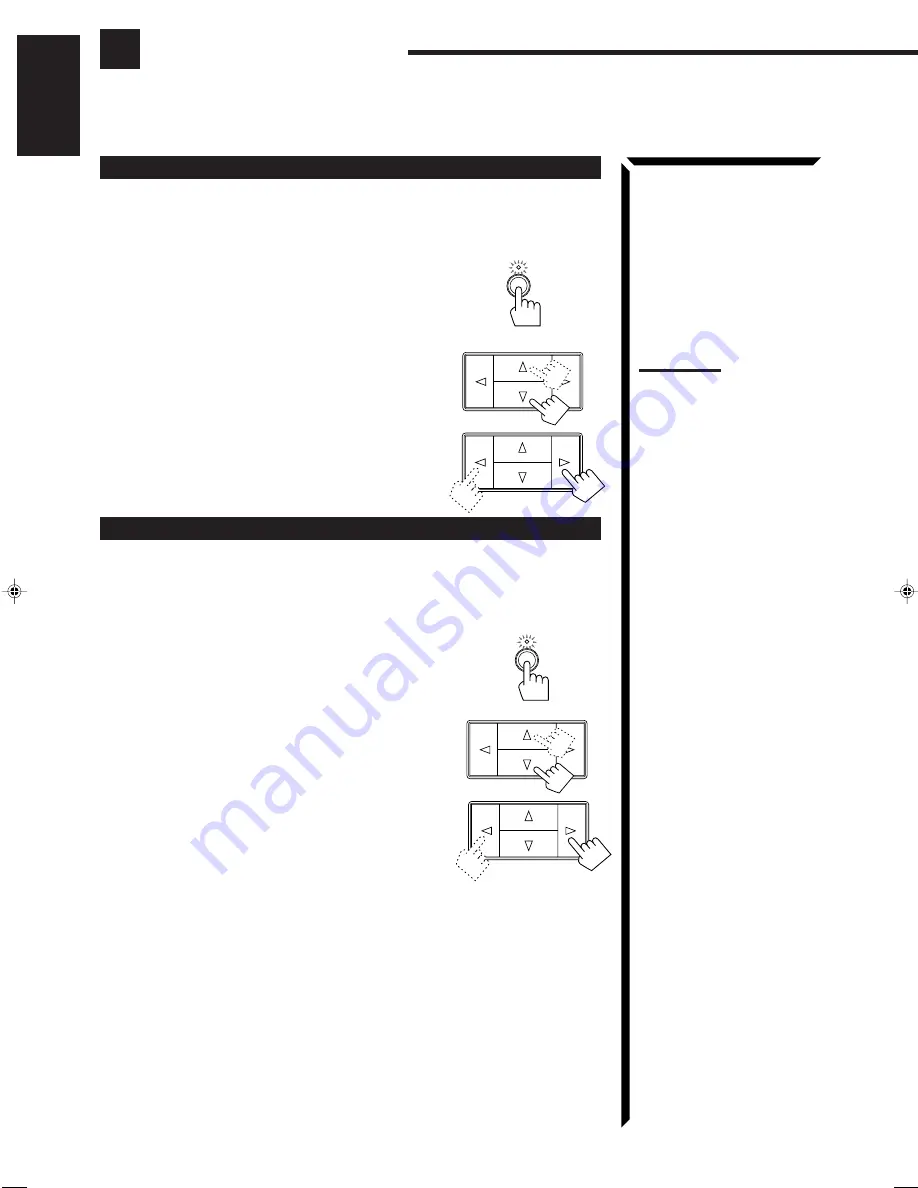
13
English
Adjusting the Front Speaker Output Balance
If the sounds you hear from the front right and left speakers are unequal, you can adjust
the speaker output balance.
On the front panel
only:
1. Press SETTING so that the Control
%
%
%
%
%
/
fi
fi
fi
fi
fi
/
@
@
@
@
@
/
#
#
#
#
#
buttons work for adjusting the balance.
The lamp above the button lights up.
2. Press Control
%
%
%
%
%
/
fi
fi
fi
fi
fi
until “BALANCE” appears on
the display.
3. Press Control
@
@
@
@
@
/
#
#
#
#
#
to adjust the balance.
• Pressing Control
@
decreases the right channel
output.
• Pressing Control
#
decreases the left channel output.
Listening at Low Volume (Loudness)
Human ears are not sensitive to bass at low volume. To compensate for this, the
Loudness function automatically boosts the bass level as you lower the volume.
On the front panel
only:
1. Press SETTING so that the Control
%
%
%
%
%
/
fi
fi
fi
fi
fi
/
@
@
@
@
@
/
#
#
#
#
#
buttons work for setting the Loudness function.
The lamp above the button lights up.
2. Press Control
%
%
%
%
%
/
fi
fi
fi
fi
fi
until “LOUDNESS” appears on
the display.
3. Press Control
@
@
@
@
@
/
#
#
#
#
#
to set the Loudness function to
“ON” or “OFF.”
• Select “ON ” to activate the Loudness function.
The LOUDNESS indicator lights up on the display.
• Select “OFF” to cancel it.
The indicator goes off.
Basic Settings
Some of the following settings are required after connecting and positioning your speakers in your listening
room, while others will make operations easier.
Note:
If the balance is not set at the
center, “BALANCE
@
” or
“BALANCE
#
” will appear in
step 2.
SETTING
SETTING
EN01-19.RX-60VGD[UF]/F
98.8.27, 5:15 PM
13
















































